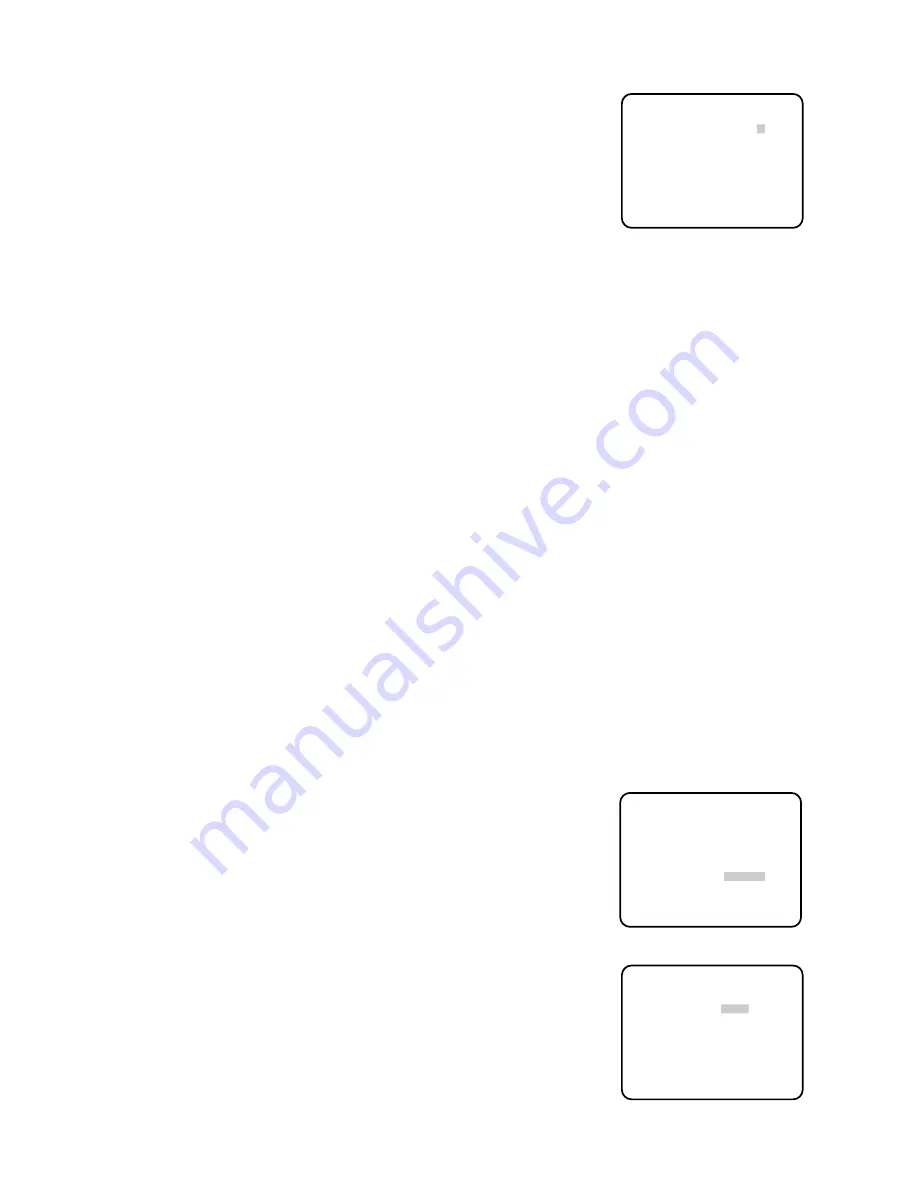
- 17 -
(2) Automatic White Balance Control Mode (AWC)
• Move the cursor to the "WHITE BAL" mode position and select the
"AWC
→
PUSH SW" mode by using the Joystick.
• Press the CAM (SET) Button to activate the white balance setup. The
"PUSH SW" display starts blinking to indicate that the white balance is
being set.
• When the white balance setting is completed, the blinking "PUSH SW"
stops blinking.
• When manual adjustment of the white balance is desired, press the
Joystick to select "AWC" mode then press the CAM (SET) Button to
display the following field setup menu on the monitor screen.
• In this menu, it is possible to mask areas. Move the cursor to the
"MASK SET" mode position and press the CAM (SET) Button. 48
Mask Areas appear on the monitor screen.
• Refer to the Back Light Compensation on page 12, for details about
masking areas.
• After masking is completed, press the CAM (SET) Button for more
than 2 seconds. The previous field setup menu is then displayed.
• Move the cursor to the "R" position.
Control the Joystick to obtain the optimum amount of Red gain. The
cursor "I" moves to the left or right.
• Move the cursor to the "B" position.
Control the Joystick to obtain the optimum amount of Blue gain. The
cursor "I" moves to the left or right.
• Move the cursor to the "RET" position by using the Joystick and press
the CAM (SET) Button to return to the Set Up menu.
* AWC *
R ....I....
−
+
B ....I....
−
+
MASK SET *
RET
AWC fine adjustment menu
9. Auto-Pan Setting
1. To set auto -pan
Move the cursor to AUTO PAN and select either On or Off mode by
moving the joystick to left or right.
** SET UP **
CAMERA ID OFF *
ALC/MANUAL ALC *
SHUTTER OFF
AGC ON
SYNC INT
WHITE BAL
ATW *
AUTO PAN OFF
SPECIAL *
Setup menu
2. When AUTO PAN is selected, set details as follows:
Select On mode and press the CAM (SET) button to display the AUTO
PAN setting menu.
** AUTO PAN **
POSITION SET START
END
SPEED ...I....
L H
ENDLESS ON
STOP TIME 2S
RET
AUTO PAN setting menu
Содержание WV-CS400
Страница 3: ......
























