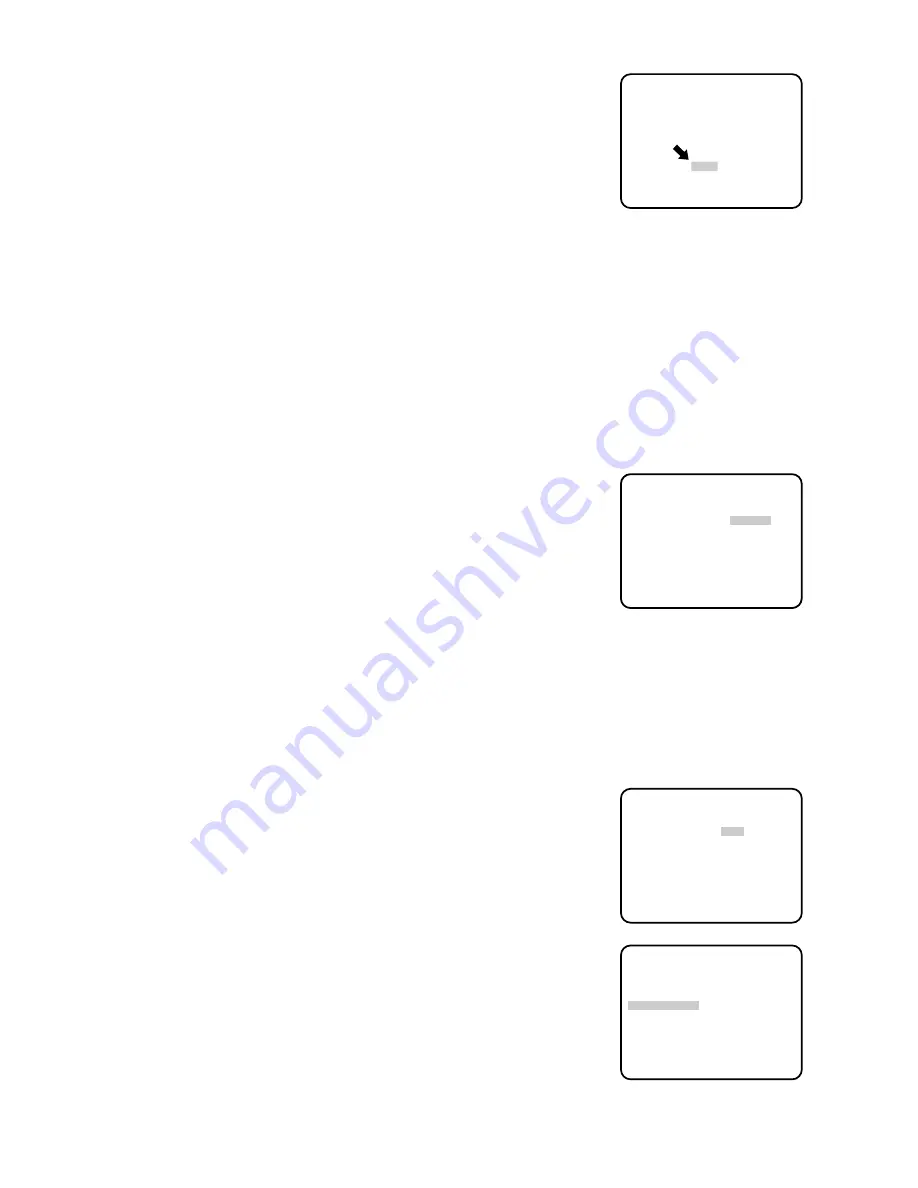
- 12 -
• The display position of the camera ID on the monitor screen can be
placed anywhere on the screen by using the Joystick.
Notes:
1. The positioning of the camera ID stops at the edges of the
monitor screen.
2. The camera ID moves faster when the Joystick is kept pressed
for more than 0.5 seconds.
• After completing the positioning of the camera ID, press the CAM
(SET) Button to return to the Character Editing menu.
• To return to the normal camera picture mode, move the character
cursor to the "END" position and press the CAM (SET) Button.
• To return to the Setup menu for setting other items, move the
character cursor to the "RET" position and press the CAM (SET)
Button.
ABCDEFGHIJKLM
NOPQRSTUVWXYZ
0123456789
().,'":;&#!?=
+-*/%$ÄÜÖÆÑÅ
← →
SPACE
POSI RET RESET
WV-CS400.......
3. Light Control Setting (ALC/ELC)
• Display the Setup menu.
• If necessary, refer to Setup Menu Display, for details on displaying the
Setup menu on the monitor screen.
• Move the cursor to the "ALC/MANUAL" mode position and select
either the "ALC" or "MANUAL" mode by using the Joystick.
Note:
The back light compensation setting sub menu associated with
this menu is described separately and should be setup after
installing the camera at the site and observing the actual site
picture.
** SET UP **
CAMERA ID OFF *
ALC/MANUAL ALC *
SHUTTER OFF
AGC ON
SYNC INT
WHITE BAL ATW *
AUTO PAN OFF
SPECIAL *
Setup menu
* ALC CONT *
BACK LIGHT COMP
PRESET OFF
MASK SET *
LEVEL ....I....
−
+
RET
* ALC CONT *
BACK LIGHT COMP
PRESET OFF
MASK SET *
LEVEL ....I....
−
+
RET
Backlight compensation menu
4. Back Light Compensation Setting (BACK LIGHT COMP)
(1) ALC Mode
• Confirm that the ALC mode is selected as follows.
• Display the Setup menu.
• If necessary, refer to Setup Menu Display, for details on displaying the
Setup menu on the monitor screen.
• Move the cursor to the "ALC/MANUAL" mode position and select the
"ALC" mode by using the Joystick.
Содержание WV-CS400
Страница 3: ......





























