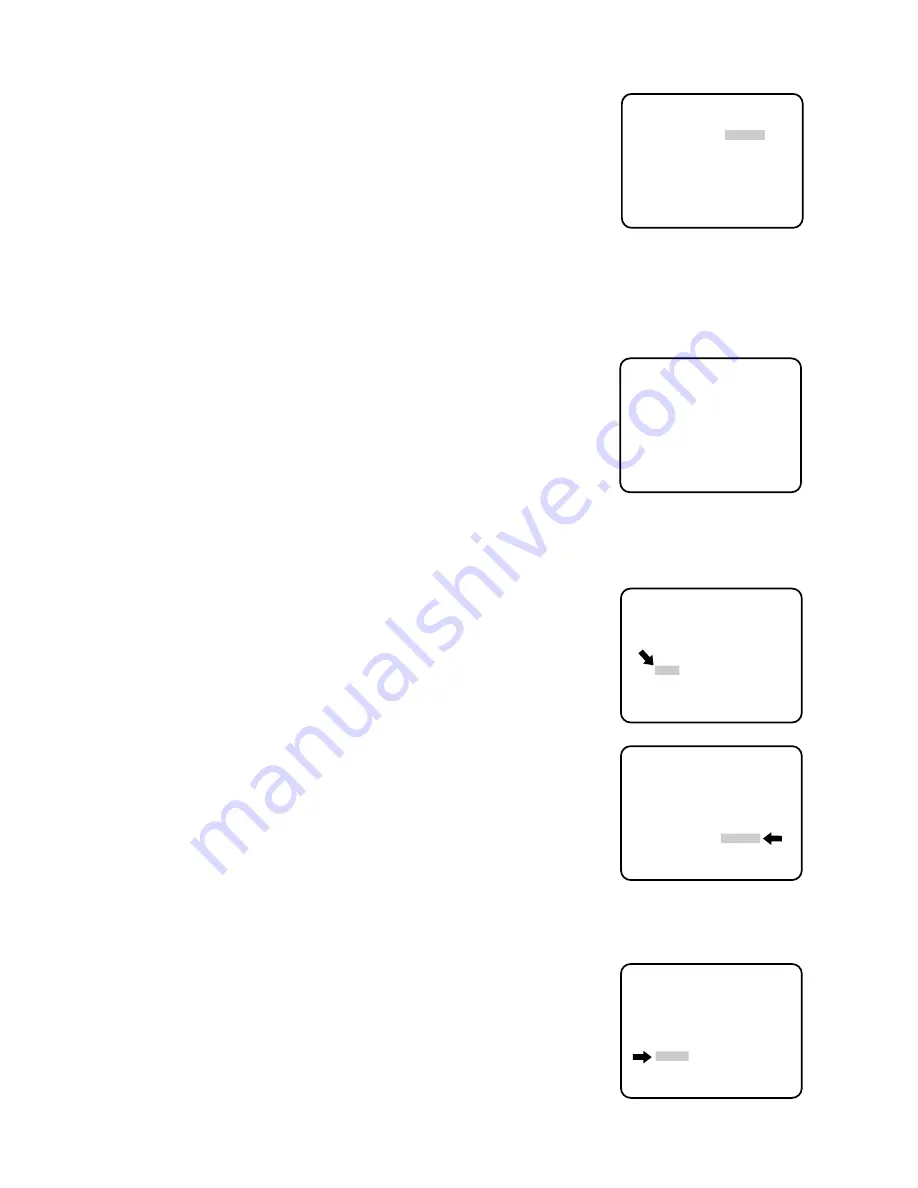
- 11 -
■
CAMERA SETTING
1. To display Camera Setting Menu
1. Move the cursor to CAMERA
∗
, and press the CAM (SET) button. The
camera setting menu is displayed.
** SET UP **
CAMERA ID OFF *
ALC/MANUAL ALC *
SHUTTER OFF
AGC ON
SYNC INT
WHITE BAL ATW *
AUTO PAN OFF
SPECIAL *
Setup menu
Camera ID setting menu
ABCDEFGHIJKLM
NOPQRSTUVWXYZ
0123456789
().,'":;&#!?=
+
−
*/%$ÄÜÖÆÑÅ
← →
SPACE
POSI RET RESET
WV-CS400.......
Setup menu
ABCDEFGHIJKLM
NOPQRSTUVWXYZ
0123456789
().,'":;&#!?=
+
−
*/%$ÄÜÖÆÑÅ
← →
SPACE
POSI RET RESET
WV-CS400.......
ABCDEFGHIJKLM
NOPQRSTUVWXYZ
0123456789
().,'":;&#!?=
+
−
*/%$ÄÜÖÆÑÅ
← →
SPACE
POSI RET RESET
WV-CS400.......
2. Camera Identification (CAMERA ID) Setting
• Move the cursor to the "CAMERA ID" mode position, and select either
"ON" (Camera identification characters are displayed) or "OFF" mode
by using the Joystick.
• When the camera identification character needs editing, perform the
following steps by using the submenu of Camera Identification.
• Move the cursor to the "CAMERA ID" mode position and press the
CAM (SET) Button to display the Character Editing menu.
• The character cursor on the letter "A" and the editing cursor on the left
end of the editing area starts blinking.
• Move the character cursor to the desired letter by using the Joystick
and then press the CAM (SET) Button. The selected letter is written to
the editing cursor position. (The blinking Editing Cursor moves to right
automatically at this moment.)
• Repeat the above procedure until all character editing is completed.
• When the position of the editing cursor is to be shifted in the editing
area, move the character cursor to the "
←
" or "
→
" and press the CAM
(SET) Button. This function is used to move the editing position or to
correct an individual character.
• When a blank space is needed, move the character cursor to the
"SPACE" position and press the CAM (SET) Button. The blank space
is inserted into the cursor position in the editing area.
• When all characters in the editing area are to be erased, move the
character cursor to the "RESET" position and press the CAM (SET)
Button.
• After completing the editing of the Camera Identification characters,
the display position of the Camera Identification characters on the
monitor screen can be set as follows.
• Move the character cursor to the "POSI" position and press the CAM
(SET) Button to display the ID position menu. The characters of the
camera ID start blinking to identify the selection of the positioning
menu.
ABCDEFGHIJKLM
NOPQRSTUVWXYZ
0123456789
().,'":;&#!?=
+
−
*/%$ÄÜÖÆÑÅ
← →
SPACE
POSI RET RESET
WV-CS400.......
Содержание WV-CS400
Страница 3: ......





























