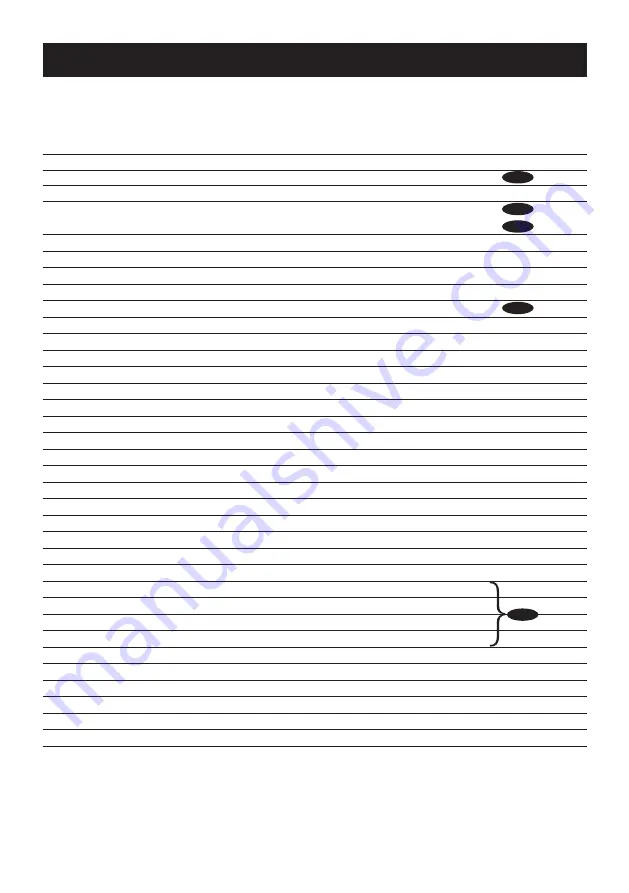
27
Use of a system controller with the "Camera function" button allows users to perform the
shortcut settings with use of the numeric keypad and camera function button. The available
shortcut operations with this unit are shown as follows.
System controller operation
Setting contents
[9] + [0] + [Camera function]
Black-and-white control (BW) ON
[9] + [1] + [Camera function]
Black-and-white control (BW) OFF
[9] + [2] + [Camera function]
Black-and-white control (BW) AUTO 1
Black-and-white control (BW) AUTO
[9] + [3] + [Camera function]
Camera title (CAMERA ID) ON
[9] + [4] + [Camera function]
Camera title (CAMERA ID) OFF
[9] + [8] + [Camera function]
Electronic zoom ON
[9] + [9] + [Camera function]
Electronic zoom OFF
[1] + [6] + [8] + [Camera function] Black-and-white control (BW) AUTO 2
[1] + [6] + [9] + [Camera function] Iris of lens (IRIS) OPEN
[1] + [7] + [0] + [Camera function] Iris of lens (IRIS) CLOSE
[1] + [7] + [1] + [Camera function] Electronic shutter (SHUTTER) ON
[1] + [7] + [2] + [Camera function] Electronic shutter (SHUTTER) OFF
[1] + [7] + [3] + [Camera function] Electronic shutter speed, 1 step faster
[1] + [7] + [4] + [Camera function] Electronic shutter speed, 1 step slower
[1] + [7] + [5] + [Camera function] Gain adjustment (AGC) ON
[1] + [7] + [6] + [Camera function] Gain adjustment (AGC) OFF
[1] + [7] + [7] + [Camera function] Electronic sensitivity up (SENS UP) FIX ON
[1] + [7] + [8] + [Camera function] Electronic sensitivity up (SENS UP) FIX OFF
[1] + [7] + [9] + [Camera function] Electronic sensitivity, 1 step up (FIX)
[1] + [8] + [0] + [Camera function] Electronic sensitivity, 1 step down (FIX)
[1] + [8] + [1] + [Camera function] Electronic sensitivity up (SENS UP) AUTO ON
[1] + [8] + [2] + [Camera function] Electronic sensitivity up (SENS UP) AUTO OFF
[1] + [8] + [3] + [Camera function] Electronic sensitivity, 1 step up (AUTO)
[1] + [8] + [4] + [Camera function] Electronic sensitivity, 1 step down (AUTO)
[1] + [9] + [0] + [Camera function] BW AUTO switching time, 2 sec.
[1] + [9] + [1] + [Camera function] BW AUTO switching time, 10 sec.
[1] + [9] + [2] + [Camera function] BW AUTO switching time, 30 sec.
[1] + [9] + [3] + [Camera function] BW AUTO switching time, 60 sec.
[2] + [0] + [1] + [Camera function] Image stabilizer (STABILIZER) ON
[2] + [0] + [2] + [Camera function] Image stabilizer (STABILIZER) OFF
[2] + [1] + [3] + [Camera function] Scene file 1
[2] + [1] + [4] + [Camera function] Scene file 2
[2] + [1] + [5] + [Camera function]
Gain (AGC), 1 step up
[2] + [1] + [6] + [Camera function]
Gain (AGC), 1 step down
Shortcut operation
CP310
CP310
CP300
CP310
CP310
CP300
CP310
CP310
CP300
CP310
CP310
CP300
CP310
CP310
CP300


































