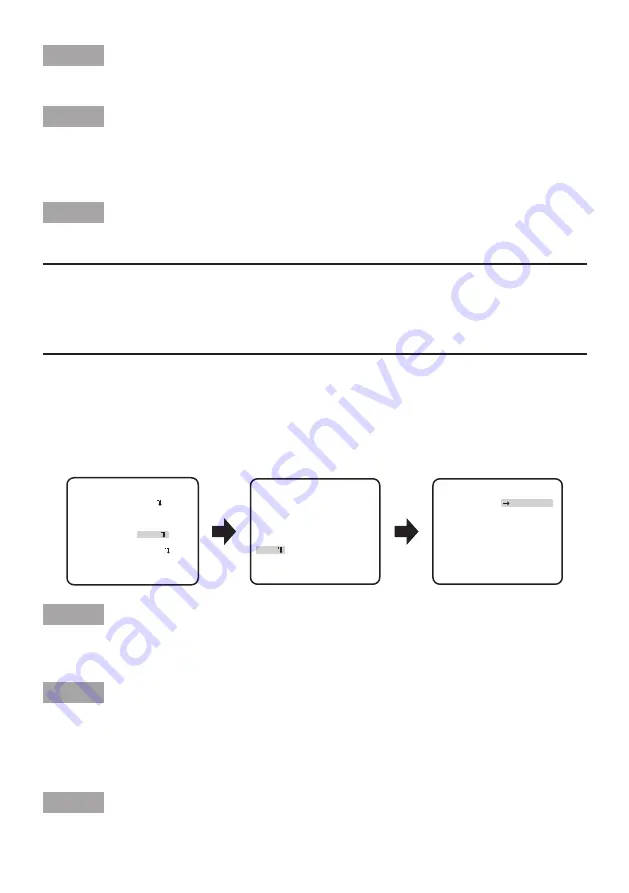
14
Step 1
Set "WHITE BAL" to "AWC" and press the [LEFT ] button to change to "AWC
→
PUSH SET".
Step 2
Press the [SET] button and adjust the white balance. "AWC
→
PUSH SET" is reversely high-
lighted during adjustment. When the reversely highlighted display is restored, the white balance
adjustment is completed.
Step 3
Press the [RIGHT ] button to select "AWC". Refer to this page for fine adjustment of the white
balance.
Note:
• The adjustment of the color temperature ranges from approx. 2,000 K to 10,000 K. If the
range is out of this adjustment range or lighting directed to a subject is too dark, the white
balance may not be adjusted. In such a case, "AWC
→
PUSH SET" stays reversely high-
lighted.
Manual fine adjustment of white balance
The white balance is manually fine adjusted after white balance automatically adjustment in the
automatic color temperature tracking mode (ATW1, ATW2) or automatic white balance control
mode (AWC).
Follow the procedures below.
Step 1
Set "WHITE BAL" to "ATW1", "ATW2" or "AWC" and press the [SET ] button.
→
The fine adjustment screen appears.
Step 2
Move the cursor to "R" and "B" and use the [LEFT] or [RIGHT ] button to fine adjust the level for
each. “R” stands for red and “B” stands for blue. When the level indicator moves in the "+"
direction, the color becomes deeper, and when the level indicator moves in the "–" direction,
the color becomes lighter.
Step 3
Move the cursor to “AREA” and press the [SET ] button to enter “AREA” setting screen.
The area to detect white area of white balance can be set on the area setting screen. The area
**ATW1**(1)
R
- +
B
- +
AREA
RET TOP END
**ATW1 AREA**(1)
POSITION
PUSH SET
RET TOP END
Area setting screen
RESET
...I... 0
...I... 0
“CAMERA SETUP” screen
Fine adjustment screen
**CAMERA SETUP**
SCENE1
ALC/ELC ALC
SHUTTER OFF
AGC ON(HIGH)
SENS UP OFF
WHITE BAL ATW1
DNR HIGH
AUTO1
VMD
RET TOP END
D&N(IR)
OFF














































