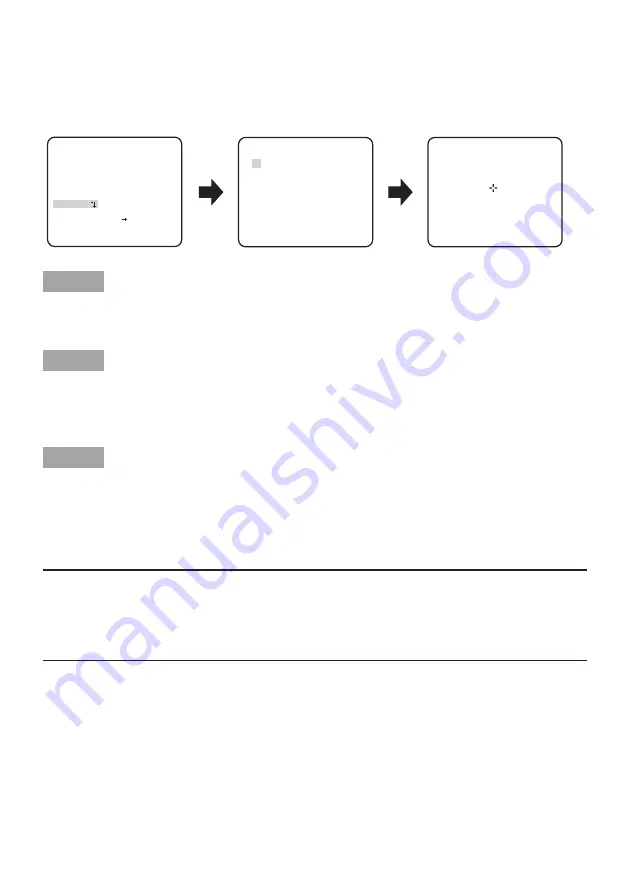
24
I
Flaw compensation [PIX OFF]
Flaws of pixel in the displayed camera image are corrected. Up to 16 points can be corrected.
Follow the procedure below.
Step 1
Move the cursor to "PIX OFF" and press the [SET] button.
→
The "PIX OFF" screen appears.
Step 2
Select a number (1 to 16) with which a pixel compensation point is registered and press the
[SET] button.
→
The pixel compensation positioning screen appears.
Step 3
Use the [UP], [DOWN], [RIGHT], and [LEFT] buttons to move the crosshair cursor to the center
of the flaw to be corrected and press the [SET] button.
→
The flaw is corrected and the pixel compensation point is registered. The "PIX OFF" screen
appears again. An asterisk "*" is attached at the right side of the number when registration
is completed. The coordinate is expressed in figures.
Note:
• To clear the registered pixel compensation point, move the cursor to “1” of the right of
“DEL”, use the [RIGHT] and [LEFT] buttons to select the number with which the target pixel
compensation point is registered and press the [SET] button. The registered pixel compen-
sation point is cleared, and an asterisk "*" at the right side of the number disappears.
J
Communication setting [COMMUNICATION]
The required communication configuration is performed to use this unit integrated into the sys-
tem with a receiver.
COAX (RCV):
Select COAX (RCV) when using our decoder (e.g. WV-RC150).
COAX (default):
Select this setting when not using any receiver.
**
PIX OFF
**
1 2 3 4
5 6 7 8
9 10 11 12
13 14 15 16
1
DEL
000 000
"SPECIAL SETUP" screen
“PIX OFF” screen
Pixel compensation positioning screen
RET TOP END
**SPECIAL SETUP**
CHROMA GAIN ....I..160
AP GAIN ...I... 32
PEDESTAL .I..... 15
- +
PIX OFF
CAMERA RESET PUSH SET
SER.NO. XXXXXXXX
COMMUNICATION COAX
RET TOP END



















