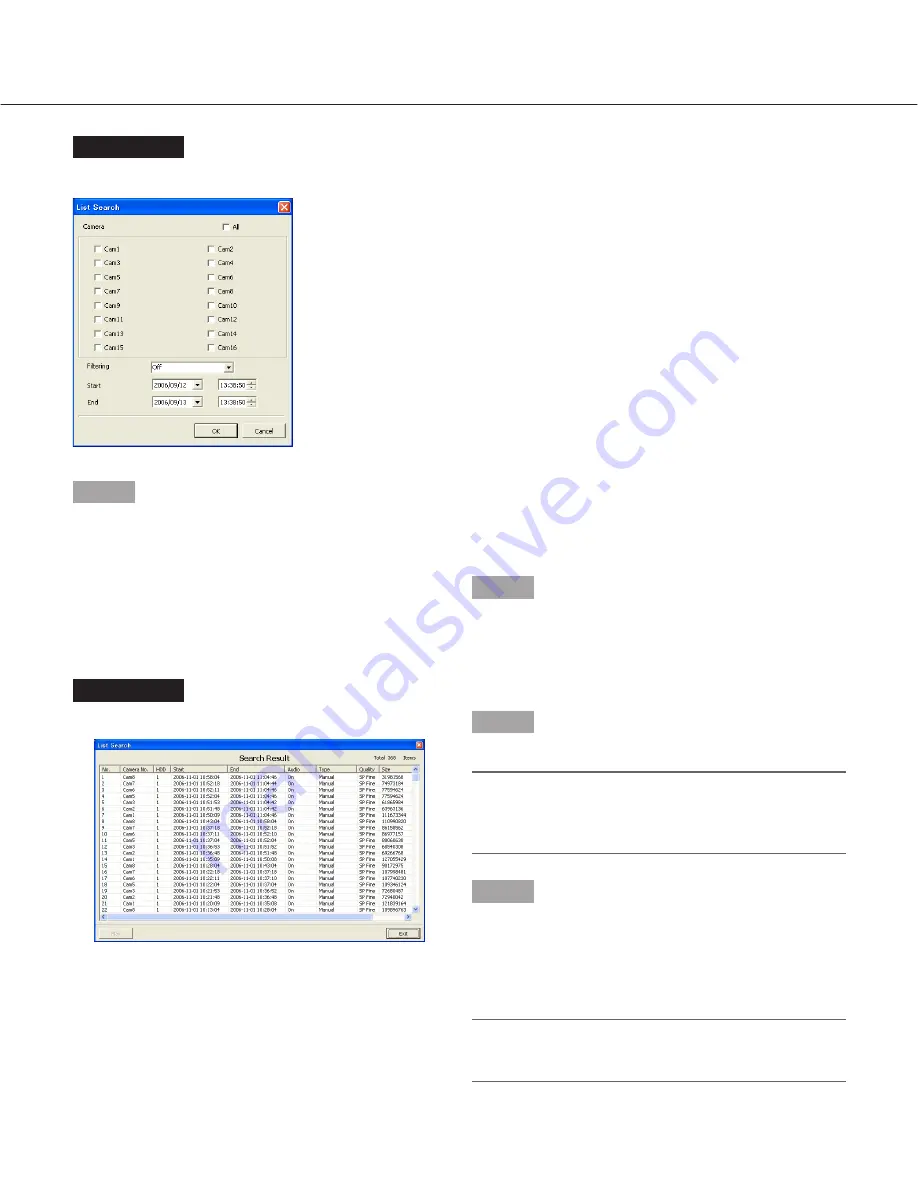
20
Screenshot 3
The "List Search" window will be displayed.
Step 3
Set the desired search filter.
Camera
Check the radio button of the desired camera channel to
be searched.
Filtering
Off:
Searches without filtering
Manual:
Searches for only images recorded by the
manual recording
Timer:
Searches for only images recorded by the
timer recording
Alarm:
Searches for only images recorded by the
alarm recording (triggered by a terminal
input, VMD and a command alarm
reception)
Terminal:
Searches for only images recorded by the
alarm recording triggered by a terminal input
VMD:
Searches for only images recorded by the
alarm recording triggered by VMD
Com:
Searches for only images recorded by the
alarm recording triggered by a command
alarm reception
Start/End
Designate the time period to be searched by entering
the start and end time and date.
Step 4
When the search filters are set, click the [OK] button.
Screenshot 4
The search result window will be displayed.
Step 5
Select the desired recorded images to be played.
Note:
It is possible to select multiple search results by
clicking them while pressing the [Ctrl] key on the
keyboard.
Step 6
Click the [Play] button.
→
Playback of the selected recorded images will start in
the area selected in step 1.
Refer to page 28 for how to perform playback opera-
tions using the control panel.
Note:
The latest 5 000 recorded images will be displayed
in the list form.
















































