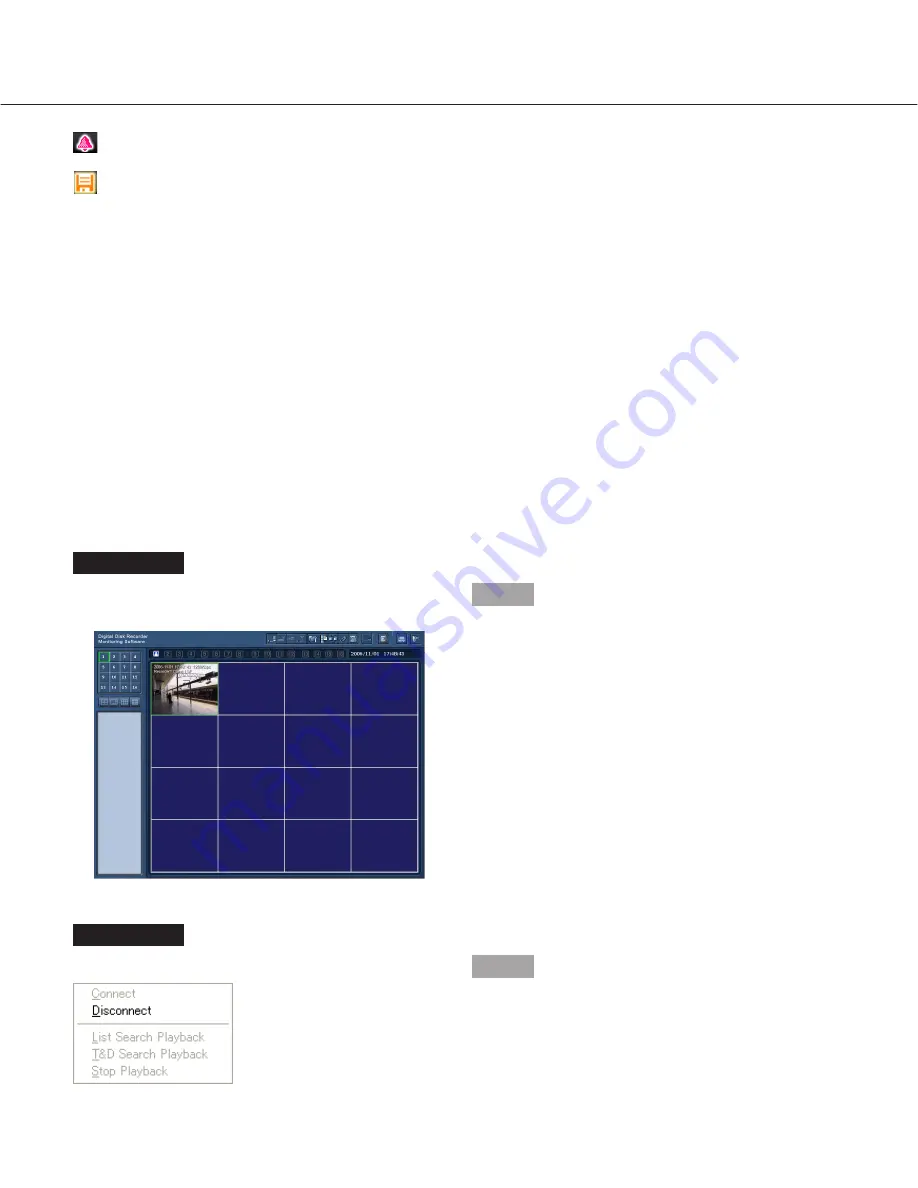
17
Screenshot 1
Start operation when the operation window is being dis-
played.
Step 1
Right-click on the displayed image that is from the cam-
era to be disconnected.
Screenshot 2
The pop-up menu will be displayed.
Step 2
Select "Disconnect".
→
The connection with the selected camera will be dis-
connected.
: The camera respective to this area is in the alarm status.
: Live images or recorded images currently being displayed are being saved. When this icon is blinking, images
are being recorded by the alarm recording. Refer to pages 44 and 45 for further information about the alarm
recording.
Temporarily change color of text displayed in the image display area
When right-clicking on the text displayed on the image display area, the pop-up menu will be displayed.
Select "White", "Magenta" or "Bright Green" to change the color of the text temporarily.
Control the cameras
The camera from which images are being displayed in the image display area can be controlled using the control
panel (
☞
page 24). When displaying images on a single screen or on a 4-screen, it is also possible to pan/tilt the
camera by clicking on the image displayed in the image display area. Refer to page 26 for further information.
Disconnect the connection with camera
















































