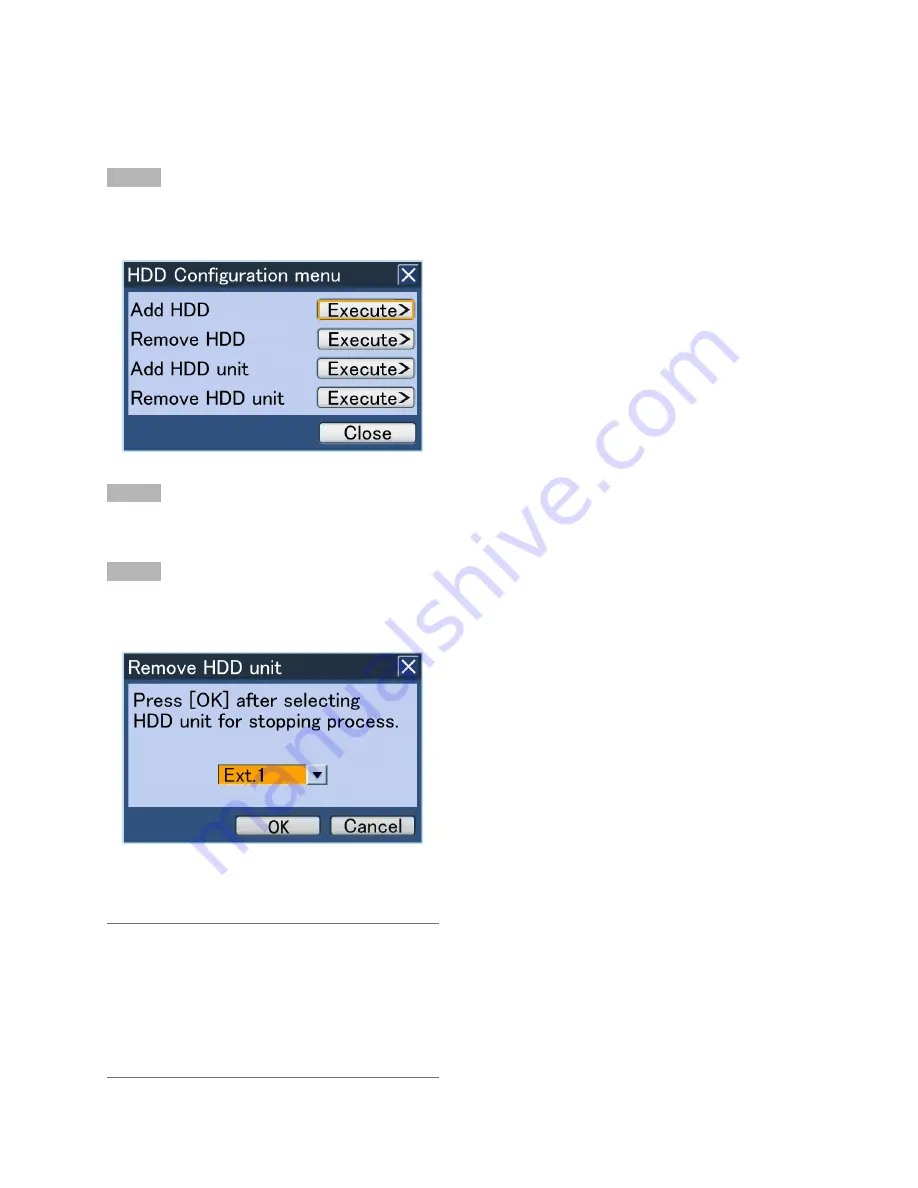
139
Step 1
Hold down the [USE] button for 2 seconds or more.
→
The buzzer will start sounding. The "HDD Configuration"
menu will be displayed on Monitor 2.
Step 2
Move the cursor onto "Execute>" of "Remove HDD unit".
→
The "Remove HDD unit" window will be displayed.
Step 3
Select the extension unit to shut down, and select the [OK]
button.
Extension unit: Ext.x (x: unit number)
→
When the shutdown process is complete, all the HDD
indicators (STS (status)) on the front panel of the exten-
sion unit will go off.
Note:
• When the shutdown process of the extension unit on
which recording is being performed starts, recording will
continue on another HDD unit. Images may sometimes
not be recorded for several seconds when switching the
HDD unit for recording. If there is no recordable HDD
unit in the recorder, the recording will stop.
• When operating in the RAID mode, it is impossible to
perform the shutdown process of the extension unit.
Shutdown process of the extension unit
It is also necessary to start the shutdown process of the extension unit to remove the extension unit from the system.
It is possible to shut down all the hard disk drives in the extension unit by operating as follows.
The shutdown process can be started from the HDD operation change menu.
Before the following procedure, detach the front panel (operating section) from the recorder. (
☞
Page 21)






























