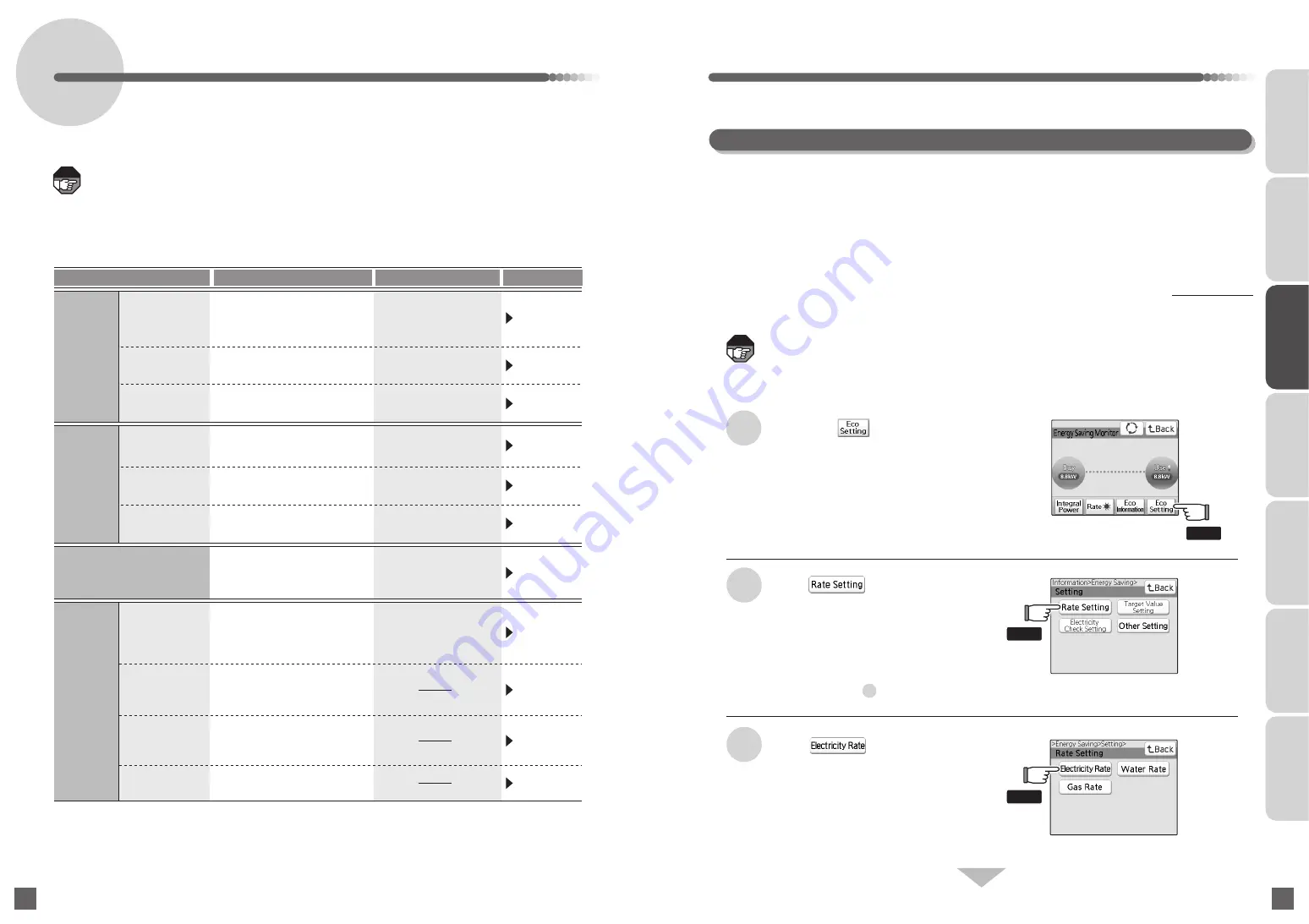
Continued on next page
126
127
Setting the Energy Saving Monitor
(Eco Setting)
Performs the setting to use the energy monitor function more conveniently.
Items that can be set are as follows.
Setting item
Setting content
Initial setting
Page
127
〜
133
134
〜
135
Electricity Target
Value Setting
Displays on the screen by setting
the unit price for the water rate.
Water Target
Value Setting *1
Gas Target
Value Setting *2
Target
Value
Setting
Not set
136
〜
137
140
〜
141
142
〜
143
Displays on the screen by setting
the unit price for the gas rate.
Gas Rate
*2
Not set
ChargePlan: Meter-rate lighting
Basic rate: 0 Yen
Unit price: Not set
138
〜
139
Electricity Rate
The target value setting for
electricity usage can be set.
The target value setting for
water usage can be set.
Water Rate *1
Rate
Setting
25 m
3
The target value setting for
gas usage can be set.
20 m
3
300 kWh
Electricity Check Setting
144
〜
145
The standby electricity which
is the base of electrical check
can be set.
0.1 kW
CO
2
Conversion
Factor Setting
History Data
Output *3
History Data
Other
Setting
148
〜
149
150
〜
151
146
〜
147
Setting
Initialization
152
〜
153
The setting of each setting item
is returned to the initial setting.
*1: Displayed only when the pulse transmitting flow meter (water) is connected.
*2: Displayed only when the pulse transmitting gas meter is connected.
*3: Displayed only when micro SD memory card is inserted.
The value set by Panasonic
based on the CO
2
emission
factor published by
the Ministry of the
Environment in 2010
●
It is recommended to set the rate setting and the target value setting before using the energy
saving monitor.
●
There may be some function described in the operation manual that cannot be used depending
on the equipment installed in your unit.
●
Operation screen differs depending on the type and setting of the equipment connected to the system.
●
Operation on base unit is not possible when the call sub-base unit is connected and operated.
●
The screen will automatically turn off when no operation is performed for 30 seconds.
Charge is displayed in the screen by
setting the electricity rate plan, basic
rate, unit price, rate time zone, etc.
Factor to convert the usage
of the purchased electricity,
water (*1), and gas (*2) to
CO
2
can be set.
The history data saved on
the base unit can be saved
to a microSD memory card.
The measurement data up to
that point and various history
data can be initialized.
●
The Rate Setting screen appears.
●
The Electricity Unit Price Setting
screen appears when the pulse
transmitting flow meter (water) and
the pulse transmitting gas meter is
not connected. Proceed to the
operation of step .
The Touch in the Energy Saving
Monitor screen
2
1
●
The Setting screen appears.
●
For how to display the Energy Saving
Monitor screen, see page 73.
Touch
3
Touch
●
The Electricity Unit Price Setting screen
appears.
4
Electricity Rate Setting
●
Calculate the approximate unit price in the following procedure, and enter the value.
(a) Prepare the invoice for the most recent electrical charge
(b) Subtract basic rate from the invoiced price
(c) Divide (b) with the electricity usage
○○○○ - ×××
△△△
Yen
Example) Electrical charge:
○○○○
Yen
Electricity Usage:
△△△
kWh
Basic rate:
××× Yen
●
Basic rate can be set in a range of 0 Yen to 9999 Yen, and each unit price in a range of 0 Yen to 99 Yen.
"Short beeps" will sound when a value out of range is entered, and it is not accepted.
(For base unit)
The contracted electrical rate plan, its basic rate, and unit price (price for 1 kWh) can be set.
Once set, the charge based on the setting is displayed in the Energy Saving Monitor screen and
the Integral Power screen. Inquire the contracted electrical company for basic rate and unit
price.
●
Rate is not set at the time of shipment.
●
Set as close to the rate plan of the contracted electrical company to make the difference with
the actual charge as small as possible.
●
The electrical charge unit price may change depending on the conditions such as season.
Inquire the contracted electrical company.
INTRODUCTION
USUAL USAGE
SETTING ACCORDING TO
YOUR PREFERENCES
OPERATIONS AND MEASURES
WHEN ALARM GOES OFF
SECURITY ALARM SETTING
AND DISARMING
RECORD
MANAGEMENT
OTHER
Note
Note
Touch
Touch
Touch
















































