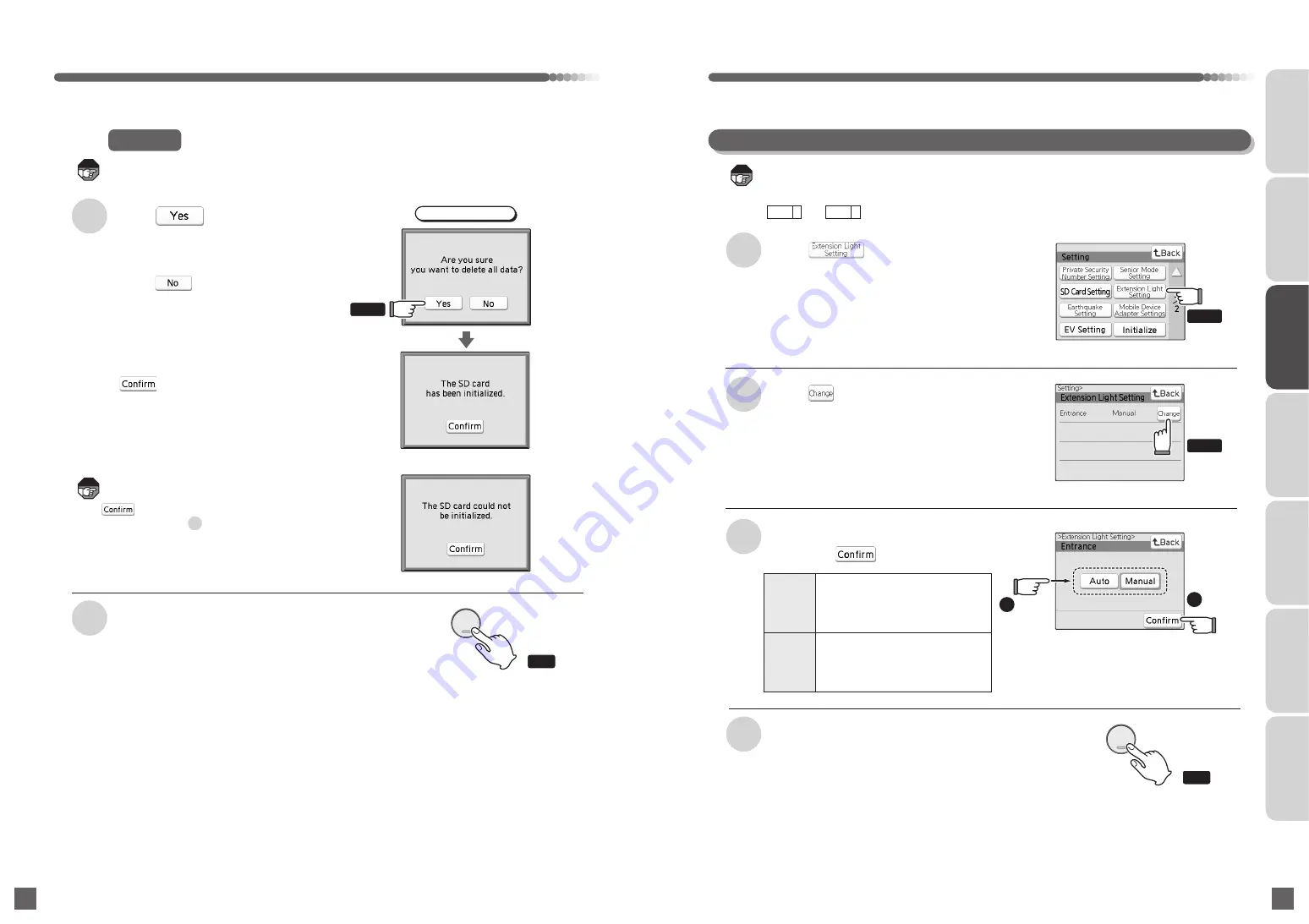
●
The screen in right appears once the
initialization is completed. Touch
to return to the SD Card Setting
screen.
The screen in right appears when the microSD
memory card was not able to initialize. Touch
to return to the SD Card Setting screen.
Operate from step .
118
119
3
Touch
Initialize
Press the OFF button when setting
is completed
4
●
It will return to the waiting state (nothing
is displayed on the screen).
2
Initialize screen
●
"The SD card has been initialized."
screen appears and the initialization is
started.
●
Touch to return to the SD Card
Setting screen.
All the visitor record and recorded data in the microSD memory card will be erased. Save the
necessary data to other devices such as a PC.
INTRODUCTION
USUAL USAGE
SETTING ACCORDING TO
YOUR PREFERENCES
OPERATIONS AND MEASURES
WHEN ALARM GOES OFF
SECURITY ALARM SETTING
AND DISARMING
RECORD
MANAGEMENT
OTHER
Press
OFF
終了
Press
OFF
終了
Touch
Touch
Touch
Setting According to Your Preferences
Light
OFF
Touch
2
Touch
any one
1
Manual
(Initial
setting)
Auto
Touch in the Setting screen
●
The Extension Light Setting screen appears.
●
For how to start the setting, see page 97.
Touch
Extension Light Setting
1
2
3
Select either of "Auto/Manual"
and touch
Press the OFF button when setting
is completed
4
●
It will return to the waiting state (nothing
is displayed on Wthe screen).
●
The Entrance screen appears.
●
This is displayed when the door phone with camera is installed and set to "Camera Light Setting: Light
Available" in the installation setting. (Consult with the management company or the company that
installed the system.)
●
and do not appear in the incoming call screen, calll screen, and monitor screen when
set to "Extension Light Setting: Auto".
Turning on/off the lighting for door
phone is performed by automatically
determining the surrounding when
viewing around the unit entrance
and when a call is received.
Turning on/off the lighting for door
phone is performed manually when
viewing around the unit entrance
and when a call is received or
during talking.
Note
Note
Note
Light
ON






























