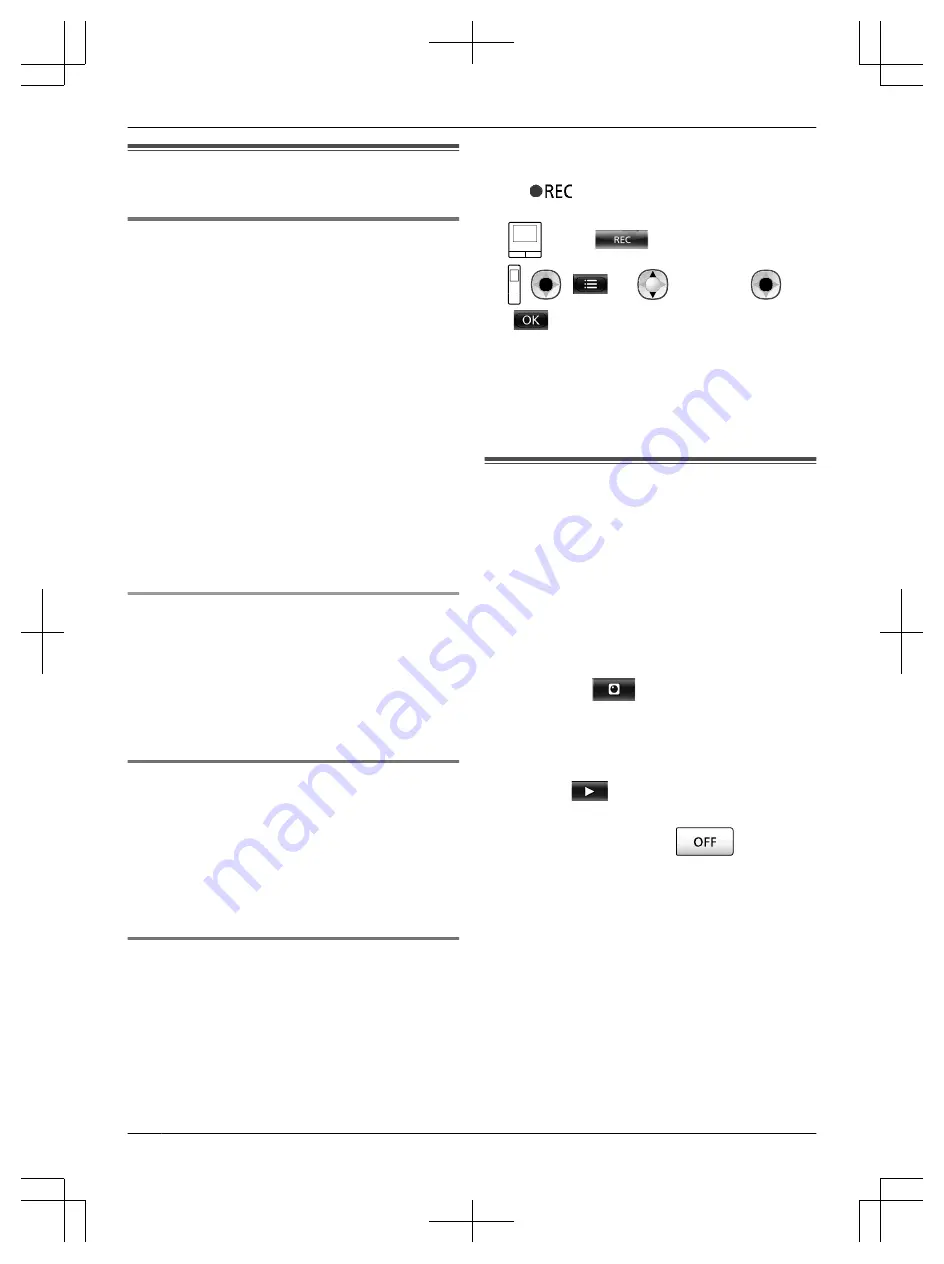
5.2 Recording doorphone images
and conversations
5.2.1 Automatically recording incoming call
images
When there is an incoming call, regardless of whether
you answer the call or not, images are automatically
recorded about 2 seconds after receiving the call. (See
page 19 for information about the recorded contents.)
When calls are not answered:
Recorded images are saved as unchecked images, and
the notification indicator of the main monitor flashes.
Note:
R
When there is an incoming call from another
doorphone when talking or monitoring with a
doorphone (
®
page 30), you must end the call or
monitoring in order to display and save the image
from the incoming call.
R
When there are multiple doorphones and there is an
incoming call from another doorphone, while
receiving an incoming call, the number of recorded
images (8 images), and the length of recorded videos
(about 30 seconds), are reduced.
When the internal memory or SD card’s memory is
full (auto image updating)
When the memory is full, it is not necessary to manually
delete images in order to record new messages because
existing images, starting with the oldest image, are
automatically deleted.
– Images that have not been viewed are also deleted.
– See page 13 for information about checking the
recording status of the internal memory or SD card.
5.2.2 Record images and audio until the end
of calls (Record calls)
To use this function, an SD card must be in the main
monitor and [Record calls] must be appropriately
configured (
®
In this case, when calls from a doorphone are answered,
the calls can be recorded from start to finish in 1 video
file that includes audio data. (The maximum length of the
video is about 120 seconds.)
5.2.3 Manually recording monitored images
Monitored images can be manually recorded with the
main monitor and sub monitor. (See page 19 for
information about the recorded contents.)
Images monitored with the camera can also be recorded
with the same operations.
1
Perform the following operations when monitored
images are displayed.
R
is displayed on the screen when
recording.
: Touch
.
:
(
)
®
: "Record"
®
(
)
Note:
R
When recording images with the sub monitor,
because there is a lag from when operations are
performed to when recording actually starts, there
may be a difference between the contents of the
monitored images and the recorded images.
5.3 Playing recorded images
(main monitor only)
When there are recently recorded images that have not
been viewed, the notification indicator flashes and
"New" is displayed.
1
From the top menu, touch [Recorded image list].
R
A list of recorded images for each day is displayed
in a 1 week calendar.
– To view a recorded image list from another
day, touch the button of the desired date. This
will show all recorded images from that day.
– Touch
to view a list of camera
recorded images.
– See page 21 and 22 for information about
how to navigate this screen and play images.
2
Touch the image that you want to view.
R
Touch
to view all of the images after the
selected date.
3
To end the operation, press
.
Note:
R
The notification indicator stops flashing when the top
menu is displayed, and "New" in the top menu
disappears from the display when the recorded
image list screen is displayed.
20
5. Recording/Playing
Содержание VL-SWD501EX
Страница 53: ...53 Notes ...
Страница 54: ...54 Notes ...
Страница 161: ...53 Notizen ...
Страница 162: ...54 Notizen ...
Страница 216: ...54 Note ...
Страница 270: ...54 Notas ...






























