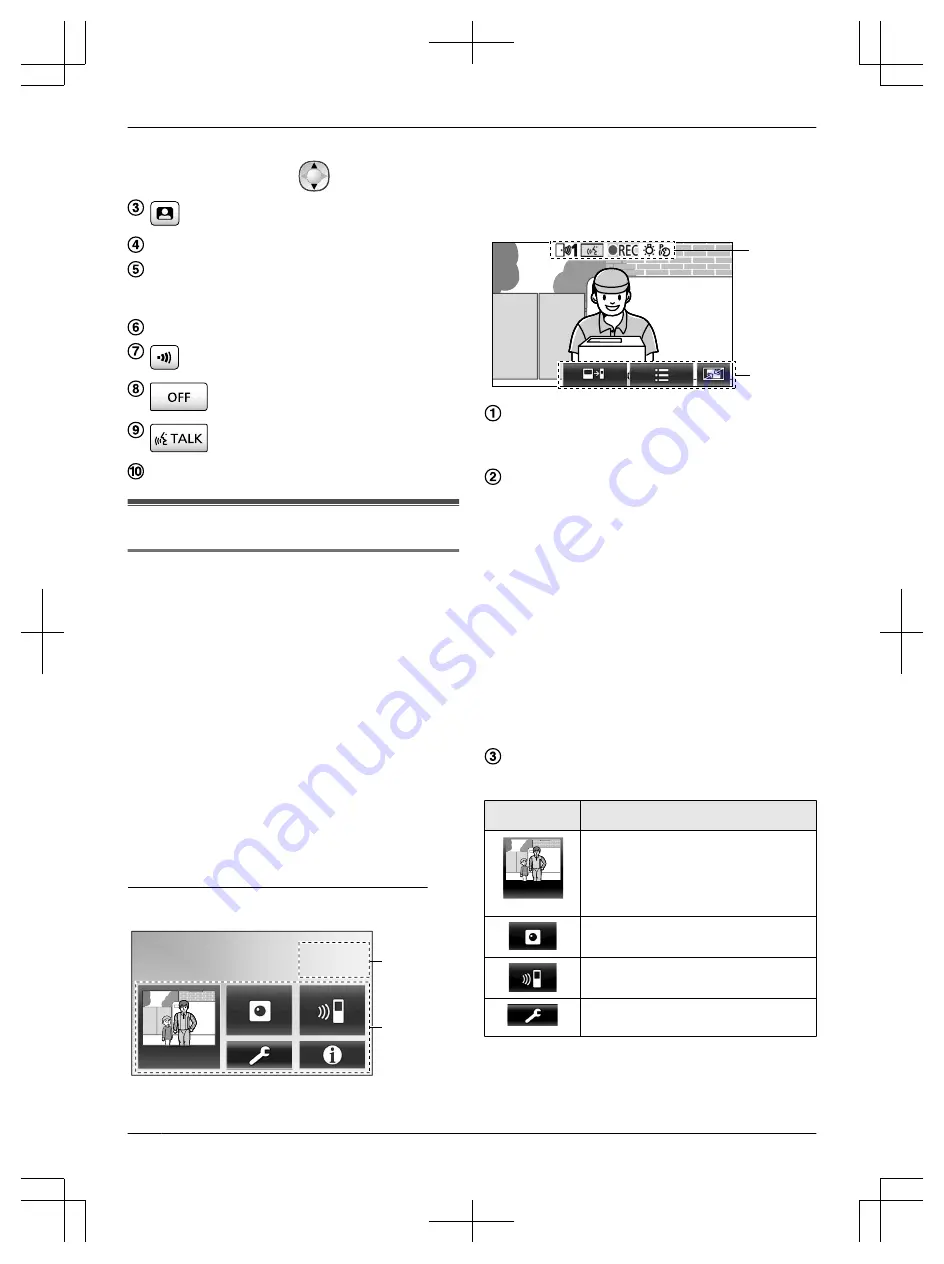
R
In the information screen, the volume can be
changed by pressing
up or down.
(monitor) (
®
Charge indicator
(
®
Antenna
(built-in)
R
Do not cover the antenna when using the sub
monitor. (This may weaken radio waves.)
Speaker
(page) (
®
(off)
(talk) (
®
Microphone
3.3 Displays
3.3.1 Main monitor - touch panel and screen
information
Important:
R
Only touch the display using your fingers.
R
Do not operate the display using hard and/or
pointy objects (such as ball point pens), sharp
objects, or finger nails.
R
Do not touch or press the display with excessive
force.
R
Do not use commercially available LCD display
protection sheets. The touch panel may not
operate correctly if protection sheets are used.
R
When there are sudden changes to the
temperature, such as when a heater or cooler is
turned on, the inside of the display may appear
cloudy and it may not operate correctly. In this
case, wait for 1 or 2 hours before attempting to
operate the display.
Top menu
ヒビホパパ
ヒビホパパ
モヮ
モヮ
モヮ
ビパチョㄆㄓㄖㄓㄚ
ビパヒフ
ンㄆㄐㄓㄅㄆㄅチ
ㄊㄎㄈㄆチㄍㄊㄔㄕ
B
A
The top menu is the screen displayed when you touch
the standby (black) screen. (Only displayed after the date
and time settings have been configured, see page 15.)
Image viewing screen
C
B
"Have notices" is displayed when there are
notifications.
Touch [Check] to view the notification’s contents.
Touch buttons (buttons displayed in dark blue on the
screen)
The touch buttons change depending on the
displayed screen and actions being performed.
R
Touch buttons on the screen to perform
operations.
– When a button is touched, a beep sounds and
the button’s colour changes to orange.
– The sounds made by the main monitor can be
turned off in the [Touch sound] settings. (
®
– See page 12 for information about the top
menu buttons.
– See page 13 for information about the main
buttons displayed in the image viewing
screen.
Status information icons (
®
Top menu buttons
Button
Action
Recorded
image list
Displays the recorded image list. (
®
R
"New" is displayed when there
are messages that have not been
viewed.
Monitors the doorphone or camera.
(
®
Calls/pages the sub monitor. (
®
Displays the settings menu. (
®
12
3. Preparation
Содержание VL-SWD501EX
Страница 53: ...53 Notes ...
Страница 54: ...54 Notes ...
Страница 161: ...53 Notizen ...
Страница 162: ...54 Notizen ...
Страница 216: ...54 Note ...
Страница 270: ...54 Notas ...













































