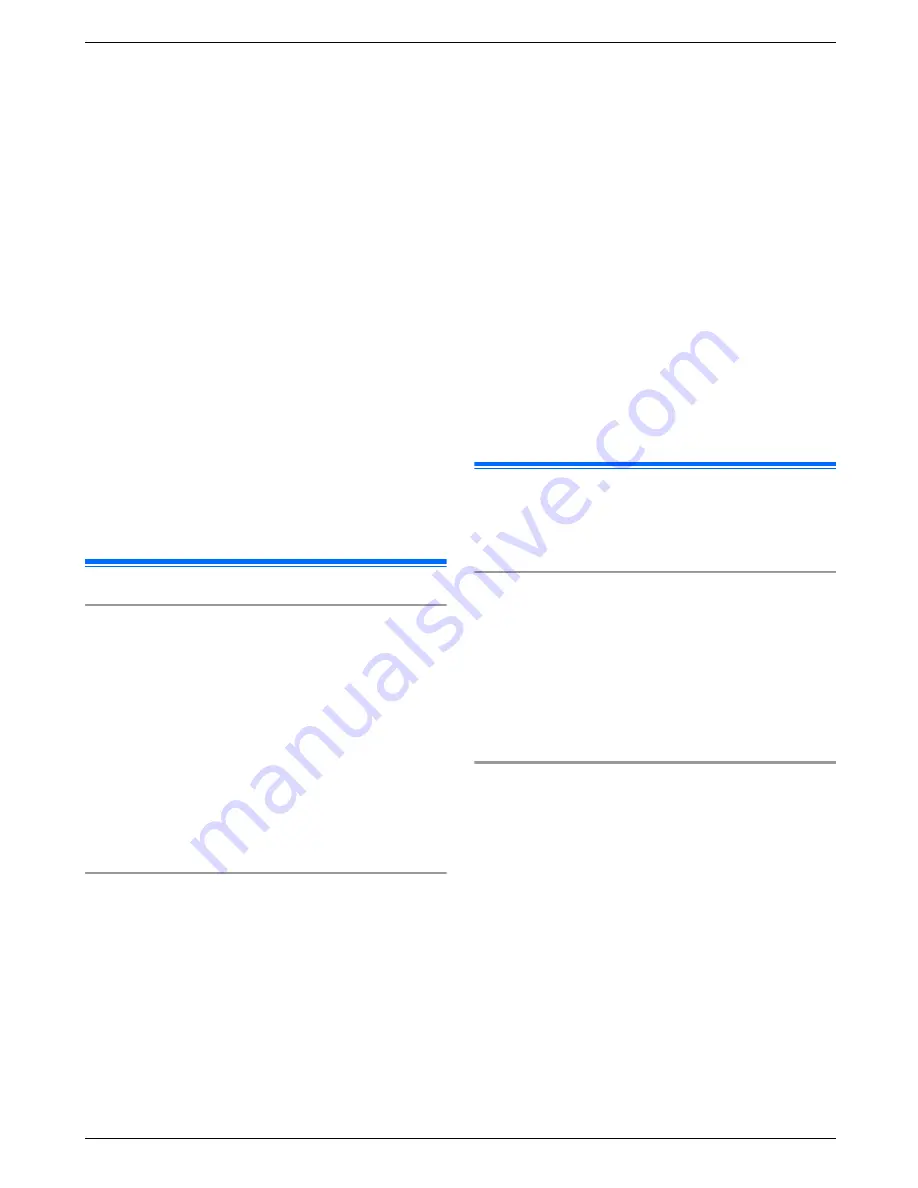
If you use this product connected to the Internet,
please take appropriate security measures (such
as encryption) according to the instructions
provided with the wireless router.
Depending on
the specifications of the wireless router, its security
settings may be vulnerable to malicious attacks.
If you do not take appropriate security settings,
you might suffer from the following damages
caused by a malicious third party:
– Interception of communication contents (such as
images, email information, IDs, passwords, etc.)
– Information theft
– Altercation of communication contents
R
Configure the wireless router that connects your
mobile device to this product to use encryption for all
wireless communication.
R
When submitting the product for repair, make a note
of any important information stored in the product, as
this information may be erased or changed as part of
the repair process.
R
Communications may be interrupted depending on
network conditions and wireless signal quality.
R
Panasonic will not be held responsible in the event of
property loss caused by the lack of appropriate
security measures or security issues related to
wireless networks.
2.4 For best performance
Location/avoiding noise
The main monitor uses radio waves to communicate.
R
Confirm all the mobile devices are in rage of the
wireless router when you use the product use with
wireless network.
R
Install the main monitor away from electronic
appliances such as TVs, radios, personal computers,
wireless devices, or digital cordless phones.
R
Install the main monitor facing away from radio
frequency transmitters, such as external antennas of
mobile phone stations. (Avoid installing the main
monitor near a window.)
R
Coverage and voice quality depends on the local
environmental conditions.
Environment
R
Keep the unit (main monitor) away from electrical
noise generating devices, such as fluorescent lamps
and motors.
R
The unit should not be exposed to direct sunlight.
R
The unit should be kept away from heat sources such
as radiators, cookers, etc. It should not be placed in
rooms where the temperature is less than 0 °C or
greater than 40 °C. Damp basements should also be
avoided.
R
Do not install the product in locations that are suspect
to sudden changes in temperature. Failure to do so
may cause condensation to form on the product
causing malfunction.
R
Obstructions can cause weak signals, noise,
interrupted transmissions, distorted images and slow
image refresh rates. Obstructions can include:
– Metal doors or metal shutters.
– Heat insulation including aluminium foil.
– Concrete walls or walls made of galvanized iron
sheet.
– If the mobile device or wireless router is being
used in a different building, or a different part of
the house, i.e. a different floor to the where the
main monitor has been installed.
– Many walls.
– Double insulated glass windows.
R
Some types of hearing aids may receive noise from
wireless communications between the main monitor
and other compatible Panasonic units.
R
Operating the unit near electrical appliances may
cause interference. Move away from the electrical
appliances.
R
In areas surrounded by a high electrical field,
disturbances may occur in the unit’s image or sound.
2.5 Other important information
R
AC cable plug is used as the main disconnect device.
Ensure that the power outlet is installed near the
product and is easily accessible.
Privacy and rights of portrait
When installing or using the doorphone, please take into
consideration the rights of others with regard to privacy.
R
It is generally said that "privacy" means the ability of
an individual or group to stop information about
themselves from becoming known to people other
than those whom they choose to give the information.
"Rights of portrait" means the right to be safe from
having your own image taken and used
indiscriminately without consent.
Personal information
The main monitor’s internal memory records personal
information (image and audio recordings of visitors, etc.).
Panasonic assumes no liability for any unforeseen
damages arising from the exposure of the recorded
information.
R
Disclaimer
Recorded data may be altered or deleted as a result
of incorrect operations, exposure to static electricity,
accidents, malfunction, repairs or other operations.
Panasonic assumes no liability for any direct or
indirect damages resulting from the loss or alteration
of recorded images.
Requesting repairs for the product
R
Before submitting the main monitor for repair,
initialize it. This will delete all information saved in the
main monitor.
*1
R
Even if the product is sent for repairs without being
initialized, the memory (including recorded data and
7
2. Important information
Содержание VL-SVN511 Series
Страница 34: ...34 Notes ...
Страница 35: ...35 Notes ...








































