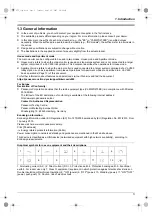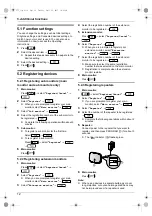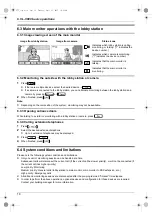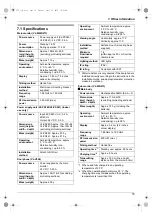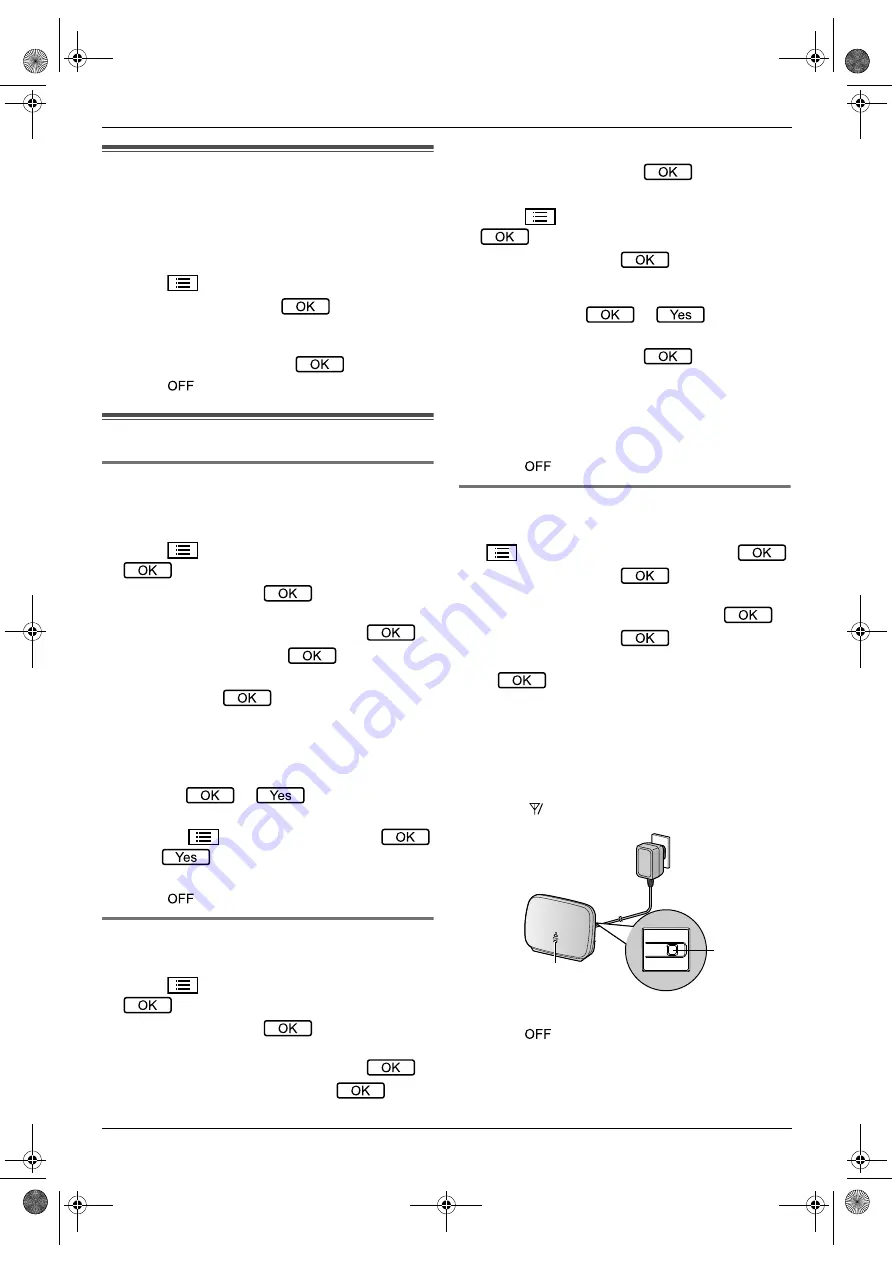
5. Additional functions
12
5. Additional functions
Additional functions
5.1 Function settings
You can change the settings, such as Initial settings,
Ringtone settings, and Connected devices settings, to
match how your product is used. You can also view
information on how to access the Operating
Instructions.
1
Press
M
N
.
2
Select the desired item
→
.
R
Repeat this step as necessary to navigate to the
desired setting.
3
Select the desired setting
→
.
4
Press
M
N
.
5.2 Registering devices
5.2.1 Registering sub monitors (main
monitor and sub monitors only)
1
Main monitor:
Press
M
N
→
select
“
Register/Cancel
”
→
.
2
Select
“
Register
”
→
.
R
When you are prompted to register your main
monitor, select
“
Main monitor
”
→
.
3
Select
“
Sub monitor
”
→
.
4
Select the registration number of the sub monitor to
be registered
→
.
R
Complete the following operations within about 2
minutes.
5
Sub monitor:
R
To register a sub monitor for the first time:
Select
→
.
R
To re-register a sub monitor:
Press
M
N
→
select
“
Register
”
→
→
.
6
Main monitor:
Press
M
N
.
5.2.2 Registering extension monitors
1
Main monitor:
Press
M
N
→
select
“
Register/Cancel
”
→
.
2
Select
“
Register
”
→
.
R
When you are prompted to register your main
monitor, select
“
Main monitor
”
→
.
3
Select
“
Extension monitor
”
→
.
4
Select the registration number of the extension
monitor to be registered
→
.
5
Extension monitor:
Press
M
N
→
select
“
Register/Cancel
”
→
.
6
Select
“
Register
”
→
.
R
When you are prompted to register your
extension monitor, select
“
Extension
monitor
”
→
→
.
7
Select the registration number of the extension
monitor to be registered
→
.
R
Make sure to select the same registration
number that was selected on the main monitor.
R
Registration is complete when the extension
monitor restarts.
8
Main monitor:
Press
M
N
.
5.2.3 Registering repeaters
1
Main monitor:
M
N
→
select
“
Register/Cancel
”
→
.
2
Select
“
Register
”
→
.
R
If you are prompted to register your main
monitor, select
“
Main monitor
”
→
.
3
Select
“
Repeater
”
→
.
4
Select the number of the repeater to be registered
→
.
R
Complete the following operations within about 2
minutes.
5
Repeater:
Connect power to the repeater that you want to
register, and then press PROGRAM (
A
) for about 3
seconds.
R
The
indicator
(
B
) flashes green.
6
Main monitor:
Press
M
N
.
Note:
R
When using devices in separate buildings or over
long distances, cut outs and image distortions may
not be improved even if a repeater is used.
ID
A
B
273_iiqg.book Page 12 Tuesday, April 25, 2017 10:48 AM