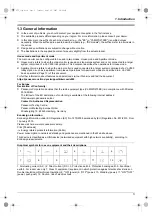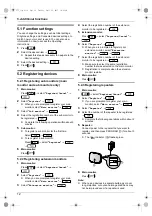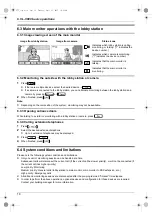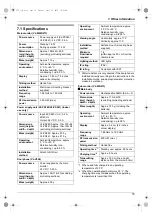Charger
Power source
AC adaptor (PNLV226)
5.5 V DC, 0.5 A
Power
consumption
Standby: 0.5 W
(when the sub monitor is not
placed in the charger)
During charging: 1.6 W
Dimensions
(mm) (height x
width x depth)
Approx. 43
x
81
x
76
(excluding protruding sections)
Mass (weight)
Approx. 70
g
(excluding the AC
adaptor)
Operating
environment
Ambient temperature: approx.
0 °C to +40 °C
Relative humidity
(non-condensing): up to 90 %
7.2 Cleaning
Wipe the product with a soft, dry cloth.
For excessive dirt, wipe the product with a moist cloth.
Important:
R
Do not use any cleaning products that contain
alcohol, polish powder, powder soap, benzine,
thinner, wax, petroleum, or boiling water. Also do
not spray the product with insecticide, glass
cleaner, or hair spray. This may cause a change
in colour or quality of the product.
Cleaning the charger:
For safety, disconnect the charger from the power supply
before cleaning.
Cleaning the sub monitor:
To avoid mistakenly operating the sub monitor, remove
its batteries before cleaning.
7. Other information
© Panasonic Corporation 2017
PNQX8464ZA
C0417MM0
1006, Oaza Kadoma, Kadoma-shi, Osaka 571-8501, Japan
http://www.panasonic.com
273_iiqg.book Page 18 Tuesday, April 25, 2017 10:48 AM