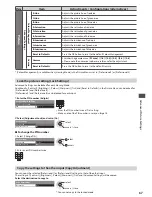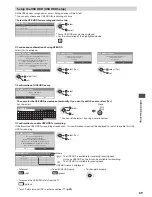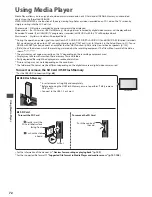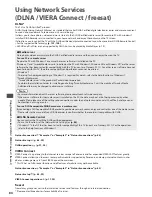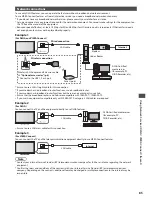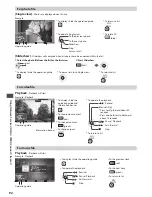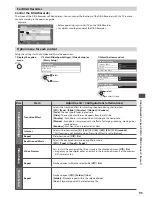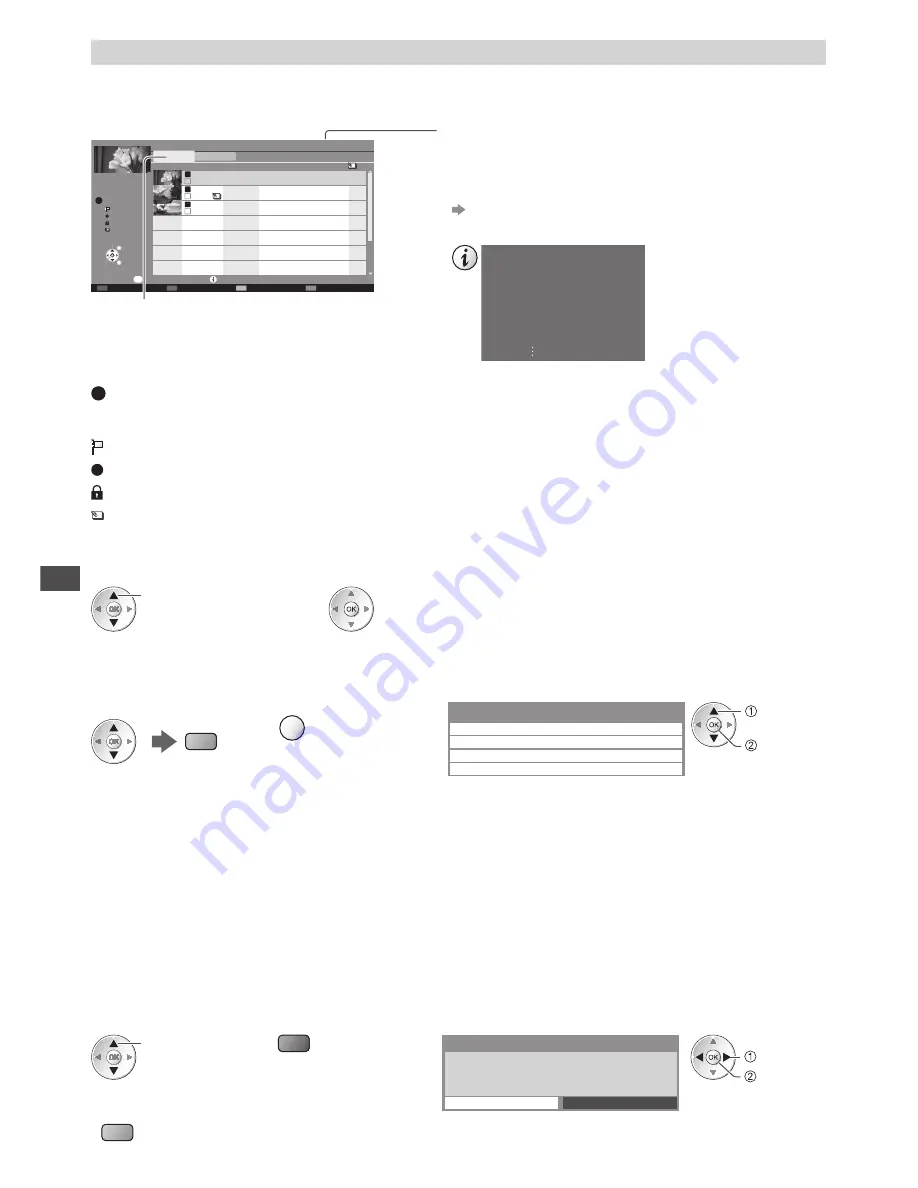
U
sing Media Pla
y
e
r
80
Recorded TV mode
(For USB HDD)
Contents list of the USB HDD will be displayed.
BBC 1
D
12:00
ITV
D
13:30
BBC 2
Das Erste
News
Cinema
USB HDD 1
00:00
1
3
1
D
13:50
OPTION
G
Select
Play
Delete
EXIT
RETURN
Media Player
Channel
Title
Date
Info
Remaining Capacity 500GB (50%)
Thu 28/10
All
Not Viewed
Recorded TV
Mon 10/1
Sat 15/1
Chapter List
Select
Duration
Not Viewed
Recording now
Protected
Grouped
Example : Contents list
Option Menu
[All] :
All the recorded contents are listed.
[Not Viewed] :
Contents not played back are listed.
Remaining capacity of the HDD
•
This value may not be accurate depending on the condition.
•
You can also access the contents list directly by using VIERA
TOOLS.
“How to Use VIERA TOOLS” (p. 36)
•
To display the information of the highlighted content
DVB-T, BBC 1
Das Erste
00:20
Thu 28/10/2010 12:00
- Channel
- Date & Time
- Title
- Duration
G
: Appears when the recorded content has the guidance information (parental rating, etc.) or the channel of the content is
restricted by Child Lock.
This content requires entering PIN number to playback.
: Content not played back (Once you playback the content, this icon will disappear.)
: Content under recording (You can playback this content even if under recording.)
: Protected content cannot be deleted.
: Two or more contents are grouped.
■
Playback the content from the list
1
Select the content
2
Start playback
select
•
If you stopped the last playback on the way, the confirmation
screen asking whether you wish to start from the last stopped
part or beginning will be displayed. Select your desired option.
■
To edit recording content [Create Group] / [Release Group] / [Change Protect Status]
1
Select and tick the
content to edit
(blue)
2
Display the option menu
OPTION
3
Select the item and edit
Option Menu
Create Group
Release Group
Change Protect Status
Exclude from Group
edit
select
[Create Group] :
Two or more contents can be grouped. Select and tick all the desired contents, and then select [Create Group].
[Release Group] :
Select the created group you want to release, and then select [Release Group]. (To release several groups at once, tick all the
desired groups.)
[Exclude from Group] :
Select the group and press the OK button to display the grouped contents. To exclude only the specific content from the
group, select it and then select [Exclude from Group]. (To exclude several contents at once, tick all the desired contents.)
[Change Protect Status] :
Select the content you want to protect to delete, and then select [Change Protect Status]. Perform the same way to cancel the
protection. (To change the status of several contents at once, tick all the desired contents.)
■
Delete the selected content
1
Select the content
2
Delete the content
3
Confirm
select
(red)
Delete
Are you sure you want to delete ?
No
Yes
set
select
•
To select two or more
contents
(blue)