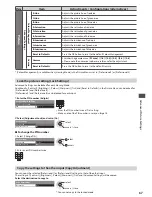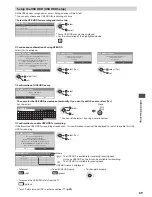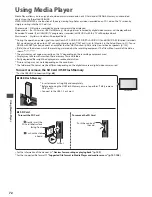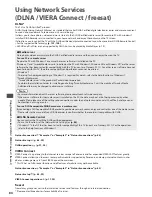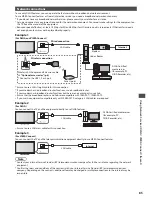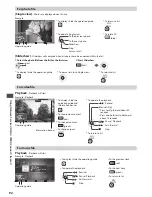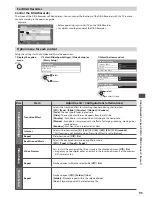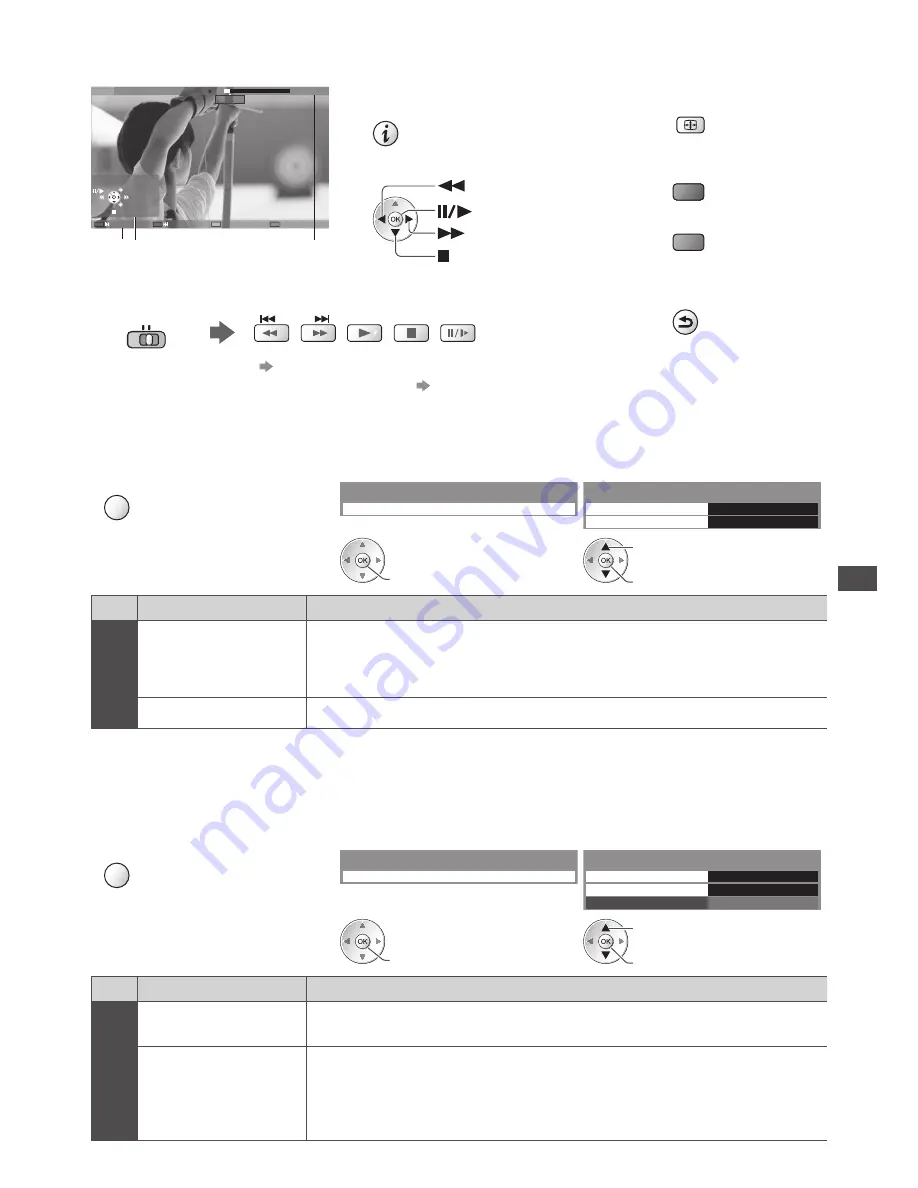
U
sing Media Pla
y
e
r
79
■
How to operate in the playback
Example : Playback
SD
1
9/02/20
1
0
11
:2
1
00:
1
5:39
00:02:05
EXIT
RETURN
Operation guide
Information banner
•
To display / hide the operation guide and
information banner
•
To operate the playback
Rewind
Pause / Playback
Fast forward
Stop
•
To change aspect
ASPECT
•
To the previous title /
scene
(red)
•
To the next title / scene
(green)
•
To return to thumbnail
BACK/
RETURN
•
You can also use the following buttons. (p. 31)
Set the position to “TV”
DVD/VCR
TV
■
To change the device
“Change the device” (p. 77)
■
To change the content in the current device
“Change the contents” (p. 77)
■
Video Setup
Setup the settings for Video mode.
1
Display the option menu in the
thumbnail view
2
Select [Video Setup]
3
Select the items and set
OPTION
Video Setup
Option Menu
Video Preview
On
Repeat
Video Setup Menu
Off
access
access / store
select
Menu
Item
Adjustments / Configurations (alternatives)
V
ideo S
etup
Video Preview
Sets to start the preview of the title or scene in the thumbnail view
[Off] / [On]
•
Image may not be displayed for an instant in the thumbnail view. Set the preview [Off ]
to resolve this.
Repeat
Playback repeat within the title or selected file (depending on the content)
[Off] / [On]
■
Confirm or change the current status
You can confirm or change the current status of the content.
•
Menu items and selectable options vary depending on the content.
1
Display the option menu during
playback
2
Select [Video Setup]
3
Select the items and set
OPTION
Video Setup
Option Menu
Multi Audio
Stereo
Aspect Change
Repeat
Video Setup Menu
Aspect1
Off
access
access / store
select
Menu
Item
Adjustments / Configurations (alternatives)
V
ideo S
etup
Multi Audio
Allows you to select between selectable sound tracks (if available)
•
It may take several seconds to change the sound.
Aspect Change
[Aspect1] :
Displays the content enlarged without distortion
[Aspect2] :
Displays the content full-screen
[Original] :
Displays the content original size
•
You can also change the aspect using the ASPECT button.
•
Aspect change may not work depending on the content.