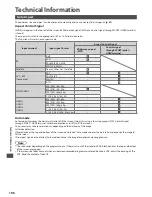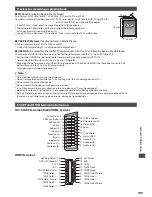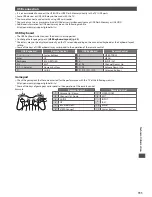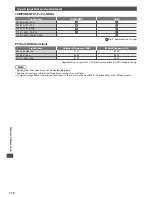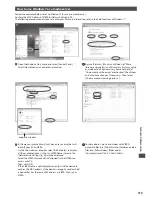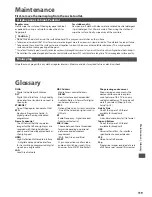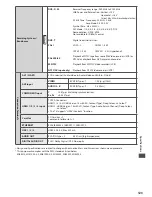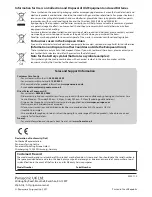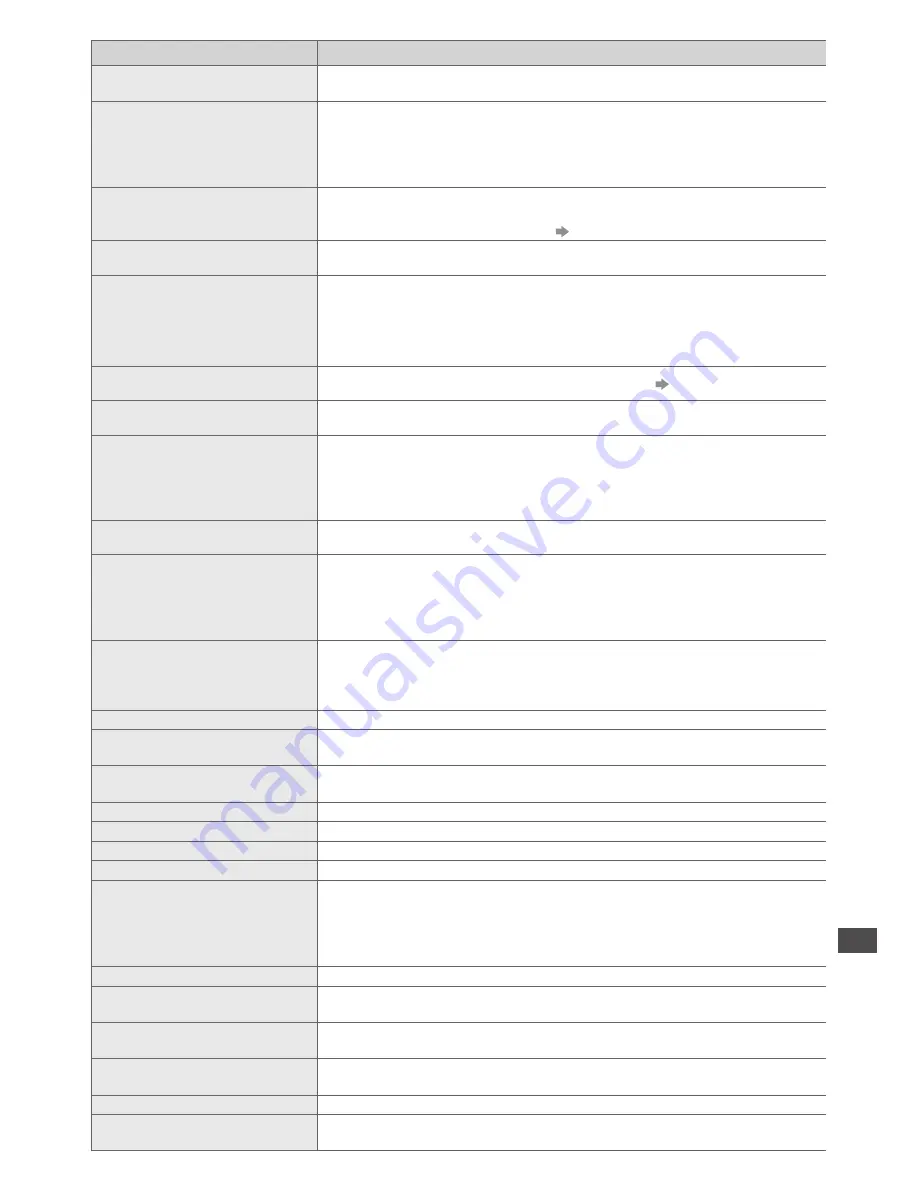
On scr
een messages
117
Message
Meaning / Action
External (USB-HDD) Recording
Due to Start
•
This message will appear 2 minutes before timer programming event for external
(USB HDD) recording due to start.
Faulty dish
•
The satellite cable might be short-circuited or there might be connection
problems of the cable. Check the cable and connection and then turn the TV Off
with the Mains power On / Off switch, and turn it On again.
•
If the message still persists, it may be necessary to consult a dish installer for
checking the dish and cable.
Feature not available.
•
It is not possible to record from COMPONENT or HDMI. Connect the recorder to the
TV using a fully wired SCART cable for recording from the TV tuner.
•
Confirm Q-Link or VIERA Link settings
(p. 95 - 98)
Feature not available.
Press OK to view how it works.
•
The selected feature on VIERA TOOLS is not available. Press the OK button to view
the demonstration to explain how to use it.
Found new software version
∗∗∗
.
Press OK to start update (may
take over 40 mins) or press EXIT
to ignore and you can update
when TV is in standby
•
There is a new software available.
Invalid operation - Please check
settings and connections.
•
Check the Q-Link or VIERA Link connection and setting
(p. 95 - 98)
Invalid system time. Please exit !
•
Cannot get the time information and cannot edit Timer Programming screen.
Check the connection of the RF cable.
Invalid system time, Timer
Programming will not work.
Please press TV button on
remote control and check time
display on Banner
•
Cannot get the time information. If there is no time displayed on the Information
banner, check the connection of the RF cable.
Max. number of timers already
set !
•
The maximum number of timer programming events is 15.
New channels found!
Press OK to update channel list.
Press EXIT to ignore.
•
There may be new channels available.
•
This message will appear each time a change is made by the broadcasters. This
message can be deactivated by setting [New Channel Message] to Off in [DVB
Tuning Menu].
Selecting OK will perform [Update Channel List].
No channel found.
Please check aerial or local signal
availability.
Press OK to start Auto Setup.
•
Follow the on screen instructions.
•
Please also refer to p. 114.
•
If channels are still not found, consult your local Panasonic dealer.
No module inserted
•
Check the CI module is inserted completely (p. 64).
No recording -
Already recording
•
The equipment may already be recording.
No recording -
Check media
•
The tape or disc may be “write protected”, full, missing or damaged.
No recording - Playing
•
The equipment may be playing the tape or disc.
No recording - Unknown reason
•
The recording may not be performed. Check the equipment.
No service
•
The broadcaster has stopped the service. Check the channel in the TV Guide. (p. 22)
No signal
•
The TV cannot detect the signal. Check the connection of the RF cable.
Overcurrent error on USB device
occurred.
Please remove the USB device,
and switch off the TV by mains
power switch.
•
The connected USB device might cause overcurrent error. Follow the on screen
instructions.
•
Check if foreign objects are inside the USB port.
PIN incorrect!
•
The PIN number you entered is wrong.
Please check settings and
connections on HDMI devices.
•
Communication error in VIERA Link function (p. 98).
Please enter a frequency
between 10700 and 12750 MHz.
•
The frequency you entered is out of range. Consult the received satellite
broadcasting company. (p. 56)
Please check settings and
connections on HDMI devices.
•
Communication error in VIERA Link function (p. 98).
Please wait.
•
A function is in progress.
Recording this channel now
•
The recorder is recording the programme from its own tuner. You can turn the TV
off and leave the equipment recording in the normal way.