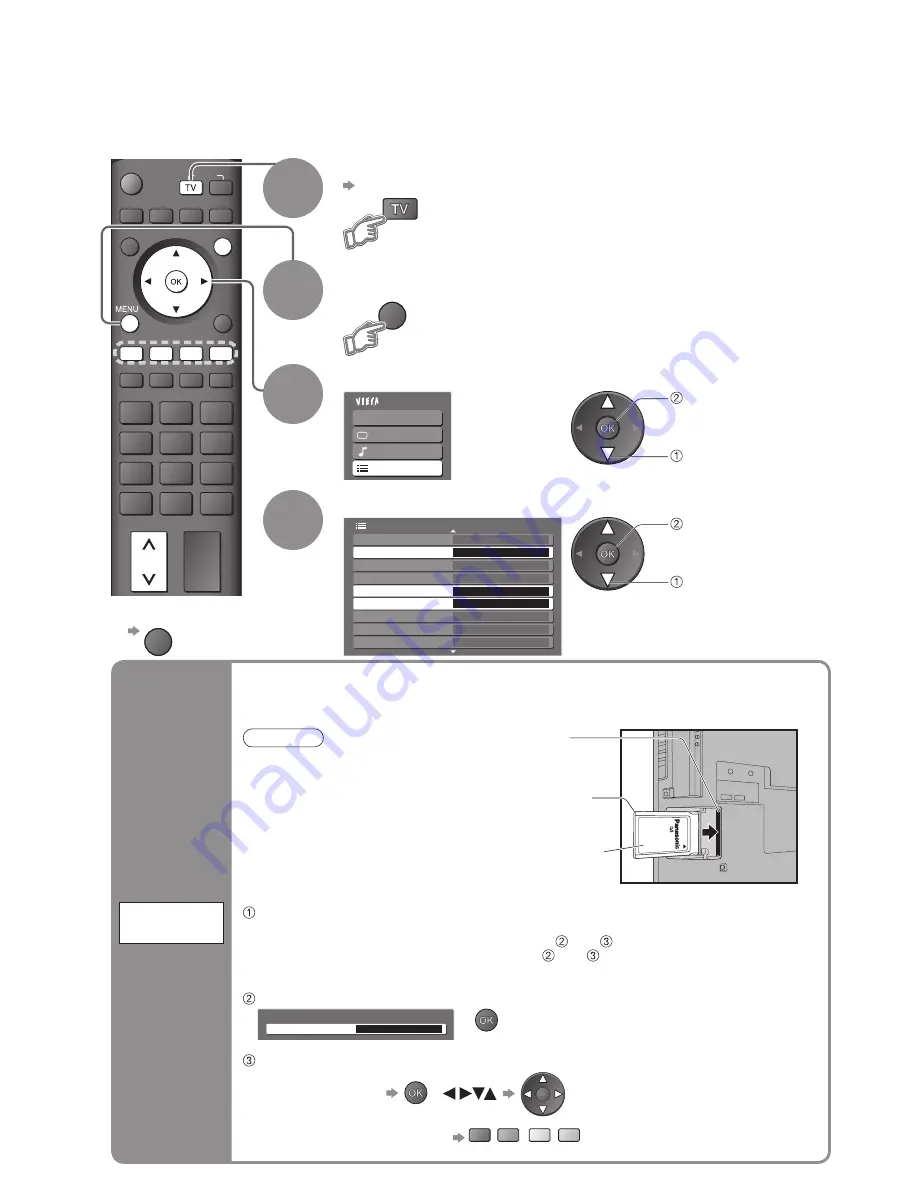
36
Main Menu
VIERA Link
Picture
Sound
Setup
Preferred Subtitles
English
Shipping Condition
Owner ID
Common Interface
Access
System Update
Access
Add Other Sat. Services
Access
2/3
Setup Menu
Input Labels
Picture Overscan
On
Banner Display Timeout 3 seconds
OPTION SD CARD
RETURN
EXIT
INPUT
MENU
•
“Add Other Sat. Services” is available
in freesat or Other Sat. mode only.
•
“Common Interface” is available in
DVB or Other Sat. mode only.
Advanced Settings
4
3
Select “Setup”
Select one of the following functions and set
Display the menu
■
To return to TV
EXIT
1
Select freesat, DVB or Other Sat.
p. 12
Advanced Settings provide access to various advanced DVB or Other Satellite features.
•
Some of Other Sat. functions may work to differing speci
fi
cations (depending on the broadcasters).
2
access
select
access
select
The Common Interface Module menu provides access to software contained on Common
Interface (CI) Modules.
This TV receiver works only Pay TV modules complying with CI standard.
•
This function is not available for BSkyB’s Sky services.
Off
2 of 2
Common Interface
Slot 1:
Module inserted
Access “Common Interface”
Follow the on-screen instructions
example: select, go
Coloured characters
red
green
yellow
blue
•
On-screen operation guide
may not correspond to the
remote control buttons.
Caution
•
Turn Off Mains power On / Off switch
whenever inserting or removing the CI
module.
•
If a view card and a card reader
come as a set,
fi
rst insert the card
reader, then insert the view card into
the card reader.
•
Do not insert the module up side down.
Insert the CI module (optional)
•
The features that appear on screen are dependent on the contents of the selected CI module.
•
Normally pay-TV services will appear without and .
If pay-TV service does not appear, perform and .
•
For more details, see the manual of the CI module, or check with the broadcaster.
Pay-TV
Common
Interface
(
DVB
Other Sat.
)
Insert or
remove
straightly and
completely
CI module
Side of the TV
CI slot
•
Remove the
cover before
using CI slot.
















































