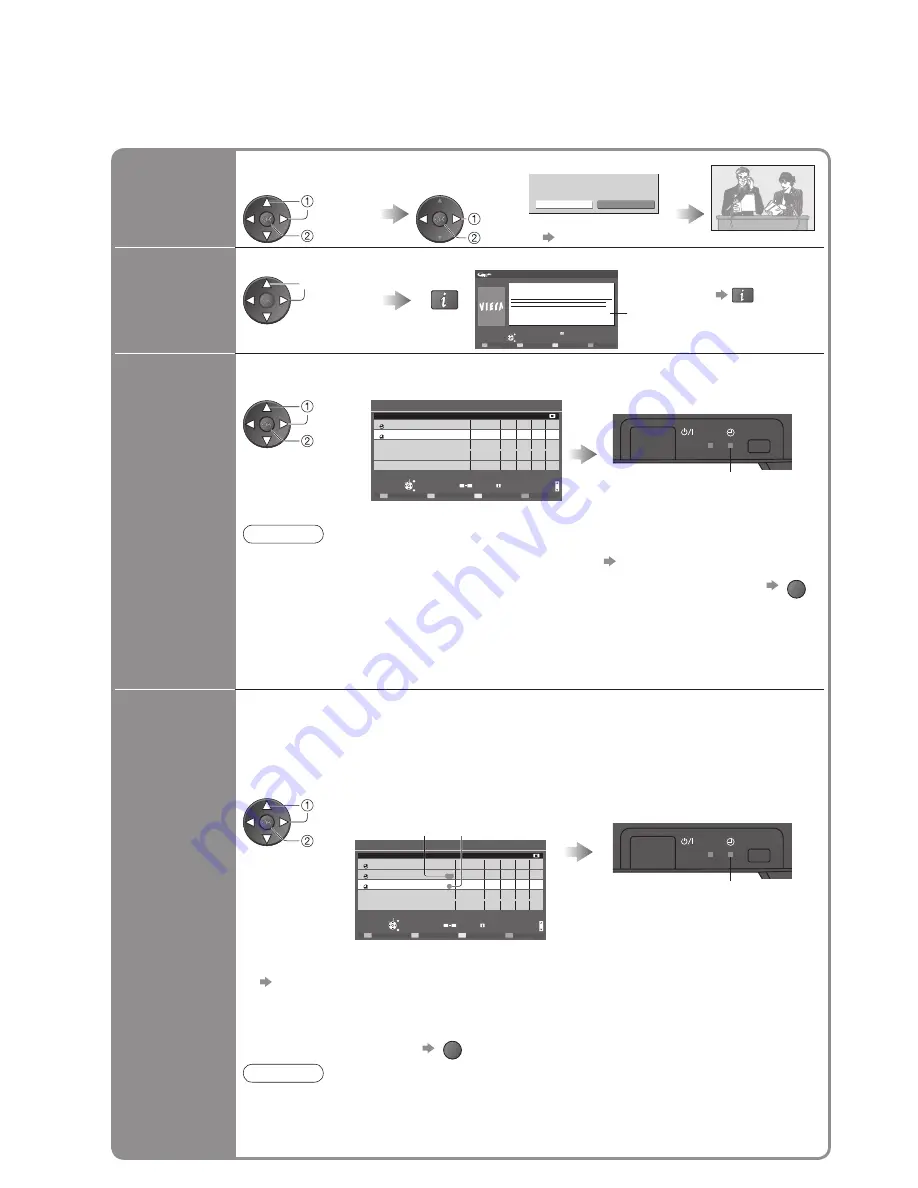
18
■
Other useful functions
(Operate after viewing TV Guide)
View details
of the event
(
freesat or
DVB mode
)
Wed 24/10/2007
10:46
Timer Programming
RETURN
EXIT
Return to List
Wednesday, 24 October 2007
DIY SOS
BBC ONE
20:00 - 20:30, 30 min.
TV Guide: Landscape
Select the event
Details
■
To return to
the start page
View details
select
Timer
Programming
Select the forthcoming event to output to external recorder
•
Orange Timer LED
(Blinking during timer active)
Timer Programming
Wed 05/08/04 18:50
Select timer
Edit timer
RETURN
Delete
Timer off
EXIT
0
9
Page up
1/1
Page down
Info
1
D
B B C 1
< T I M E R >
N a m e
6/8 FR
1 8 : 0 0
2 0 : 0 0
1 2 0
Off
P o s .
D a t e
S t a r t
E n d
m i n .
3
D
I T V 1
F r e s h l y S q u e e z e d E x t r a
7/8 SA
2 1 : 3 0
2 2 : 3 0
6 0
Off
- - -
--/--
--:--
--:--
---
---
- - -
--/--
--:--
--:--
---
---
- - -
--/--
--:--
--:--
---
---
D
I T V 1
F r e s h l y S q u e e z e d E x t r a
--/--
--:--
--:--
---
---
S/P
- - -
(Timer Programming screen)
Timer LED will turn on if
Timer Programming is set.
select
set
Note
•
While recording, you cannot watch any other
programmes except the one being recorded.
•
When recording programmes, you must make the
proper settings on the recorder connected to the TV.
If a compatible recorder with Q-Link or similar technologies is connected to the TV (p. 51)
and the “Link Settings” (p. 28) are completed, no setting of the recorder is required.
Also read the manual of the recorder.
•
If you select the current programme, a screen asking you to con
fi
rm whether you wish to
watch or record it will appear. Select “Timer Programming” to record from the time you
fi
nish the Timer Programming setting.
■
To check / change / cancel a
Timer Programming event
“Timer Programming” (p. 47)
■
To return to TV Guide
RETURN
Event
recording
(Timer
Programming
according to
the TV Guide
signal)
Timer Programming
Wed 05/08/04 18:50
Select timer
Edit timer
RETURN
Delete
Timer off
EXIT
0
9
Page up
1/1
Page down
Info
1
D
B B C 1
< T I M E R >
N a m e
6/8 FR
1 8 : 0 0
2 0 : 0 0
1 2 0
Off
P o s .
D a t e
S t a r t
E n d
m i n .
1
D
B B C 1
H o l i d a y N e w s
7/8 SA
2 1 : 3 0
2 2 : 3 0
6 0
Off
- - -
--/--
--:--
--:--
---
---
- - -
--/--
--:--
--:--
---
---
- - -
--/--
--:--
--:--
---
---
Guide
3
D
I T V 1
F r e s h l y S q u e e z e d E x t r a
7/8 SA
2 2 : 3 0
2 3 : 3 0
6 0
Off
S/P
Event recording is a timer programme controlled by information from the TV Guide.
Programme start and end times may be changed by broadcasters and sent to the TV for
timer programme to follow the change.
Split Programme is a programme which is interrupted by one or more events.
Both of the above are subject to signals being sent by broadcasters.
Select the forthcoming event to output to external recorder
•
Orange Timer LED
(Blinking during timer active)
select
set
Timer LED will turn on if
Timer Programming is set.
“Guide” is
displayed if the
timer is set from
the TV Guide
(Timer Programming screen)
“S/P” is displayed if the
timer is set from the
TV Guide and the event
is a Split Programme
■
To check / change / cancel an Event recording event
“Timer Programming” (p. 47)
•
If you edit the Event recording after setting to record, it will no longer be performed as
Event recording. The recording will be performed according to the time setting in Timer
Programming.
■
To return to TV Guide
RETURN
Note
•
Not available in Analogue or Other Sat. mode.
•
Whilst making Split Programme recording, it is not possible to record any events between
sections.
•
The Split Programme recording does not work if the separated parts are broadcast on
differing channels.
Using TV Guide
Watch the
programme
(TV screen)
Select the current
event or programme
View
Eastender
19:30- 20:00
Timer Programming
Select “View”
select
access
select
watch
•
Timer Programming
see below
Timer LED
Timer LED
















































