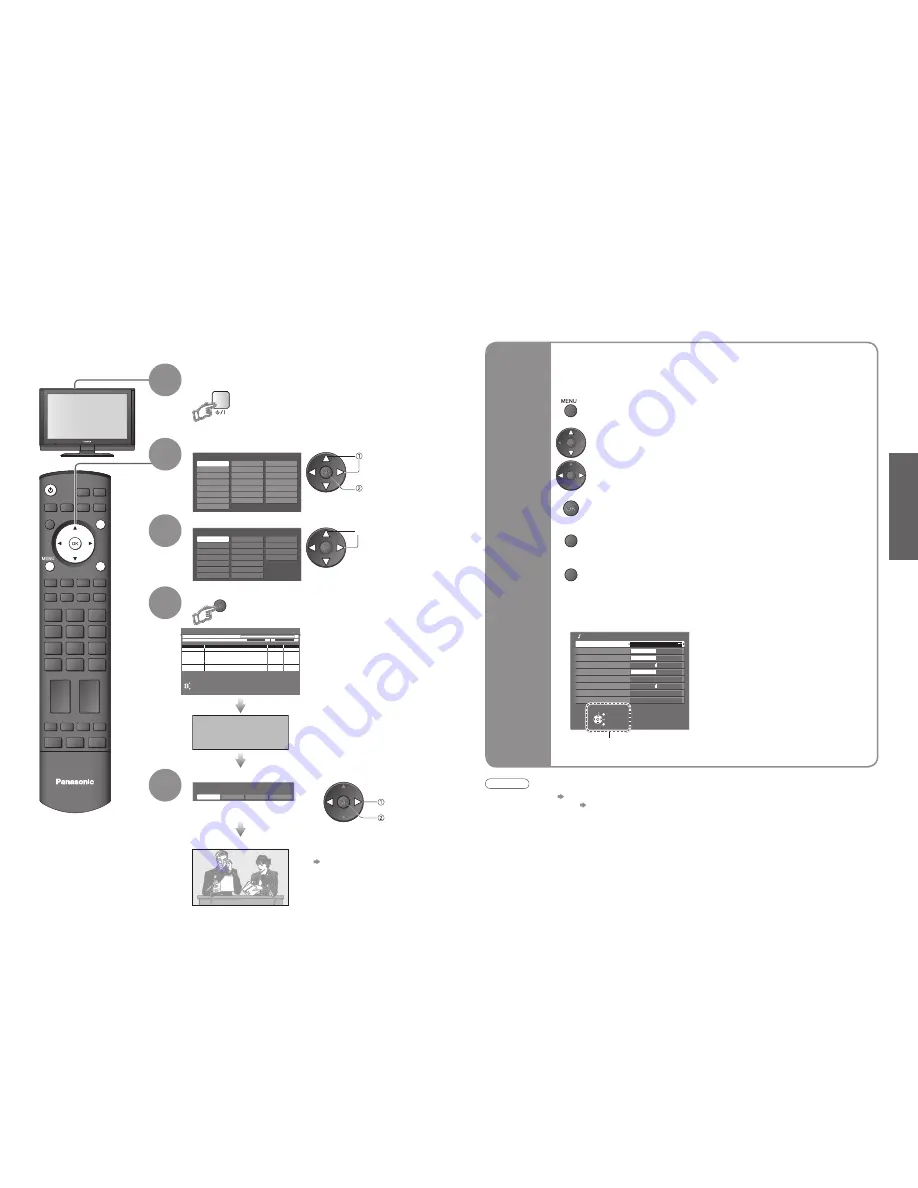
10
11
Quick Start Guide
OPTION SD CARD
INPUT
EXIT
RETURN
TV
Select
EXIT
Change
RETURN
Mode
Music
Bass
Treble
Balance
Headphone Volume
Surround Off
Volume Correction
MPX Stereo
Sound Menu
Reset to Default
Set
EXIT
RETURN
Auto Setup - Digital and Analogue
EXIT
This will take about 3 mins.
RETURN
Analogue Scan
2
78 1 41
Digital Scan
5
69
62
Channel Service
Name
Type
Quality
CBBC Channel
DVB
10
62
BBC Radio Wales
DVB
10
62
BBC Radio Cymru
DVB 10
62
E4
DVB 10
62
Cartoon Nwk
DVB 10
CH 29
Analogue
-
CH 33
BBC1
Analogue
-
DOWNLOAD IN PROGRESS
PLEASE WAIT
Programme : 63
Remote control unavailable
Country
Portugal
Spain
Italy
France
Austria
Germany
Netherlands
Hungary
Czech
E.Eu
Poland
Switzerland
Belgium
Finland
Norway
Sweden
Denmark
Greece
Menüsprache
Slovenčina
Čeština
Еλληνικά
Italiano
Français
English
Srpski
Deutsch
Português
Türkçe
Suomi
Polski
Românǎ
Hrvatski
Nederlands
Slovenščina
Български
Magyar
Svenska
Dansk
Norsk
Español
Viewing Mode
Dynamic
Normal
Cinema
Auto
Plug the TV into mains socket and switch On
(Takes a few seconds to be displayed)
1
(example: Sound Menu)
On-screen operation
guide will help you.
Auto Setup
Search and store TV channels automatically.
These steps are not necessary if the setup has been completed by your local dealer.
Auto Setup is now complete and your TV is ready for viewing.
•
You can now use the remote
control to turn On the TV or turn
the TV to standby mode.
(Power LED: On)
•
To edit channels
Editing Channels (p. 24)
Analogue Programme Edit (p. 27)
■
ON SCREEN HELP Instructions box
Open the main menu
Return to the previous menu
Move the cursor / select the menu
Move the cursor / adjust levels / select from a range of options
Access the menu / store settings after adjustments have been made or options
have been set
Many features available on this TV can be accessed via the On Screen Display
menu.
Note
•
If tuning has failed “Auto Setup” (p. 27).
•
If downloading has failed “Download” (p. 21).
•
If you turned the TV Off during Standby mode last time, the TV will be in Standby mode when you turn the TV On
with Mains power On / Off switch.
■
How to use remote control
•
Auto Setup
Using the
On Screen
Displays
Exit the menu system and return to the normal viewing screen
4
Start Auto Setup
•
If a compatible recording equipment
with Q-Link or similar technologies
(p. 34) is connected, analogue
channel information is automatically
downloaded to the equipment.
•
Auto Setup will start to search for
TV channels and store them.
The sorted programme order
depends upon the TV signal,
the broadcasting system and
reception conditions.
3
Select your country
select
2
Select the language
select
store
•
Also possible to change the setting
in Picture Menu (p. 20)
5
Select the picture setting
select
set







































