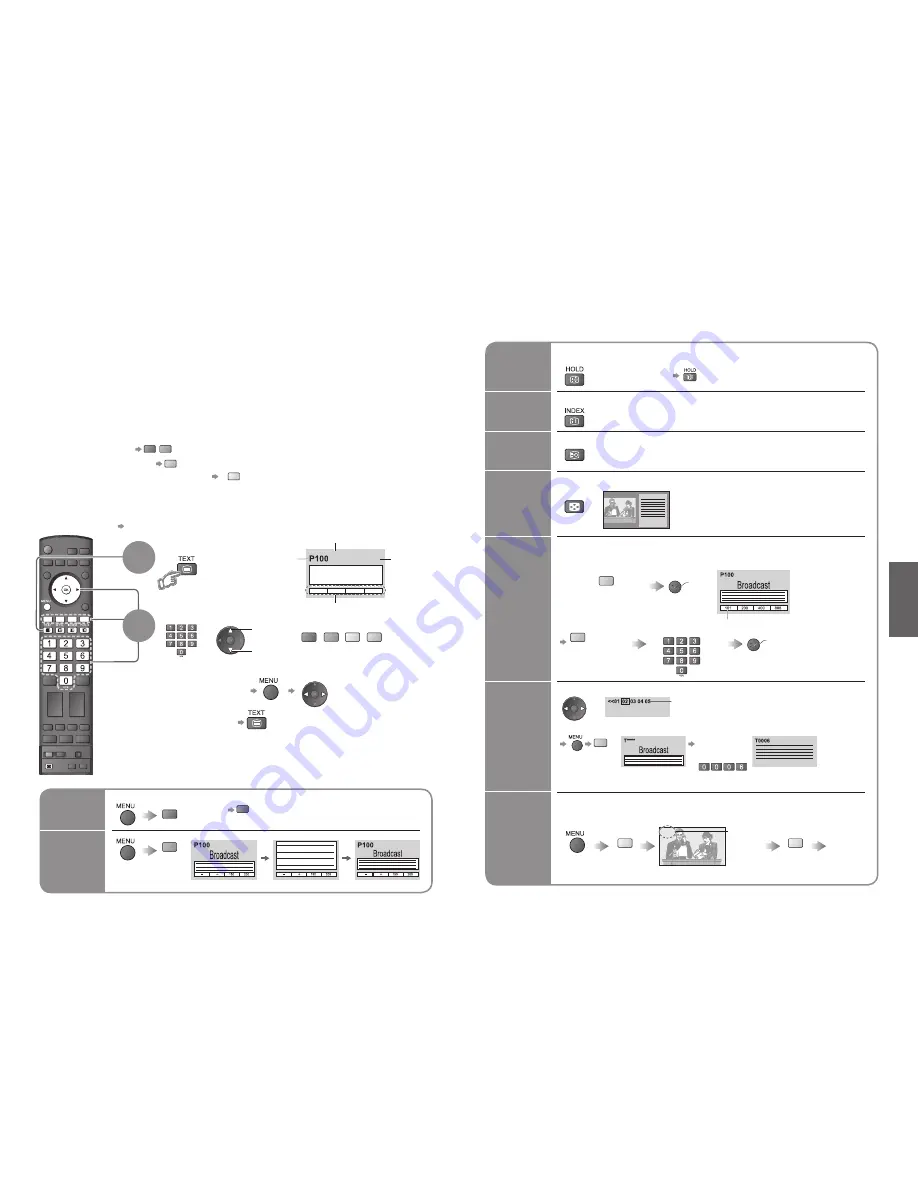
16
17
V
iewing
OPTION SD CARD
EXIT
RETURN
DIRECT TV REC
MULTI WINDOW
<< 01 02 03 04 05 06 07 >>
TELETEXT
INFORMATION
17:51 28 Feb
P108
red
green yellow blue
STTL
MULTI WINDOW
yellow
yellow
•
Sub pages:
The number of sub pages varies depending on the broadcasters (up to 79 pages).
It may take some time for searching, during which time you can watch TV.
Viewing Teletext
Switch to Teletext
1
Select the page
up
or
You can enjoy teletext broadcasting, including news, weather forecasts and subtitles, if this service is
provided by the broadcasters.
or
■
To return to TV
(Corresponds to the colour bar)
•
Displays Index
(content varies
depending on the
broadcasters)
INDEX
View in
multi
window
Watch
TV while
waiting
for update
Store
frequently
viewed
pages
View sub
page
Call up a
favourite
pages
•
Call up the page stored in “blue”.
•
Factory setting is “P103”.
down
•
V
iewing T
eletext
Watch TV and Teletext in two windows at once
Time / date
Current
page
number
Sub page number
Colour bar
What is FLOF (FASTEXT) mode?
In FLOF mode, four differently coloured subjects are situated at the bottom of the screen. To access more
information about one of these subjects, press the appropriately coloured button. This facility enables fast access to
information on the subjects shown.
What is List mode?
In List mode, four differently coloured page numbers are situated at the bottom of the screen. Each of these
numbers can be altered and stored in the TV’s memory. (“Store frequently viewed pages”, p. 17)
■
To change mode
“Teletext” in Setup Menu (p. 21)
■
To adjust contrast
As the blue bar is displayed
Reveal
hidden
data
red
•
Re-hide
red
Reveal hidden words e.g. quiz page answers
■
Using teletext conveniently
FULL /
TOP /
BOTTOM
green
Normal (FULL)
(BOTTOM)
(Expand the BOTTOM half)
Return to the main index page
If you wish to hold the current page without updating
Stop or resume automatic updating
■
To resume
HOLD
Store frequently viewed pages
in the colour bar
(List mode only)
press
and
hold
As page is
displayed
The number changes to white.
Corresponding
colour button
■
To change stored pages
press
and
hold
Enter new page number
Colour button you
want to change
Enter the
4-digit number
example: P6
Appears at upper-left
corner of the screen
■
To view speci
fi
c sub page
blue
View sub page (Only when teletext is more than one page)
Appears
when
updating is
completed
(You cannot change the channel.)
Teletext automatically updates itself when new information becomes available.
•
The news page provides a function that indicates arrival of latest news (“News Flash”).
Changes to TV screen temporarily
View the
updated
page
View the TV picture while searching for a teletext page
2
•
Operations can be made only in Teletext screen.
What is TOP mode?
(in case of TOP text broadcasting)
TOP is a particular improvement of the standard teletext service that results in an easier search and effective guide.
•
Fast overview of the teletext information available
•
Easy to use step-by-step selection of the topical subject
•
Page status information at the bottom of the screen
Available page up / down
red
green
To select among subject blocks
blue
To select next subject within the subject block
(After the last subject, it moves to the next subject block.)
yellow
(TOP)
(Expand the TOP half)
(Analogue mode only)










































