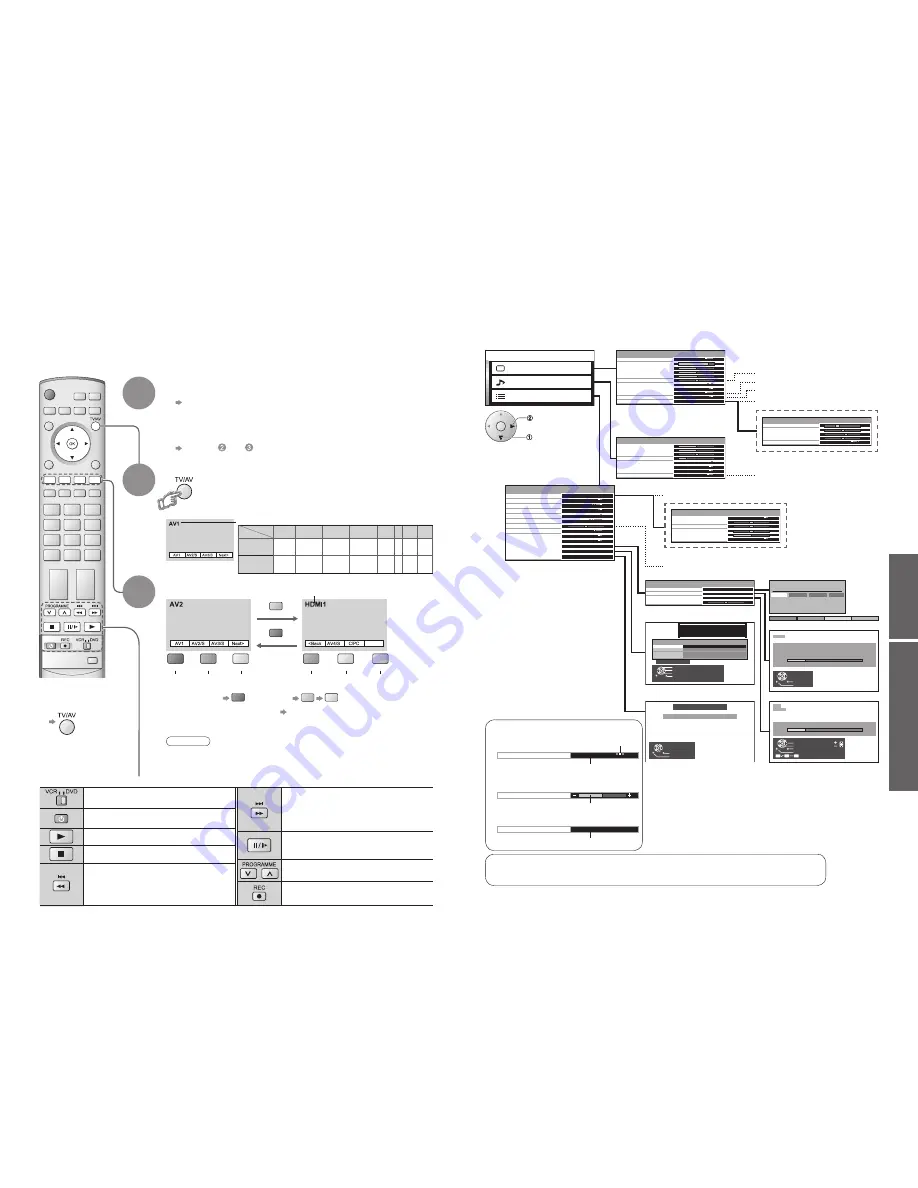
16
17
HDMI1/2
V
iewing
Advanced
VCR / DVD switch
Select VCR / DVD
Standby
Set to Standby mode / Turn on
Play
Playback videocassette / DVD
Stop
Stop the operations
Rewind / Skip / Search
VCR: Rewind, view the picture rapidly in
reverse
DVD: Skip to the previous track or title
Press and hold to search backward
Fast-forward / Skip / Search
VCR: Fast-forward, view the picture
rapidly forward
DVD: Skip to the next track or title
Press and hold to search forward
Pause
Pause / Restart
DVD: Press and hold to play at slow speed
Programme Up / Down
Select programme
Record
Start recording
Watching VCR, DVD and Satellites
2
3
The Remote Control is capable of operating some functions of selected Panasonic VCRs and DVD
(Digital Versatile Disc) equipment.
Connect the Satellite receiver and you can watch satellite broadcasts.
To connect the equipment (p. 8)
Select the connector
connected to the equipment
AV1
AV2/
S-video
AV3/
S-video
AV4/
S-video
Component/
PC
(AV mode screen)
Note
•
If the external equipment has an aspect adjustment function, set to "16:9".
•
For details, see the manual of the equipment or ask your local dealer.
•
HDMI (p. 31)
■
To return to TV
•
example: AV1
red
PC
blue
yellow
(twice)
Select the external input
green
red
yellow
green
yellow
blue
red
HDMI1/
HDMI2
blue
Displays the selected connector
1
Turn the TV on
■
When connecting with SCART as example 2 or 3
(p. 8 and p. 9)
Receives input signals automatically when playback starts or
satellite receiver is switched on
•
Input signals are automatically identi
fi
ed by the SCART (pin 8) terminal.
•
This function will be available for HDMI connection too (p. 31).
■
If input mode is not switched automatically
Perform and
•
When colour bar disappears
Press any coloured buttons
•
You can also select the connector using the TV/AV button on the front panel of the TV.
Press the button repeatedly until you reach the connector to view.
Some Panasonic VCR and DVD equipment connected to the TV unit can be directly operated with the remote control.
•
Dependant on DVD/VCR setup
Terminal AV1
AV2
AV3
AV4
Compo-
nent
PC HDMI1 HDMI2
Manual input
selection
AV1
AV2
AV2S
(S-video input)
AV3
AV3S
(S-video input)
AV4
AV4S
(S-video input)
Compo-
nent
PC HDMI1 HDMI2
Auto input
selection
EC1/RGB
AV1/RGB
(RGB input)
EC2
EC3/RGB
AV3/RGB
(RGB input)
―
―
―
EC/
HDMI1 HDMI2
Screen display
M a i n m e n u
P i c t u r e m e n u
S o u n d m e n u
S e t u p m e n u
Viewing mode
Contrast
Brightness
Colour
Sharpness
Tint
Colour balance
Colour management
3D-COMB
Normal
On
On
P-NR
Off
Picture menu
Dynamic
Advanced setting
Access
-
+
-
+
-
+
-
+
Only available in NTSC / PAL
Bass
-
+
-
+
-
+
Treble
Balance
Headphone volume
NICAM
Mode
SRS TruSurround XT
Sound menu
Off
Music
HDMI1 input
Auto
Off
Only available in HDMI
W / B High R
W / B High B
W / B Low R
W / B Low B
Gamma
2.2
Advanced setting
Only available in PC
Colour balance
Normal
Sharpness
Access
Tuning menu
Changed
Number and positions of alternatives
Moved
Displays the next screen
■
Choose from among alternatives
■
Adjust using the slide bar
■
Go to the next screen
How to Use Menu Functions
Not available in PC, HDMI and HD signal
Only available in NTSC signal
•
How to operate (p. 16)
NTSC (National Television System Committee): One of television signal used in USA, etc.
HD signal: High-de
fi
nition signal
(p. 21)
Programme edit
Auto setup
Manual tuning
Tuning menu
Access
Access
Access
Fine tuning
Delete
Add
Move
Download
Programme edit
Prog.
Chan.
Name
Lock
1 :
2 :
3 :
4 :
5 :
CH44
CH51
CH41
CH47
CH37
ABC
XYZ
FTP
123
456
Off
Off
Off
Off
Off
PC setup
Control with HDMI
Off timer
Tuning menu
Setup menu
Access
On
Q-Link
AV2
AV2 out
Monitor
Off
Power on preference
TV
Access
Teletext
FASTEXT
Power save
Off
Side panel
Off
Volume correction
Owner ID
Shipping condition
Access
Access
0 1 2 3 4 5 6 7 8 9
Y o u n o w h a v e t h e o p p o r t u n i t y
t o e n t e r y o u r d e t a i l s a n d
h e l p t h e p o l i c e c r a c k c r i m e
s e e i n s t r u c t i o n b o o k
PIN NUMBER :
NAME :
POSTCODE :
Owner ID
HOUSE NO :
∗ ∗ ∗ ∗ ∗ ∗ ∗ ∗ ∗ ∗ ∗ ∗ ∗ ∗
∗ ∗ ∗ ∗ ∗ ∗ ∗ ∗ ∗ ∗ ∗
∗ ∗ ∗ ∗ ∗ ∗ ∗ ∗ ∗ ∗ ∗
∗ ∗ ∗ ∗
Exit
Select character
Change character
Store Owner ID
All tuning data will be erased
Shipping condition
Exit
Return
Start
Clock
Input resolution
H-pos
V-pos
Clock phase
Sync
H & V
VGA
PC setup
Only available in PC
(p. 21)
(p. 22)
(p. 24)
(p. 25)
AUTO SETUP IN PROGRESS
SEARCHING : PLEASE WAIT
01 99:21 41
CH12
Exit
Return
Manual tuning
01 99:21 41
CH12
1
Exit
Search down/up
Return
Direct entry
Store
C
0
9
•
How to Use Menu Functions (picture, sound quality
, etc.)
•
W
atching VCR, DVD and Satellites
Only available in AV, PC, HDMI and component
change or access
select








































