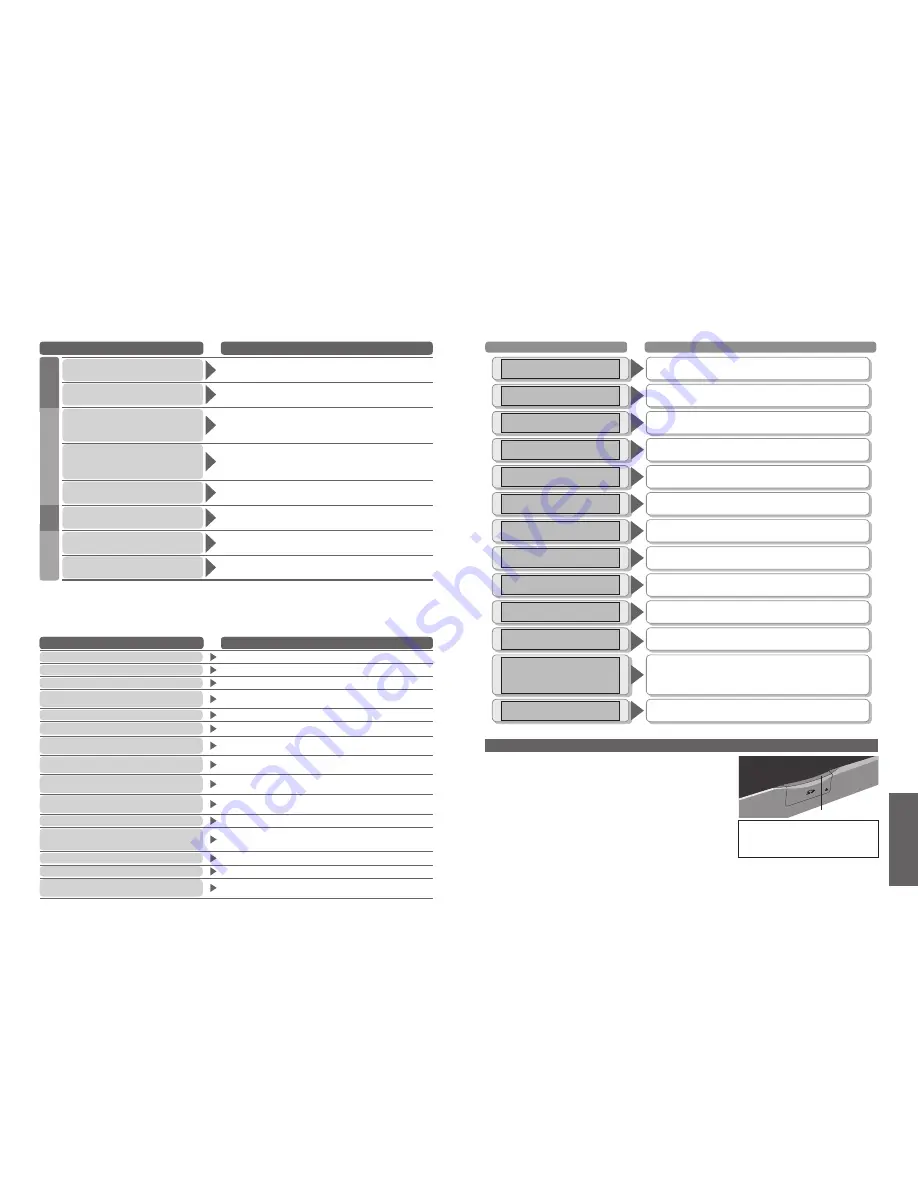
FAQs, etc.
40
41
Problem
Actions
•
On screen messages (SD Card)
•
Frequently
Asked Questions / On screen messages
Sound
HDMI
No sound is produced
•
Is "Sound Mute" active? (p. 7)
•
Is the volume set to the minimum?
Sound level is low
or sound is distorted
•
Sound signal reception may be deteriorated.
•
Set "NICAM" (p. 19) in the Sound menu to "Off".
Sound is unusual
•
Set the sound setting of the connected equipment to "2ch L.PCM".
•
Check the "HDMI1 input" setting in the Sound menu. (p. 19)
•
If digital sound connection has a problem, select
analogue sound connection. (p. 19)
Pictures from external equipment
are unusual when the equipment
is connected via HDMI
•
Is the HDMI cable connected properly? (p. 34)
•
Turn Off the TV unit and equipment, then turn them On again.
•
Check an input signal from the equipment. (p. 37)
•
Use an equipment compliant with EIA/CEA-861/861B.
The SD card cannot be used
even when it is formatted
•
Contact the authorized Service Centre.
"Control with HDMI"
function does not work
•
Switch the TV unit on again with the equipment on.
•
Set "Control with HDMI" to "Off", then set to "On" again. (p. 32)
Problem
Actions
On screen messages
Actions / Meanings
On screen messages
All tuning data will be erased
•
"Shipping condition" will erase all tuning data.
Are you sure ?
•
Make sure the operation is with your desire.
Recording stopped - TV source changed
•
Direct TV recording will stop if channel or input source is changed.
Recording in progress
•
The recording equipment is recording the programme signal from
its own tuner. You can turn the TV off and leave the equipment
recording in the normal way.
Please wait.
•
A function is in progress.
Please check settings and connections on
HDMI devices.
•
Communication error in Control with HDMI function (p. 32).
No recording - UNKNOWN REASON
•
The recording cannot be done by any reason. Check the equipment.
•
Disc or tape may be full.
No recording -Check Tape or Disc
•
The tape or disc may be "write protected", missing or damaged.
The equipment may already be recording.
Incorrect PIN Number
•
The PIN number you entered is wrong.
Feature not available
•
Check the Q-Link connection and setting (p. 30).
•
The impossible source (Component / HDMI / PC) to be record.
DOWNLOAD IN PROGRESS PLEASE WAIT
•
Q-Link channel download is in progress.
•
No signal can be found in Auto setup.
No stations found
Please insert the aerial
Unable to download, Check Equipment
•
The tape or disc is active. Stop the equipment and try again.
WARNING
All current tuning data will be erased
•
Auto setup will be erased all present tuning data (p. 23).
FAQs
TV unit goes into
"Standby mode"
•
The sleep function is activated.
•
The TV unit enters "Standby mode" about 30 min. after broadcasting ends.
The remote control
does not work
•
Are the batteries installed correctly? (p. 6)
•
Has the TV unit been switched On?
Other
SD
Key not available
•
You cannot select the same input source between Main and
Sub screen when you are viewing in multi window. (p. 13)
On screen messages (SD Card)
On screen messages
Actions / Meanings
Cautions when handling SD Card :
•
Do not remove the card while the unit is accessing data ("blue" LED
On) (this can damage card or unit).
•
Do not touch the pins on the back of the card.
•
Do not subject the card to a high pressure or impact.
•
Insert the card in the correct direction (otherwise, card may be
damaged).
•
Electrical interference, static electricity, or erroneous operation may
damage the data or card.
•
Back up the recorded data at regular intervals in case of deteriorated
or damaged data or erratic operation of the unit. (Panasonic is not
liable for any deterioration or damage of recorded data.)
Blue LED
WARNING: As with an small object, SD
card can be swallowed by young
children. Do not allow children to handle
SD card. Please remove SD card
immediately after use.
Is SD Card in?
SD Card is locked
Please unlock to operate
This
fi
le is locked
Please unlock to operate
This type of format is not
supported
This type of card is not
supported
Broken
fi
le
Cannot display image
Memory full
Not enough memory
Cannot read
fi
le
Unrecordable source
SD recording is stopped
Error
Check card
Card recording in progress
Please stop recording to operate
•
Insert a SD card.
•
Unlock the SD card.
•
Unlock the
fi
le in the card.
•
The unit does not support the format.
(For the applicable formats and data, see p. 38.)
•
A card not supported by the unit has been inserted.
(For the supported cards, see p. 38.)
•
The
fi
le is broken.
•
The card memory is full.
•
The card does not have enough memory to operate.
•
The
fi
le is not readable.
•
That channel cannot be recorded. (Recording is automatically
stopped.)
•
Re-insert the card. If the error persists, format
the card. (p. 29)
•
That operation is not available during recording.
To continue the operation, stop recording.
(For example, changing channels while recording)
Delete
fi
le?
•
Displayed when you press Red colour button to delete a
MPEG4
fi
le. Press OK button to con
fi
rm deleting.
















