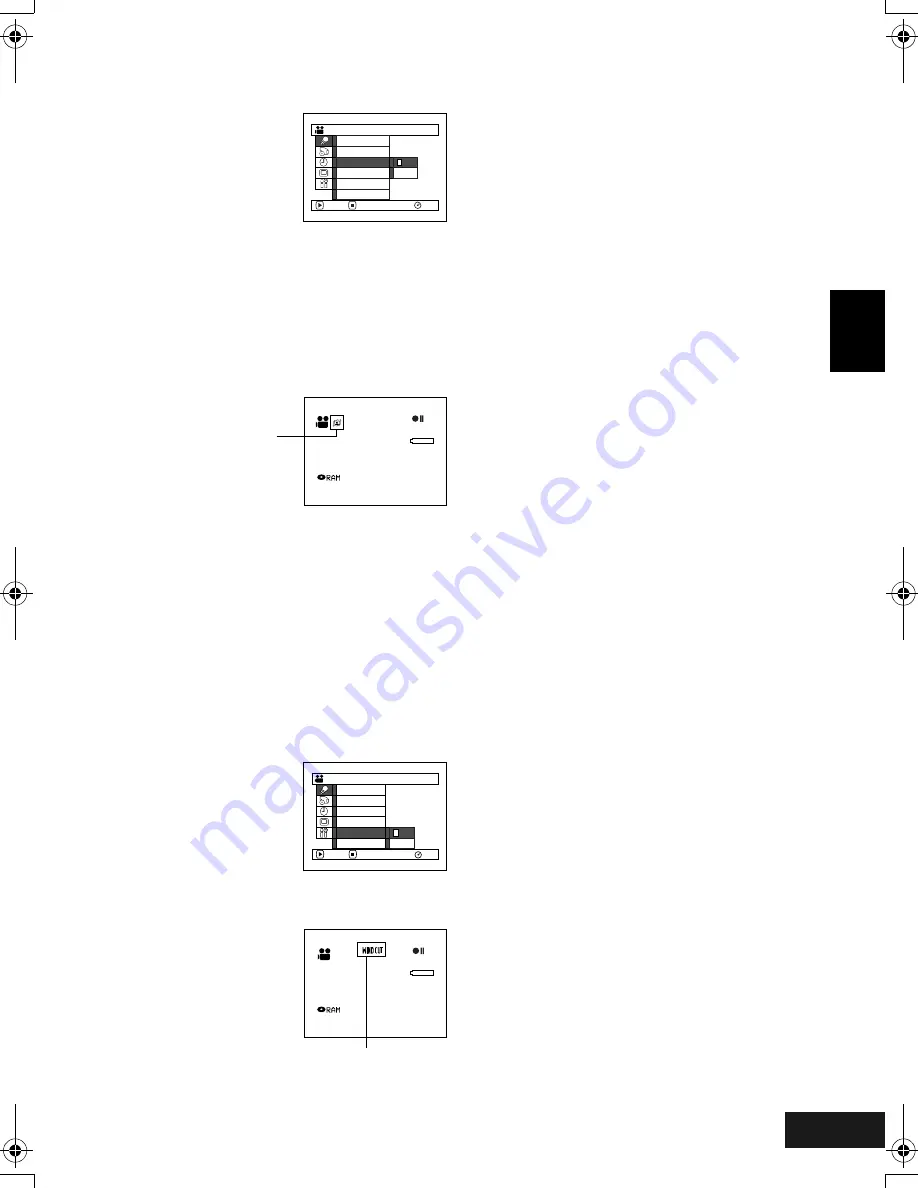
English
VQT0K98
79
Using the Image Stabiliser (SIS)
When you use zoom to record a magnified subject image, it will correct fuzziness in the recorded image.
1
Press the MENU button,
choose “SIS” on the
“Camera Functions
Setup” menu screen, and
then press the
A
button.
2
Choose the “On” or “Off”, and then press the
A
button.
3
Press the MENU button to end the setting.
●
Checking SIS On or Off
You can check SIS On or Off by the on-screen
information display.
After recording with SIS set to “Off”, it is
recommended that you return the setting to “On”
and then turn the DVD Video Camera off, unless
you normally record with “Off” setting.
This function is effective only during movie
recording: It will not work during still recording.
Note
:
•
The SIS setting will be stored in memory even when the
DVD Video Camera is turned off.
•
Although you can switch SIS between on and off during
still recording, the setting will be effective only during
movie recording.
•
It is recommended that you specify “SIS Off” when using
the DVD Video Camera on a desk or tripod.
•
When “SIS On” is specified, there will be a slight
difference between the actual movement and the
movement on screen.
•
Gross camera shake may not be entirely corrected even
if “SIS On” is specified.
•
SIS may not operate correctly when the tele or wide-
conversion lens (generally available) is used.
•
When you record pictures with setting 10x or more of
magnification and turning the SIS to “On” in dim places,
after-images may stand out. In this case, we recommend
using a tripod with turning the SIS to “Off” (only for VDR-
M50GC).
•
The SIS function cannot be used when still images are
recorded on the card (only for VDR-M70GC).
Reducing Wind Noise during Recording (Wind Cut)
When recording sound from the microphone built into this DVD Video Camera, you can reduce wind noise
in recording.
If “Wind Cut: ON” is specified, the low-frequency components in the sound picked up by microphone will
be cut off during recording: This makes it easier to hear the target voice or sound during playback.
1
Press the MENU button,
choose “Wind Cut” on the
“Camera Functions
Setup” menu screen, and
then press the
A
button.
2
Choose “On”, and then press the
A
button.
3
Press the MENU button to
end the setting.
Note
:
•
You can also use the on-screen display to confirm that
the Wind Cut has been set.
•
The Wind Cut setting will be stored in memory even when
the DVD Video Camera is turned off.
•
The Wind Cut function will work only during movie
recording.
•
The Wind Cut function works only with the built-in
microphone: It will not function when using an external
microphone (P. 65).
Came r a F u n c t i on s S e t u p
P r o g r am AE
Wh i t e Ba l .
D i g . Z o om
S I S
O f f
On
ENTER
RETURN
RAM
Wi n d Cu t
C i n e m a
3 0 MIN
0 : 0 0 : 0 0
REM
FINE
8 : 0 0 AM
S E P 3 0 2 0 0 4
SIS
Cam e r a F u n c t i o n s S e t u p
RAM
P r o g r am AE
Wh i t e Ba l .
D i g . Z o om
Wi n d C u t
S I S
ENTER
RETURN
C i n e m a
O f f
On
3 0 MIN
0 : 0 0 : 0 0
REM
FINE
8 : 0 0 A M
S E P 3 0 2 0 0 4
Wind Cut icon
247
ENG_03.fm Page 79 Thursday, March 25, 2004 2:53 PM
Содержание VDR-M50GC
Страница 166: ...English VQT0K98 167 335 ...
Страница 167: ...English VQT0K98 168 336 ...
Страница 168: ...English VQT0K98 169 337 ...
Страница 169: ...English VQT0K98 170 338 ...
Страница 170: ...English VQT0K98 171 339 ...
Страница 171: ...VQT0K98 QR35236 C Matsushita Electric Industrial Co Ltd Web Site http www panasonic co jp global ...






























