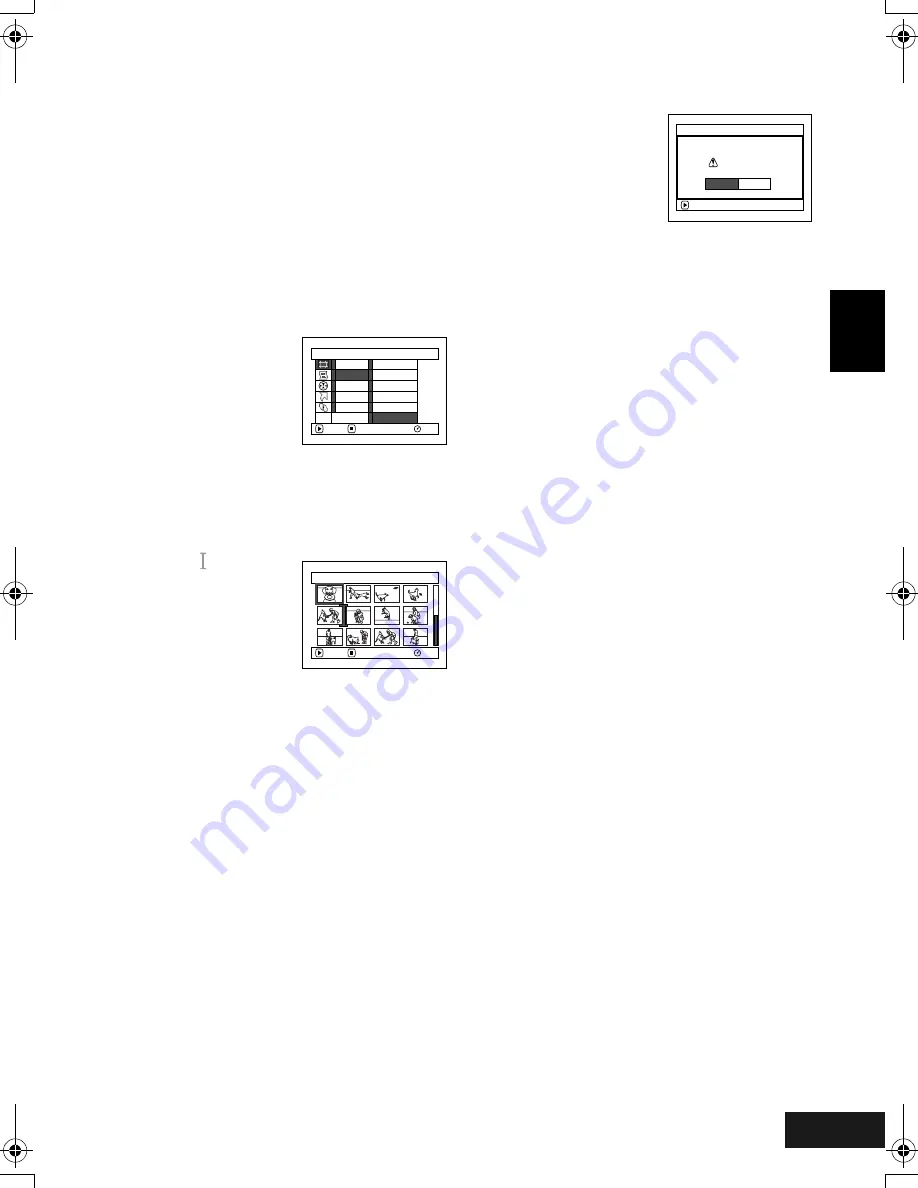
English
VQT0K98
117
Arranging Order of Scenes (Move)
You can move scenes only when “Category: All” is specified.
1
Press the DISC NAVIGATION button.
2
Press the MENU button.
3
Choose “Switch” on the “PlayList” menu screen,
and then press the
A
button.
4
Select the scene to be moved, and then press
the
A
button.
5
Press the MENU button.
6
Choose “Scene”, “Edit”,
“Move”, and then press
the
A
button.
7
The “Move Scene” screen
will appear: If you are sure
you want to move the
scene, press the
A
button.
If you want to change the scene to be moved, you
can change it on this screen.
8
Move the “ ” mark to the
position where you wish to
move the scene, and then
press the
A
button.
9
The screen for verifying
move will appear:
Choose “YES”, and then
press the
A
button.
Choose “NO” to cancel
move.
After Yes or No setting, the scene select screen
will be restored.
Repeat steps 7
−
9 to move another scene.
10
Press the
C
button to quit.
Note
:
•
If you press the MENU button before pressing the
A
button in step 7, the submenu screen will appear.
•
You can also move multiple scenes (P.93).
•
Stills can also be moved.
•
Only scenes on play list can be moved.
S c e n e
RAM
ENTER
RETURN
De l e t e
Ed i t
Copy
Se l e c t
De t a i l
T hu mb n a i l
S k i p
F ade
Comb i n e
D i v i d e
Mo v e
ETC
Se l e c t I n s e r t P o i n t
0 0 6 / 0 1 9
RAM
ENTER
CANCEL
ENTER
Mov e s c e n e s ?
Mov e S c e n e
YES
NO
285
ENG.book Page 117 Tuesday, March 23, 2004 8:12 PM
Содержание VDR-M50GC
Страница 166: ...English VQT0K98 167 335 ...
Страница 167: ...English VQT0K98 168 336 ...
Страница 168: ...English VQT0K98 169 337 ...
Страница 169: ...English VQT0K98 170 338 ...
Страница 170: ...English VQT0K98 171 339 ...
Страница 171: ...VQT0K98 QR35236 C Matsushita Electric Industrial Co Ltd Web Site http www panasonic co jp global ...






























