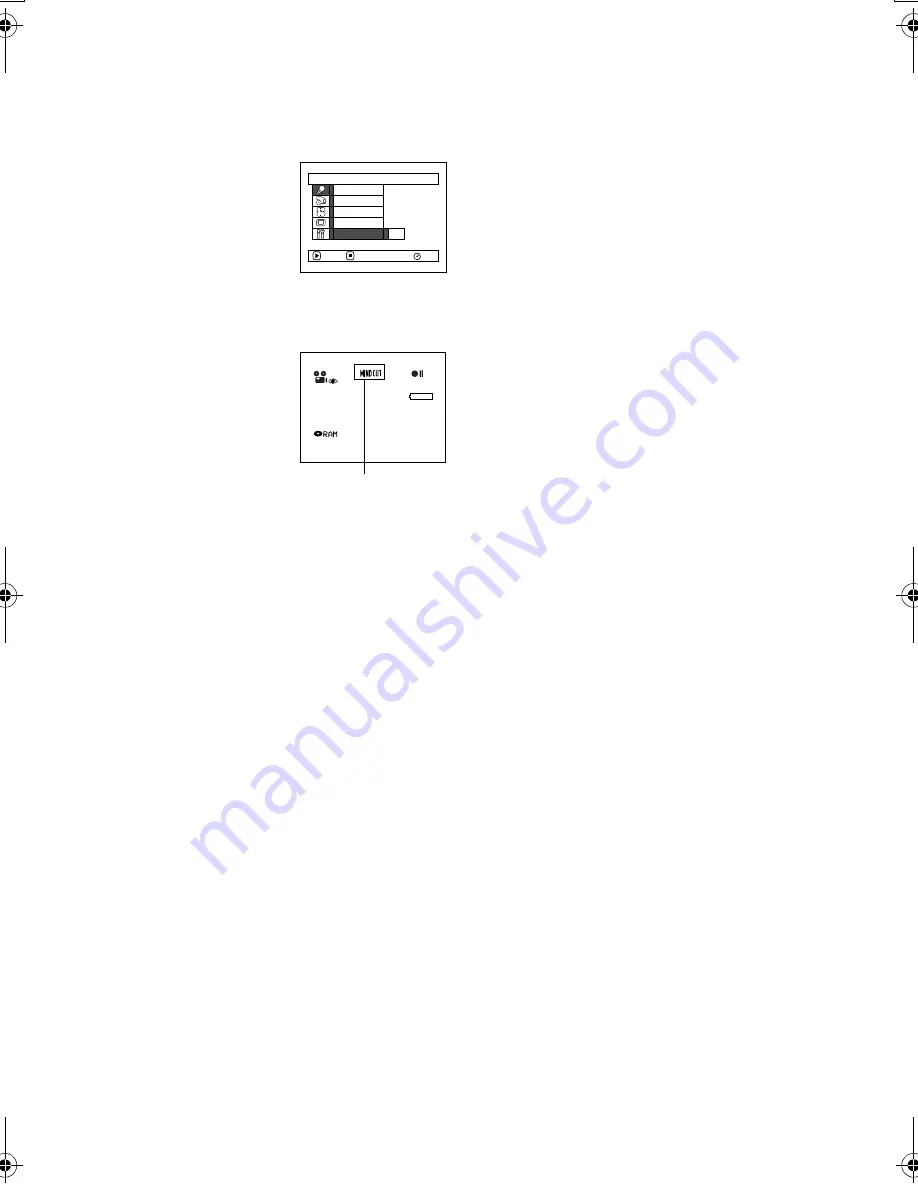
87
QR34662
Reducing Wind Noise During Recording (Wind Cut)
When recording sound from the microphone built into this DVD Palmcorder, you can reduce wind noise
in recording.
If “Wind Cut: ON” is specified, the low-frequency components in the sound picked up by microphone will
be cut off during recording: This makes it easier to hear the target voice or sound during playback.
1
Press the MENU button,
choose “Wind Cut” on the
“Camera Functions
Setup” menu screen, and
then press the
button.
2
Choose the desired option, and then press the
button.
3
Press the MENU button
to end the setting.
Note
:
•
You can also use the on-screen display to confirm that the
Wind Cut has been set.
•
The Wind Cut setting will be stored in memory even when
the DVD Palmcorder is turned off.
•
The Wind Cut function will work only during movie
recording.
•
The Wind Cut function works only with the built-in
microphone: It will not function when using an external
microphone (P. 54).
Cam e r a F u n c t i o n s S e t u p
On
RAM
P r o g r am AE
Wh i t e Ba l .
D i g . Z o om
Wi n d C u t
E I S
ENTER
RETURN
3 0 MIN
0 : 0 0 : 0 0
REM
FINE
8 : 0 0AM
S E P 3 0 2 0 0 3
Microphone filter icon
VDR-M30PP_GB.book Page 87 Friday, March 14, 2003 8:53 PM






























