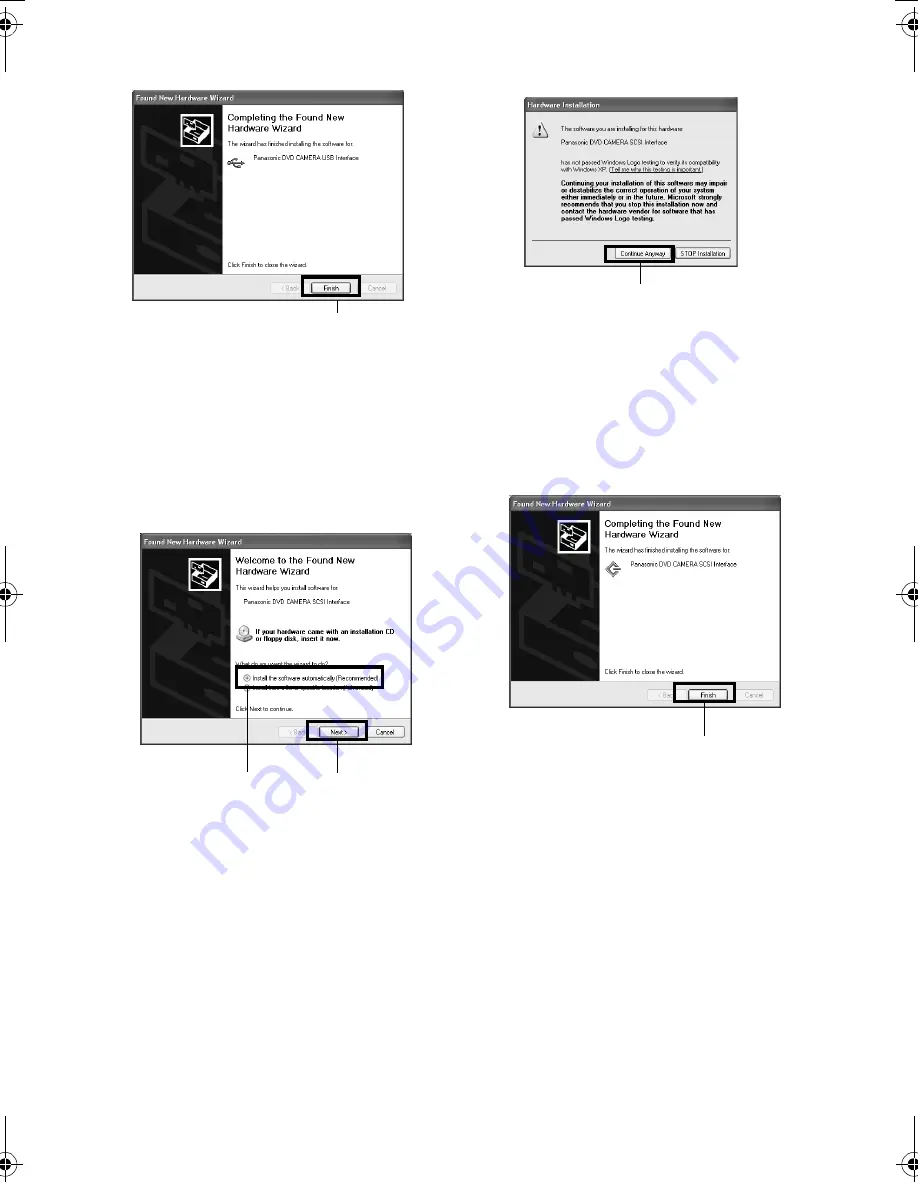
138
QR34651/QR34652
4
When installation of the USB device driver for
DVD-CAM is finished, click “Finish”.
5
When the “Found New Hardware Wizard” screen
appears again (Panasonic DVD CAMERA SCSI
Interface), make sure that “Install the software
automatically [ Recommended ]” has been
checked, and then click “Next”.
(If the window for choosing Dz31u.inf or
Dz31s.inf appears, choose Dz31u.inf.)
6
When using Windows 2000 or XP, a warning
message will appear, but click “Continue
Anyway”.
7
When installation of the SCSI device driver for
DVD-CAM is finished, click “Finish”.
If a message that prompts you to restart the PC
appears, restart it.
8
If still images are recorded on disc, use Windows
Explorer to double-click the drive icon of DVD
Palmcorder, and then click the
“DCIM \ 100CDPFP \ “folder : The still JPEG files
will appear.
Click
Click
Click
Check
Click
DZ-MV350_GB_05(kai).fm 134 ページ 2003年3月17日 月曜日 午後10時41分
















































