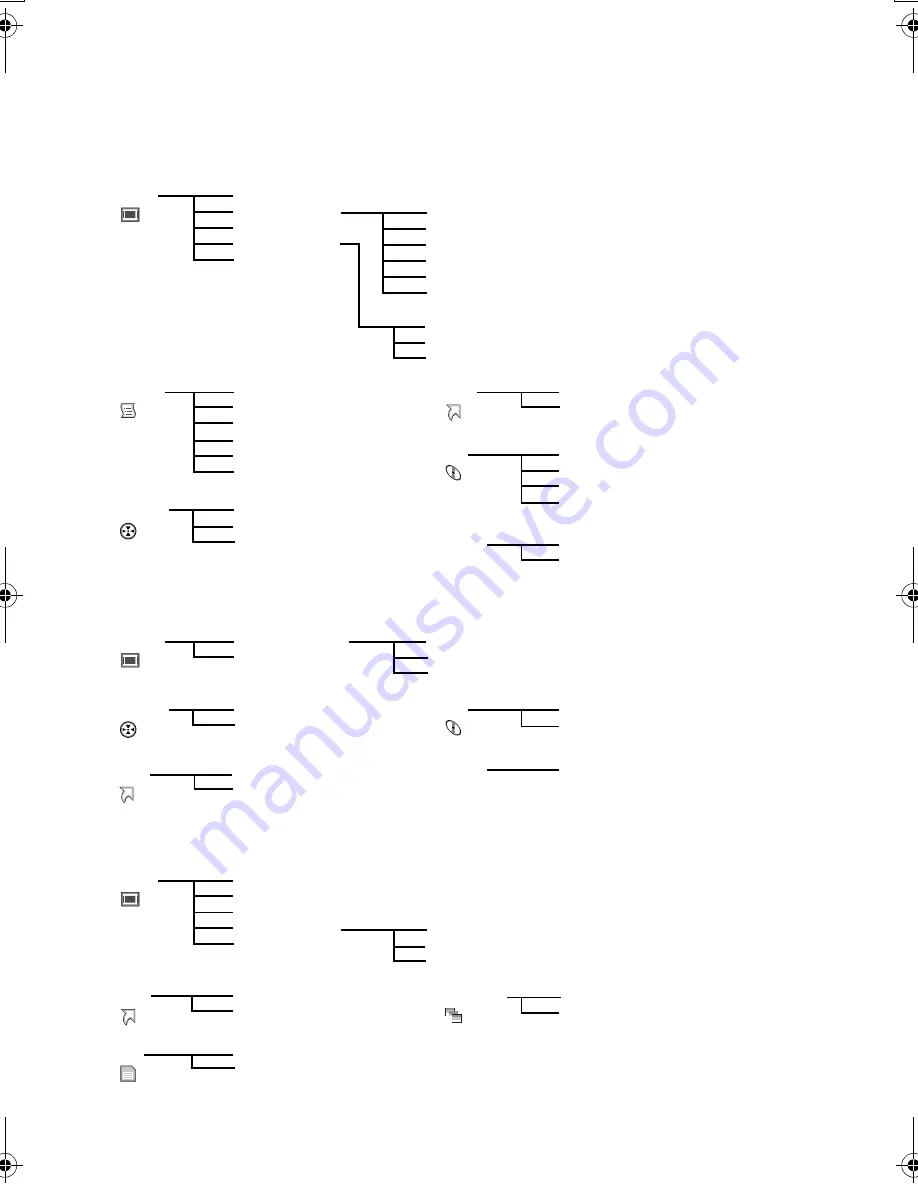
102
QR34662
Understanding Flow of Disc Navigation Menu
Press the MENU button on the Disc Navigation screen: The menu screens for Disc Navigation and menu
screens for disc and card will appear.
See pages
80-81 and 98 for how to interpret the screen.
Refer to pages indicated for details of settings.
●
When using DVD-RAM disc
●
When using DVD-R disc
●
When using card
Delete (P.103)
Edit (P.105)
Copy (P.111)
Select (P.114)
Detail (P.115)
Thumbnail (P.105)
Skip (P.106)
Fade (P.107)
Combine (P.109)
Divide (P.110)
Move (P.108)
Start
→
Current (P.114)
Current
→
End
(P.114)
All (P.114)
Switch (P.116)
Play (P.117)
Title (P.117)
Switch (P.120)
Play (P.121)
Create (P.119)
Edit (P.122
-
125)
Title (P.126)
Delete (P.126)
Scene
Program
Play list
Top (P.127)
End (P.127)
Category (P.132)
Repeat Play (P.132)
Capacity (P.128)
Protect Disc
(P.128)
Format Disc
(P.129)
Update Control Info.
(P.130)
Go To
Disc
Others
ETC
Switch (P.116)
Play (P.117)
Select
(P.114)
Detail
(P.115)
Program
Scene
Top (P.127)
End (P.127)
Repeat Play (P.132)
Capacity (P.128)
Finalize Disc (P.131)
Go To
Disc
Others
ETC
Start
→
Current (P.114)
Current
→
End
(P.114)
All (P.114)
Delete (P.103)
Lock
(P.112)
DPOF (P.113)
Select (P.114)
Detail (P.115)
Start
→
Current (P.114)
Current
→
End
(P.114)
All (P.114)
Scene
Top (P.127)
End (P.127)
Go To
Capacity (P.128)
Format Card (P.129)
All
(P.133)
DPOF
(P.133)
Slide Show
Card
VDR-M30PP_GB.book Page 102 Friday, March 14, 2003 8:53 PM
















































