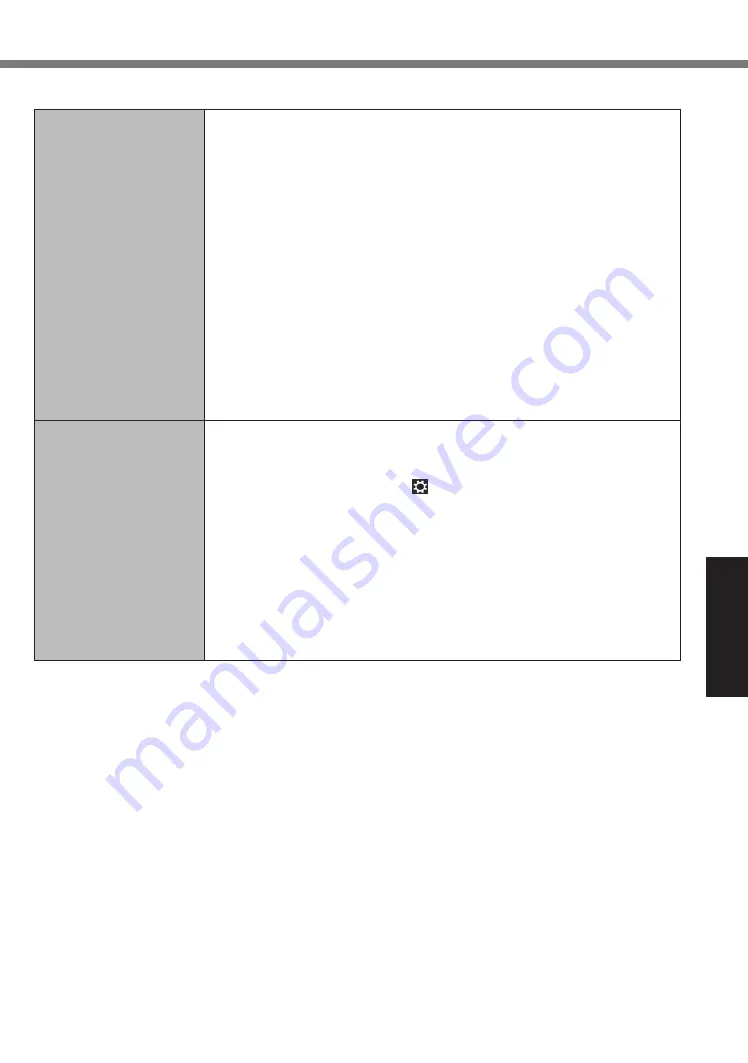
23
Troubleshooting
n
Others
No response.
l
Open Task Manager and close the software application that is not
responding.
l
An input screen (e.g., password input screen at startup) may be
hidden behind another window. Touch the application icons at the
bottom of the screen to check.
l
Press the power switch for four seconds or longer to shut down the
computer, and then press the power switch to turn it on. If the ap-
plication program does not work normally, uninstall and reinstall the
program. To uninstall,
A
Open the Control Panel.
1. Flick from the middle of the Start screen to the top.
2. Touch [Control Panel] under “Windows System”.
B
Touch [Programs] - [Uninstall a program].
l
<Only when connected to Cradle>
When connecting a peripheral device to use with this computer for
the first time, updating the driver may take a few minutes. Please
wait it is completed.
Cannot connect to a
network.
l
Set the device ([Wireless LAN] / [Bluetooth] of [Wireless Configu-
ration]) to [Enabled] in the [Advanced] menu of the Setup Utility
(Wireless Configuration).
l
Display “Charm” and touch - [Change PC Settings] - [Network] -
[Airplane mode
*1
].
Set [Airplane mode
*1
] to [Off], and then;
set [Wi-Fi] in “Wireless device” to [On] (for wireless LAN).
set [Bluetooth] in “Wireless device” to [On] (for Bluetooth).
*1
: Screen messages are explained in [English (United States)].
(Depending on the language preference, some screen messag-
es in these instructions are different from the actual screen mes-
sages. For example, [Flight mode] may be displayed instead of
[Airplane mode] in some language preference.)
























