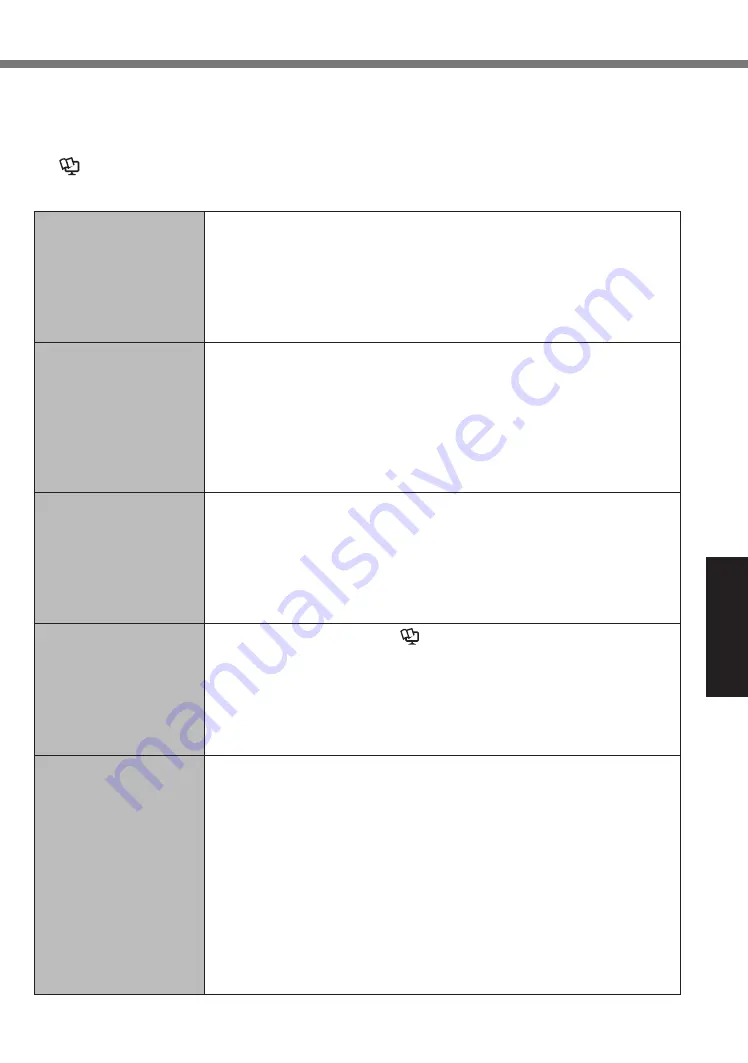
19
Troubleshooting
Troubleshooting (Basic)
Follow the instructions below when a problem has occurred. There is also an advanced trouble-
shooting guide in the “Reference Manual”. For a software problem, refer to the software’s instruc-
tion manual. If the problem persists, contact Panasonic Technical Support. You can also check
the computer’s status in the PC Information Viewer
(
è
Reference Manual
“Troubleshooting (Advanced)”).
n
Starting Up
Cannot start up.
The power indicator or
battery indicator is not
lit.
l
Connect the AC adaptor.
l
Remove the AC adaptor, and then connect it again.
l
If a device is connected to the USB port, disconnect the device, or
set [USB Port] or [Legacy USB Support] to [Disabled] in the [Ad-
vanced] menu of the Setup Utility.
l
Check the [UEFI Boot] setting of the Setup Utility. [UEFI Boot]
should be set to [Enabled].
You have forgotten the
password.
l
Supervisor Password or User Password: Contact Panasonic Tech-
nical Support.
l
Administrator password:
If you have a password reset disk, you can reset the administra-
tor password. Set the disk and enter any wrong password, then
follow the on-screen instructions and set a new password.
If you do not have a password reset disk, install (
è
page 15)
and set up Windows, and then set a new password.
“Remove disks or other
media. Press any key to
restart” or a similar mes-
sage appears.
l
A floppy disk is in the drive and it does not contain system startup
information. Remove the floppy disk and press any key.
l
If a device is connected to the USB port, disconnect the device, or
set [USB Port] or [Legacy USB Support] to [Disabled] in the [Ad-
vanced] menu of the Setup Utility.
l
If the problem persists after removing the disk, it may be a flash
memory failure. Contact Panasonic Technical Support.
Windows startup and
operation is slow.
l
Start the Setup Utility (
è
Reference Manual
“Setup Utility”) to
return the Setup Utility settings (excluding the passwords) to the
default values. Start the Setup Utility and make the settings again.
(Note that the processing speed depends on the application soft-
ware, so this procedure may not make Windows faster.)
l
If you installed a resident software after purchase, turn off the resi-
dence.
The date and time are
incorrect.
l
Make the correct settings.
A
Open the Control Panel.
B
Touch [Clock, Language, and Region] - [Date and Time].
C
Touch [Change time zone…].
D
Select the time zone, then touch [OK].
E
Touch [Change date and time…], then set the date and time.
l
If the problem persists, the internal clock battery may need to be
replaced. Contact Panasonic Technical Support.
l
<Only when connected to Cradle>
When the computer is connected to LAN, check the date and time
of the server.
l
The 2100 A.D. or later year will not be correctly recognized on this
computer.




























