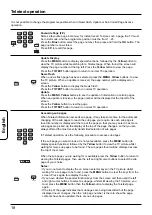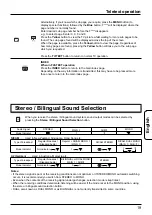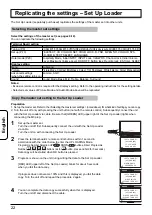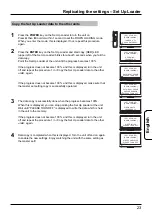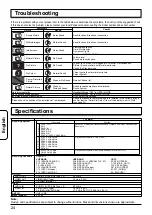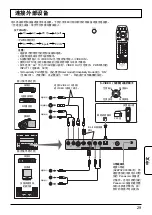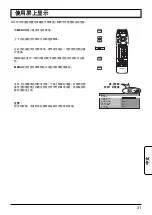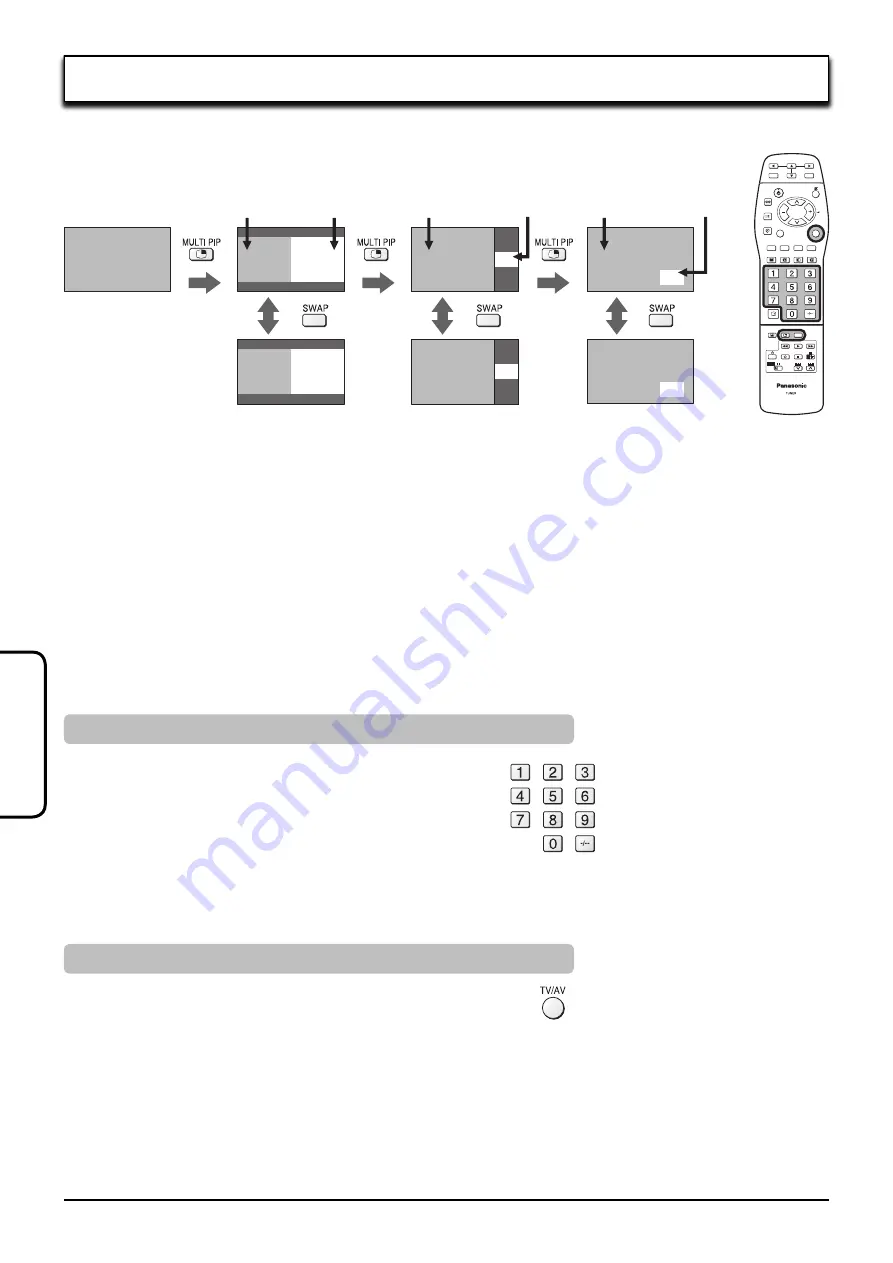
16
English
Multi window
Press the
MULTI PIP
button repeatedly.
Each time pressing this button main picture and sub picture will be displayed as follows bellow.
A
B
A
B
A
B
B
A
B
A
B
A
Normal
Viewing
Multi window
Press the
MULTI PIP
button repeatedly.
Each time pressing this button main picture and sub picture will be displayed as follows bellow.
Main picture
Sub picture
[Picture out Picture]
[Picture and Picture]
[Picture in Picture]
Main picture
Sub picture Main picture
Sub picture
Press the
SWAP
button
to swap main picture and
sub picture.
Notes:
• Sound output is from the main picture.
• In 2 screen display, the same input mode cannot be selected for the main picture and sub picture.
• The main picture and sub picture are processed by different circuits, resulting in a slight difference in the clarity
of the pictures. There may also be a difference in the picture quality of the sub picture depending on the type of
signals displayed on the main picture and depending on the 2-picture display mode.
• Due to the small dimensions of the sub pictures used for the picture in picture and picture out picture displays,
these sub pictures cannot be shown in detail.
• Two computer screen pictures are displayed in a simplified format, and it may not be possible to discern details
on them satisfactorily.
• When you want to display an input source in the sub screen, display it in the main screen first and then press
SWAP to change the display.
• Each time the display is turned on, one screen display is shown.
Press the Programme Number button on the remote control.
Note :
Newly selected channel will be displayed on the screen on
which either TV or AV input signal is displayed, if TV or AV is
displayed on the main or sub screen.
Newly selected channel will be displayed on the main screen,
if neither TV nor AV is displayed on the main or sub screen.
Changing the channels
Press to select TV, AV, PC IN, Input.
Notes :
• TV and AV input signal cannot be displayed together.
• Either INPUT1 or PC IN input signal will be displayed on the
main screen, if TV or AV input signal is displayed on the sub
screen.
TV, AV, INPUT1 or PC IN (which is not displayed on the sub
screen) will be displayed on the main screen, if anything
other than TV or AV is displayed on the sub screen.
Changing the mode