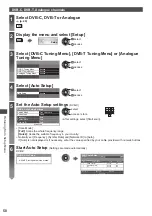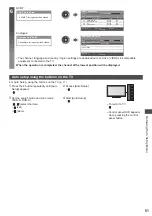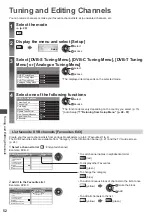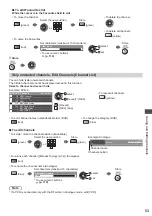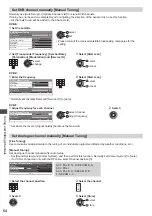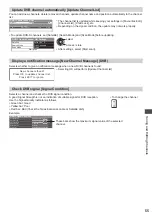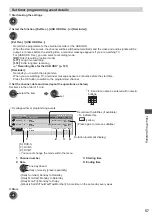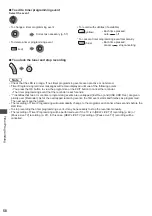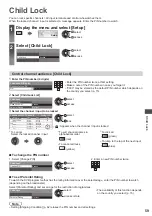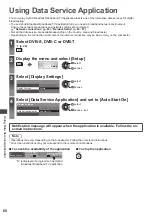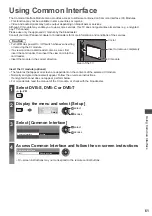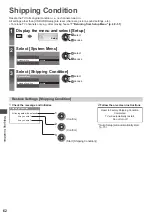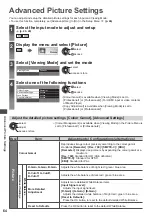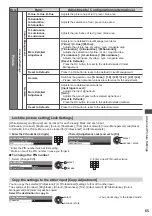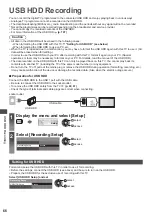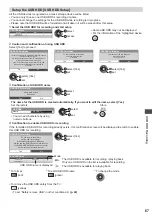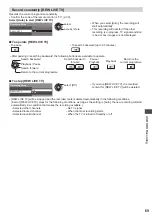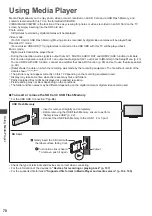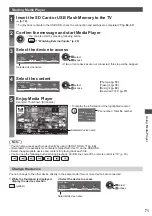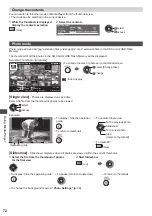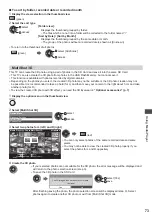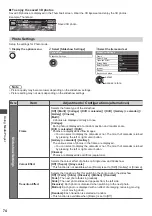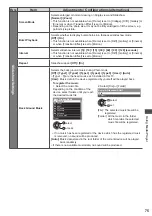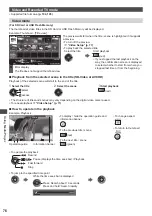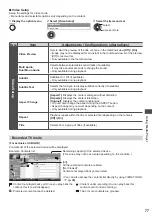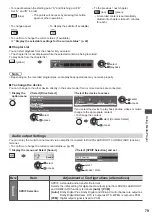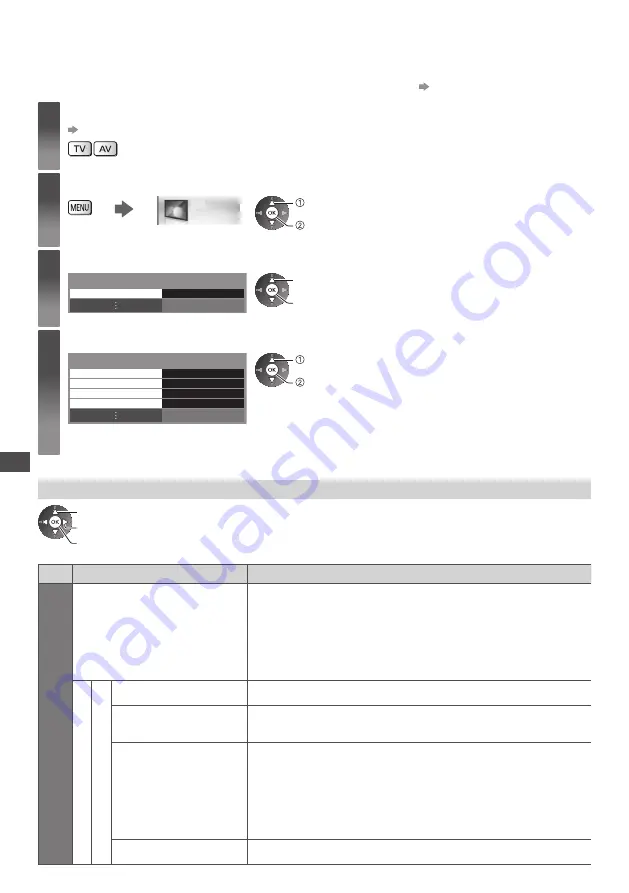
Advanced Picture Settings
64
Advanced Picture Settings
You can adjust and setup the detailed picture settings for each input and Viewing Mode.
●
To use this function completely, set [Advance(isfccc)] to [On] in the Setup Menu.
(p. 46)
1
Select the input mode to adjust and setup
(p. 20, 29)
2
Display the menu and select [Picture]
Picture
select
access
3
Select [Viewing Mode] and set the mode
Viewing Mode
Dynamic
select
access / store
4
Select one of the following functions
Remaster
Access
Colour Gamut
Advanced Settings
Access
Access
Lock Settings
Copy Adjustment
select
access
●
[Colour Gamut] is available when [Viewing Mode] is set to
[Professional1] or [Professional2]. (For HDMI input or video contents
of Media Player)
●
[Copy Adjustment] is available when [Viewing Mode] is set to
[Professional1] or [Professional2].
Adjust the detailed picture settings [Colour Gamut], [Advanced Settings]
select
adjust
access / store
●
[Colour Management] is available when [Viewing Mode] in the Picture Menu is
set to [Professional1] or [Professional2].
Menu
Item
Adjustments / Configurations (alternatives)
Picture
Colour Gamut
Reproduces image colour precisely according to the colour gamut
standards
[Remaster] / [Rec. 709] / [SMPTE-C] / [EBU]
[Remaster]:
Displays deep colours by expanding the colour gamut at a
maximum.
[Rec. 709]:
Standard for HD (High definition)
[SMPTE-C]:
Standard for NTSC
[EBU]:
Standard for PAL
Advanced Settings
White Balance
R-Gain, G-Gain, B-Gain
Adjusts the white balance of bright red / green / blue area
R-Cutoff, G-Cutoff,
B-Cutoff
Adjusts the white balance of dark red / green / blue area
More Detailed
Adjustment
Adjusts more detailed White Balance items
[Input Signal Level]:
Adjusts the input signal level.
[R-Gain] / [G-Gain] / [B-Gain]:
Adjusts the detailed white balance of bright red / green / blue area.
[Reset to Defaults]:
Press the OK button to reset to the default detailed White Balance.
Reset to Defaults
Press the OK button to reset to the default White Balance