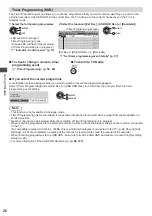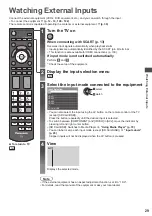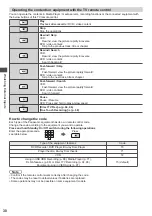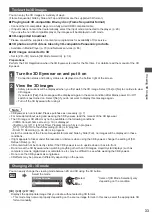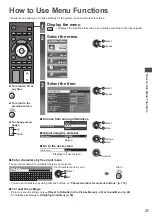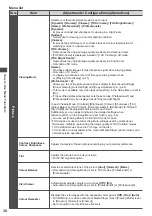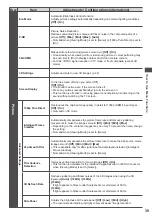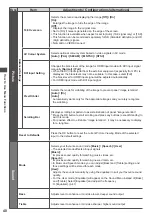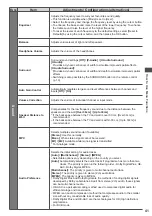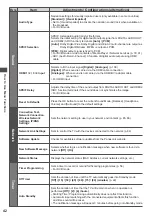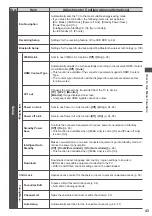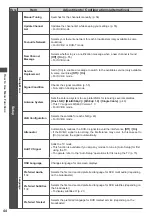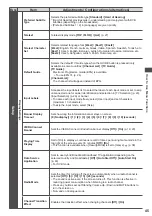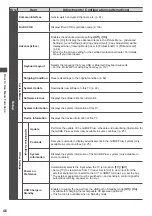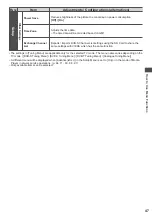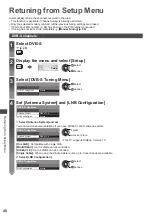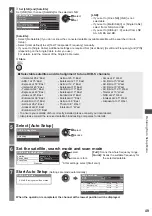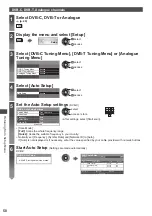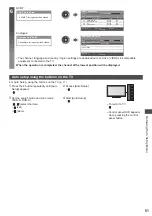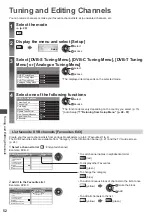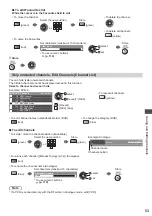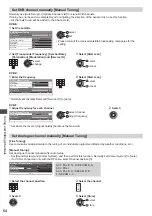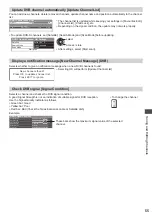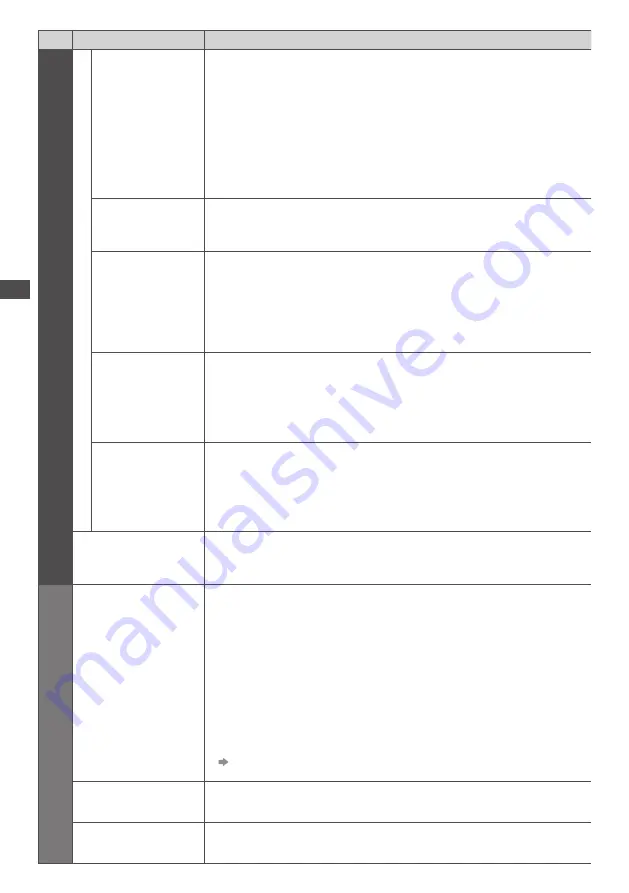
How to Use Menu Functions
40
Menu
Item
Adjustments / Configurations (alternatives)
Picture
Advanced Settings
16:9 Overscan
Selects the screen area displaying the image
[Off] / [On]
[On]:
Enlarges the image to hide the edge of the image.
[Off]:
Displays the image in the original size.
●
Set to [On] if noise is generated on the edge of the screen.
●
This function is available when aspect is set to [Auto] (16:9 signal only) or [16:9].
●
This function can be memorised separately for SD (Standard definition) and HD
(High definition) signals.
●
Not valid on VIERA Connect
AV Colour System
Selects optional colour system based on video signals in AV mode
[Auto] / [PAL] / [SECAM] / [M.NTSC] / [NTSC]
DVI Input Setting
Changes the black level of the image for HDMI input mode with DVI input signal
manually
[Normal] / [Full]
●
When the DVI input signal from the external equipment (especially from PC) is
displayed, the black level may not be suitable. In this case, select [Full].
●
The black level for HDMI input signal will be adjusted automatically.
●
For HDMI input mode with DVI input signal
Pixel Orbiter
Selects the mode for wobbling of the image to prevent panel “image retention”
[Auto] / [On]
[Auto]:
Automatically works only for the appropriate images and you rarely recognise
the wobbling.
Scrolling Bar
Displays scrolling bar pattern to assist elimination of panel “image retention”
●
Press the OK button to start scrolling and press any buttons (except Standby) to
exit this mode.
●
For positive effect to eliminate “image retention”, it may be necessary to display
for a long time.
Reset to Defaults
Press the OK button to reset the current Picture Viewing Mode of the selected
input to the default settings
Sound
Mode
Selects your favourite sound mode
[Music] / [Speech] / [User]
●
The selected mode affects all input signals.
[Music]:
Improves sound quality for watching music videos, etc.
[Speech]:
Improves sound quality for watching news, drama, etc.
●
In Music and Speech modes, you can adjust [Bass] and [Treble] settings, and
those settings will be stored for each mode.
[User]:
Adjusts the sounds manually by using the equaliser to suit your favourite sound
quality.
●
For the User mode, [Equaliser] will appear on the Sound Menu instead of [Bass]
and [Treble]. Select [Equaliser] and adjust the frequency.
[Equaliser] (p. 41)
Bass
Adjusts level to enhance or minimise lower, deeper sound output
Treble
Adjusts level to enhance or minimise sharper, higher sound output