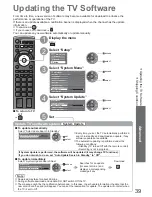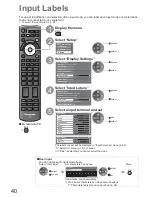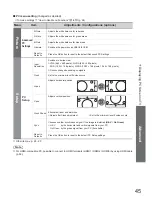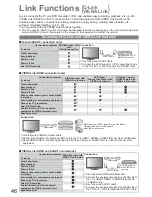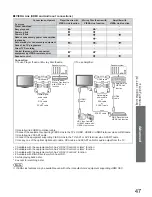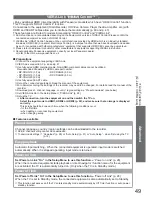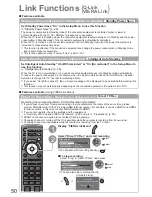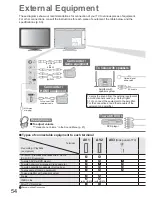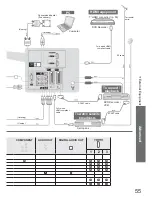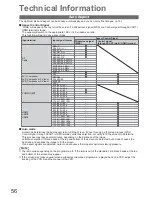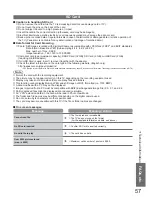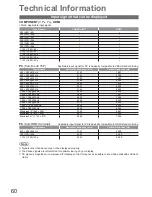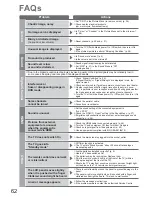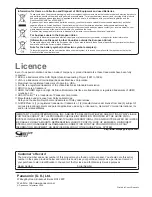Link Functions
(Q-Link / VIERA
Link)
Advanced
53
Features available
(Using VIERA Link Menu)
Note
These functions may not work properly depending on the connected equipment.
Image or sound may not be available for the first few seconds when Input mode is switched.
Easy playback may be available by using the remote control for Player theatre, Blu-ray Disc theatre or Amplifier.
Read the manual of the equipment.
“HDAVI Control 4” is the newest standard (current as of December, 2008) for HDAVI Control compatible
equipment. This standard is compatible with conventional HDAVI equipment.
To confirm this TV’s version of HDAVI Control
“System Information” (p. 29)
Speaker control
Speaker Selection
You can control the theatre speaker with this TV remote control (point the remote control at the TV’s
signal receiver).
If you cannot operate, check the settings and the equipment
“Summary of Q-Link and VIERA Link features” (p. 46 and p. 47), “Preparations” (p. 49)
Access and control the speaker volume
TV
1
Display “VIERA Link Menu”
2
Select “Speaker Selection”
Direct TV Rec
Speaker Selection
VIERA Link Menu
Home Cinema
Start
VIERA Link Control
Recorder
Pause Live TV
Speaker Selection
Home Cinema
select
3
Set to “Home Cinema” or “TV”
set
Home Cinema
Player theatre, Blu-ray Disc theatre or Amplifier will be
automatically turned on if it is in Standby mode and the sound is
from theatre speakers connected to the equipment.
Volume up / down
(
Volume slide bar will be displayed when
adjusting the volume of the equipment.
)
Mute
The sound of TV speakers is mute.
When the equipment is turned off, TV speakers will be active.
TV
TV speakers are active.
Note
If you wish to enjoy the multi-channel sound (e.g. Dolby Digital 5.1ch)
via an Amplifier, connect with HDMI cable and Optical digital audio cable
(p. 47), and then select “Home Cinema”.
To enjoy the sound from the DIGA Recorder in multi-channel sound,
connect an HDMI cable from the DIGA Recorder to the Amplifier (p. 47).