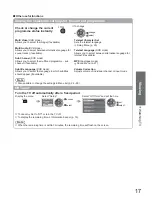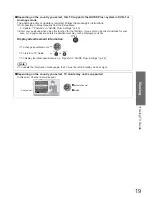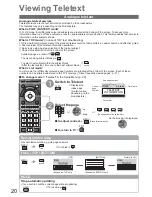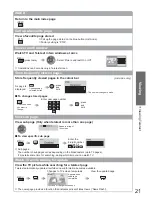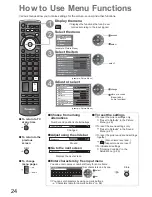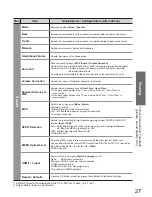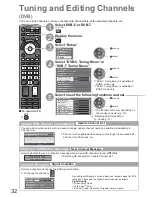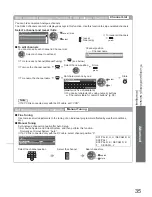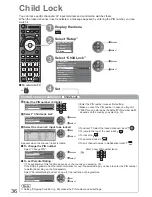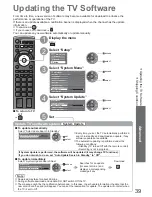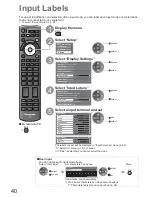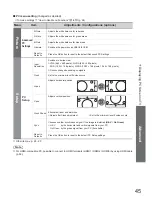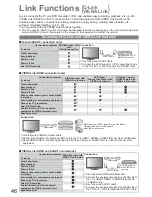Retuning from Setup Menu
Advanced
For Auto Setup, using
the buttons on the side
panel of the TV
(p. 8)
Press repeatedly until
“Auto Setup” appears
Access “Auto Setup”
Start “Auto Setup”
To return to TV
DIRECT TV REC
N
ASPECT
AV
G
U
ID
E
VIER
A TOOLS
OPTION
BACK/
RETURN
TEXT
STTL INDEX HOLD
REC
PROGRAMME
EXIT
MENU
INPUT
TV
31
1
Select DVB-T or Analogue
p. 14
TV
2
Display the menu
MENU
3
Select “Setup”
Main Menu
Picture
Sound
Setup
access
select
4
Select “DVB-T Tuning Menu” or
“Analogue Tuning Menu”
Language
Link Settings
Child Lock
DVB-T Tuning Menu
Access
Setup Menu
Off Timer
Off
System Menu
Common Interface
Analogue Tuning Menu
Other Settings
Access
Display Settings
access
select
“DVB-T Tuning Menu” is
available in DVB-T mode only.
“Analogue Tuning Menu” is
available in Analogue mode
only.
5
Select “Auto Setup”
DVB-T:
access
select
DVB-T Tuning Menu
Favourites Edit
Auto Setup
Access
Channel List
Manual Tuning
New Channel Message On
Update Channel List
Signal Condition
Analogue:
Analogue Tuning Menu
Auto Setup
Access
Channel List
Manual Tuning
6
Start Auto Setup
All DVB-T tuning data will be erased
DVB-T Auto Setup
DVB-T:
DVB-T Auto Setup
This will take about 3 minutes.
Progress
CH 5
69
62
CH
Channel Name
Type
Quality
CBBC Channel
Free TV
10
62
BBC Radio Wales
Free TV
10
62
E4
Free TV
10
62
Cartoon Nwk
Free TV
10
Free TV: 4
Pay TV: 0
Radio: 0
Data: 0
Searching
All analogue tuning data will be erased
Analogue Auto Setup
Analogue:
Analogue Auto Setup
CH 29
CH
Channel Name
CH 33
Analogue: 2
Searching
This will take about 3 minutes.
CH 1
H: 21
41
99
Scan
Settings are made automatically
The channel, language, country / region settings are downloaded to
a Q-Link or VIERA Link compatible equipment connected to the TV.
When the operation is completed, the channel at channel
position “1” will be displayed.
DVB-T or Analogue channels
Automatically retune all DVB-T or Analogue channels received in the area.
DVB-T Auto Setup is available if DVB-T channel tuning is already performed.
Only DVB-T channels are retuned in DVB-T mode.
Only Analogue channels are retuned in Analogue mode.
All the previous tuning settings are erased.
If a Child Lock PIN number (p. 36) has been set, it must be entered.
To return to TV
EXIT
Note
If tuning has not been done
completely
“Manual Tuning” (p. 33 and p. 35)