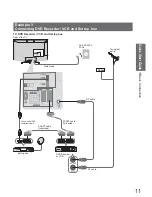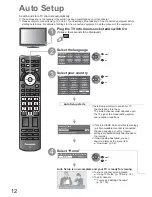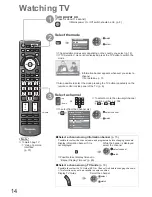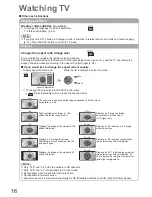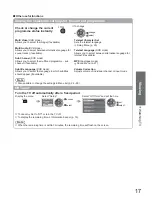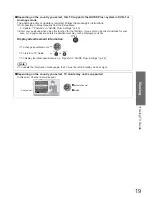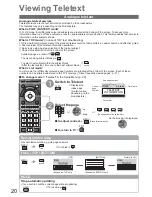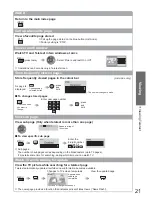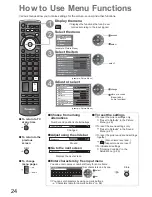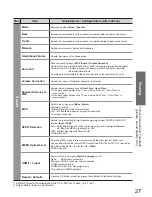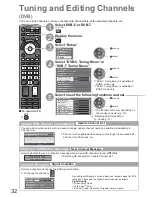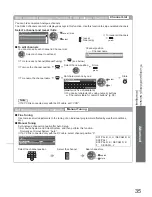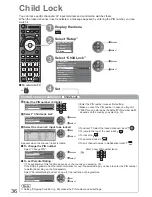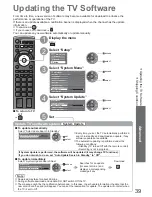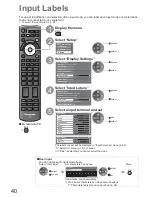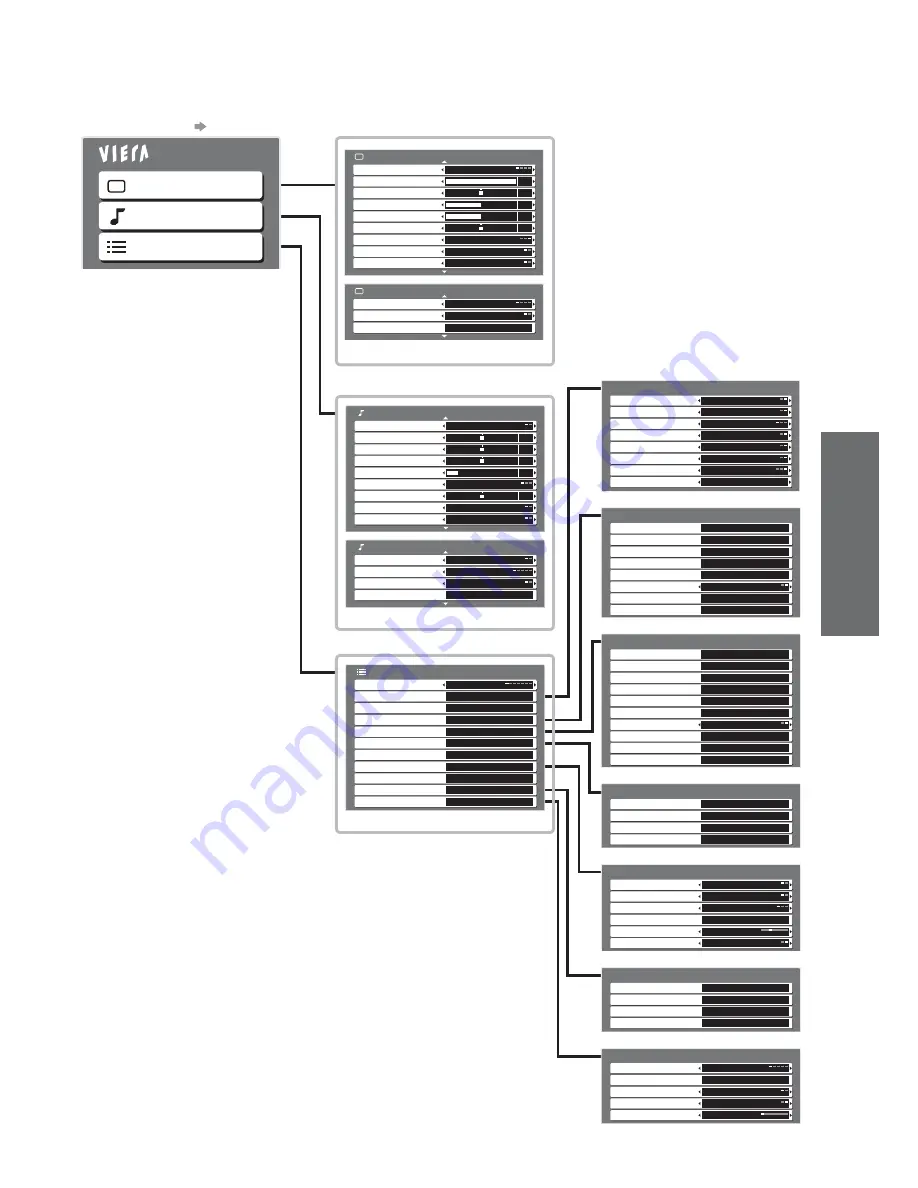
How to Use Menu Functions
(picture, sound quality
, etc.)
V
iewing
25
How to operate
p. 24
Overview
Main Menu
Picture
Sound
Setup
1/2
Viewing Mode
Dynamic
Contrast
Brightness
Colour
Sharpness
Tint
Colour Balance
Warm
Colour Management
Off
Eco Mode
Off
Picture Menu
30
5
0
60
0
2/2
3D-COMB
Off
Reset to Defaults
Reset
Picture Menu
P-NR
Off
(p. 26)
Mode
Music
Bass
Treble
Balance
Headphone Volume
Surround
Off
Volume Correction
Speaker Distance to Wall
Over 30cm
MPX
Stereo
Sound Menu
1/2
Stereo
0
0
0
11
0
2/2
HDMI1 Input
Digital
Reset to Defaults
Reset
Sound Menu
MPEG Optical Level
0dB
SPDIF Selection
Auto
(p. 27)
Link Settings
Q-Link
AV2
AV2 out
TV
Download
Access
Intelligent Auto Standby
On (No reminder)
Standby Power Save
Power off Link
Power on Link
VIERA Link
On
On
On
On
(p. 28)
Link Settings
Access
DVB-C Tuning Menu
Access
Child Lock
Access
DVB-T Tuning Menu
Access
Setup Menu
Off Timer
Off
Language
Access
Analogue Tuning Menu
Access
Display Settings
Access
System Menu
Access
Common Interface
Access
Other Settings
Access
(p. 28 and p. 29)
Only available items can be selected.
Other Settings
Time Zone
Auto
Picture Overscan
Power Save
AV Colour System
Auto
Guide Plus+ Settings
Access
On
Off
(p. 29)
Display Settings
Teletext Character Set
West
Input Labels
Access
Playing Time Display
Banner Display Timeout
Teletext
TOP
Preferred Subtitle Type
Standard
3 seconds
On
(p. 29)
System Menu
System Information
Access
Software Licence
System Update
Shipping Condition
Access
Access
Access
(p. 29, 38, 39)
Manual Tuning
Auto Setup
DVB-T Tuning Menu
Favourites Edit
Access
Favourite Network
Access
Access
Channel List
Access
Access
New Channel Message
Update Channel List
Access
On
Add HD Channels
Access
Add DVB-C Channels
Access
Signal Condition
Access
(p. 28, 31 - 33)
Manual Tuning
Auto Setup
Analogue Tuning Menu
Channel List
Access
Access
Access
Add DVB-T Channels
Access
(p. 29, 31, 35)
Manual Tuning
Auto Setup
DVB-C Tuning Menu
Favourites Edit
Access
Access
Channel List
Access
Access
New Channel Message
Update Channel List
Access
On
Add DVB-T HD Channels
Access
Signal Condition
Access
(p. 28, 30, 32, 33)