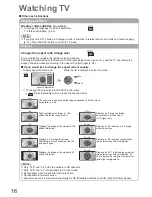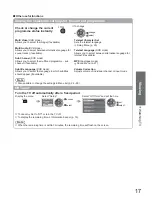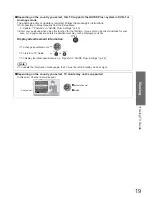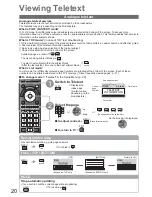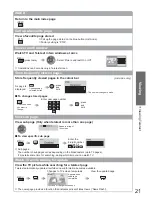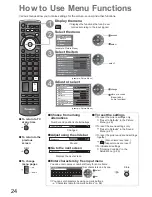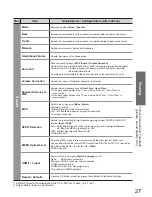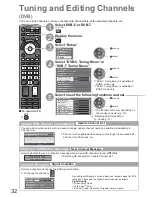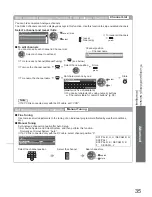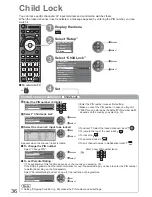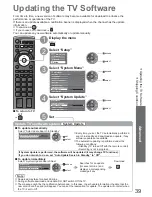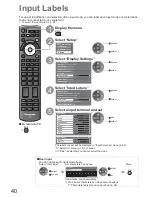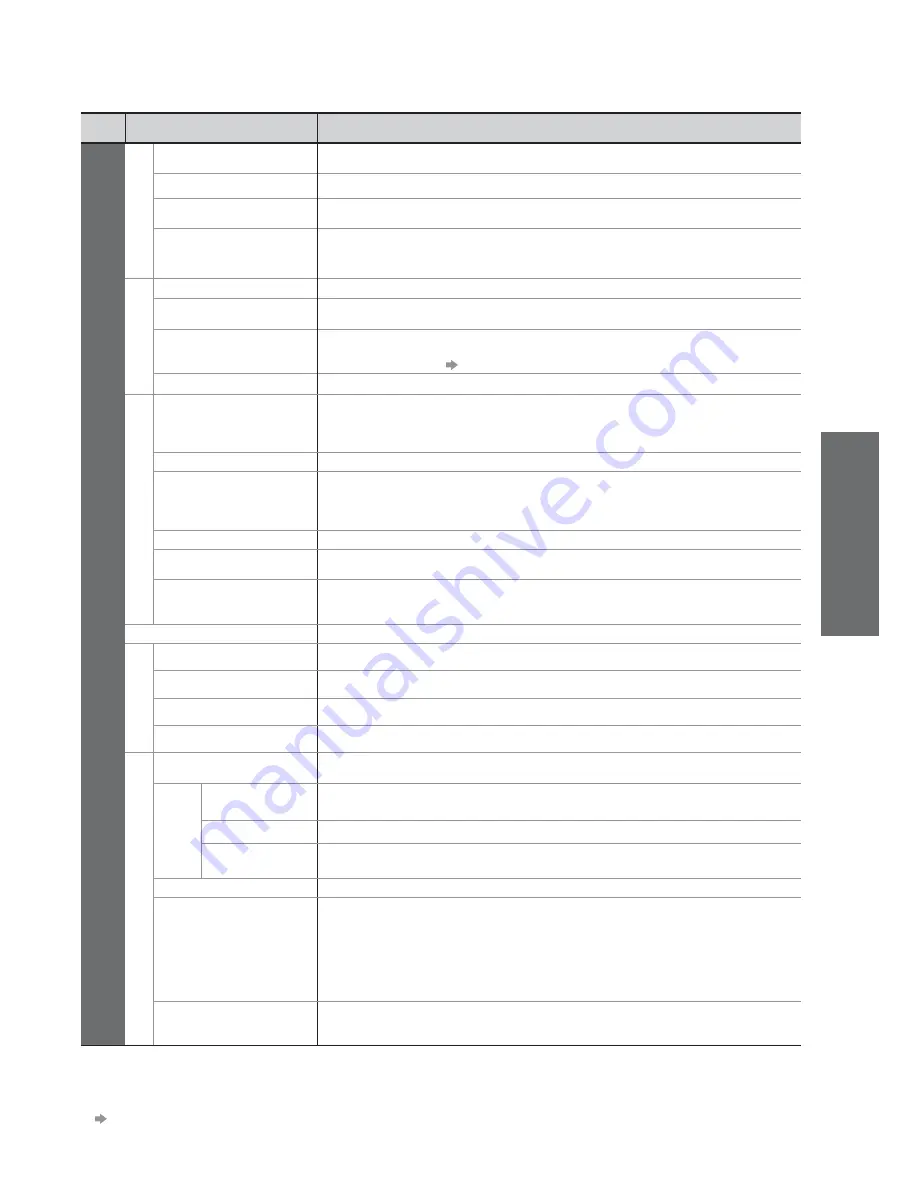
How to Use Menu Functions
(picture, sound quality
, etc.)
V
iewing
29
Menu
Item
Adjustments / Configurations (alternatives)
Setup
Analogue T
uning Menu
Channel List
Skips the unwanted Analogue channels or edits Analogue channels (p. 35)
Auto Setup
Automatically sets the Analogue channels received in the area (p. 31)
Manual Tuning
Sets the Analogue channels manually (p. 35)
Add DVB-T Channels
Retunes all TV channels to add DVB-T channels
All the previous tuning settings are erased.
Use this function if DVB-T services start in your area.
Language
OSD Language
Changes language for on-screen displays
Preferred Audio 1 / 2
Selects the first and second preferred language for DVB multi audio (depending on
the broadcaster)
Preferred Subtitles
1 / 2
Selects the first and second preferred language for DVB subtitles (depending on the
broadcaster)
To display subtitles
p. 16
Preferred Teletext
Selects the preferred language for DVB teletext service (depending on the broadcaster)
Display Settings
Preferred Subtitle
Type
Selects the preferred subtitle type
(Standard / Hard of Hearing)
“Hard of Hearing” provides aids in understanding and enjoyment with DVB
subtitles (depending on the broadcaster).
“Preferred Subtitles 1 / 2” in “Language” are given priority.
Teletext
Teletext display mode
(TOP (FLOF) / List)
(p. 20)
Teletext Character
Set
Selects teletext language
(West / East1 / East2)
West: English, French, German, Greek, Italian, Spanish, Swedish, Turkish, etc.
East1: Czech, English, Estonian, Lettish, Rumanian, Russian, Ukrainian, etc.
East2: Czech, Hungarian, Lettish, Polish, Rumanian, etc.
Input Labels
Labels or skips each input terminal (p. 40)
Banner Display Timeout
Sets how long the Information banner (p. 15) stays on screen
(0 (No display) / 1 / 2 / 3 / 4 / 5 / 6 / 7 / 8 / 9 / 10 seconds)
Playing Time Display
Set to “On” to display a continuous record of time spent using Game mode
(Off / On)
This function is available when “Game” is selected in “Viewing Mode” (p. 26).
Common Interface
Uses include to watch pay-TV (p. 37)
System Menu
Shipping Condition
Resets all settings, for example, when moving house (p. 38)
System Update
Downloads new software to TV (p. 39)
Software Licence
Displays the software licence information
System Information
Displays the system information of this TV
Other Settings
AV Colour System
Selects optional colour system based on video signals in AV mode
(Auto / PAL / SECAM / M.NTSC / NTSC)
GUIDE Plus+
Settings
Update
Performs the update of the GUIDE Plus+ schedule and advertising informations for
the GUIDE Plus+ system (p. 19)
Postcode
Sets your postcode to display advertisements in the GUIDE Plus+ system (p. 19)
System
Information
Displays the system information of the GUIDE Plus+ system
Power Save
Reduces brightness of picture to economise on power consumption
(Off / On)
Picture Overscan
Selects the screen area displaying the image
(Off / On)
On : Enlarged the image to hide the edge of the image.
Off : Displayed the image in the original size.
Set to “On” if noise is generated on the edge of the screen.
This function is available when aspect is set to Auto (16:9 signal only) or 16:9.
This function can be memorized separately for SD (Standard definition) and HD
(High definition) signals.
Time Zone
Adjusts the time data
The time data will be corrected based on GMT.
Set to “Auto” to adjust the time automatically according to your area.
A different menu will be displayed while PC or SD Card is used. (p. 43 - 45)
Only available items can be selected.
If “Demo Settings” item is displayed in the Setup Menu, the TV is in “Shop” viewing environment (p. 13).
To return to “Home” viewing environment initialise all settings by accessing Shipping Condition.
”Shipping Condition” (p. 38)