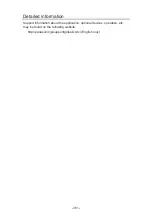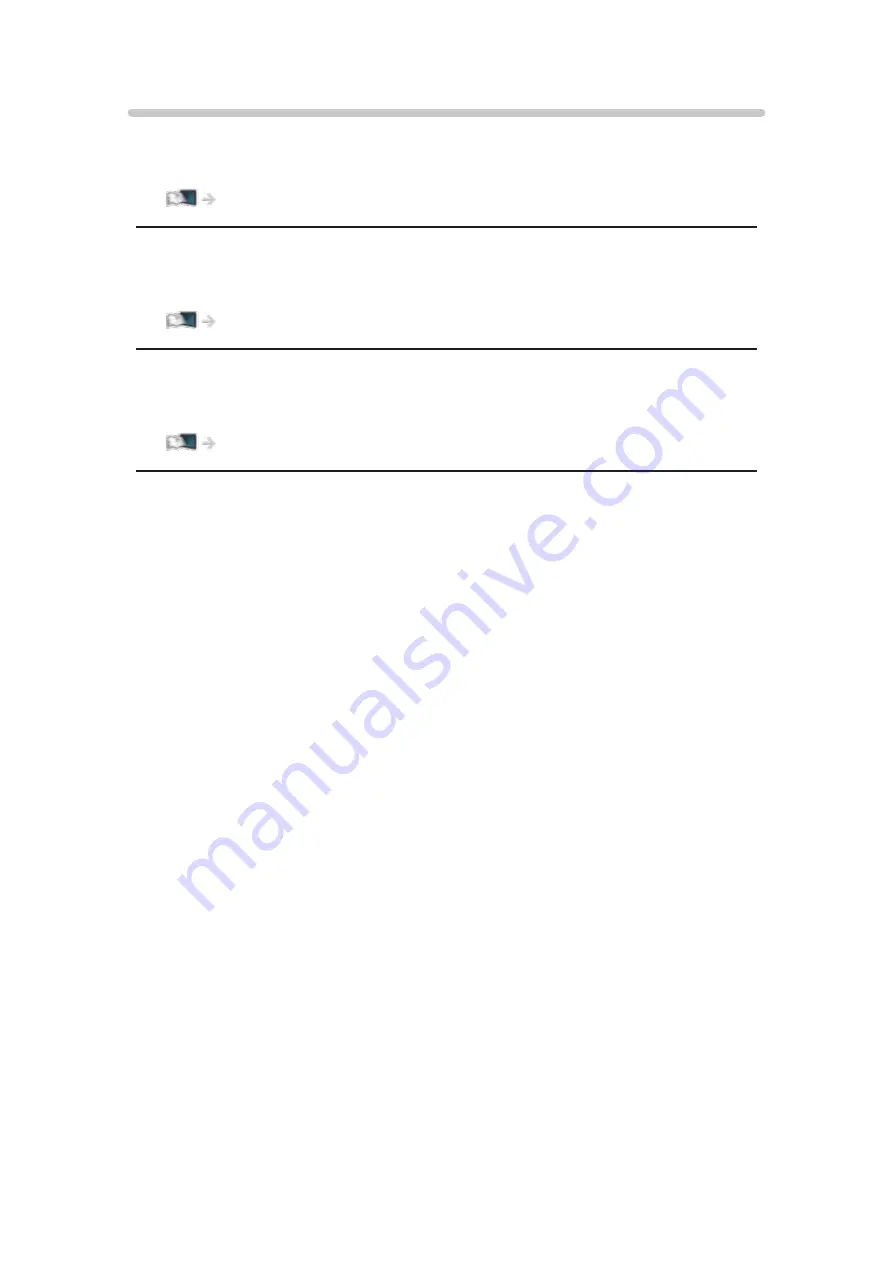
System Menu
Keyboard Layout
Selects the language that your USB or Bluetooth Keyboard supports.
Functions > Keyboard > Keyboard
Shipping Condition
Resets all settings to the original condition.
Functions > Shipping Condition > Shipping Condition
System Update
Downloads new software to this TV.
Functions > Updating the TV Software > Auto update
Licence Menu
Displays the software licence information.
- 336 -
Содержание TX-55FZ950E
Страница 1: ...eHELP English TX 55FZ950E TX 65FZ950E TX 55FZ800E TX 65FZ800E...
Страница 98: ...Note Voice guidance function may not correspond exactly 98...
Страница 143: ...For details of supported file formats Media Player Supported format 143...
Страница 199: ...Note Depending on the area this function may not be available For details consult your local Panasonic dealer 199...
Страница 203: ...Mirroring Settings Settings for the mirroring function Functions Mirroring Mirroring Settings 203...
Страница 283: ...Picture Viewing Mode Selects your favourite picture mode for each input Watching For best picture Viewing Mode 283...
Страница 293: ...PICTURE Button Setting Sets the viewing mode selection when pressing PICTURE Watching For best picture Viewing Mode 293...
Страница 294: ...Lock Settings Locks the settings of Professional1 2 for each input Watching For best picture Lock Settings 294...
Страница 296: ...Reset to Defaults Resets the current Picture Viewing Mode to the default settings 296...
Страница 297: ...Sound Mode Selects your favourite sound mode for each input Watching For best audio Sound mode 297...
Страница 303: ...Reset to Defaults Resets the current Sound Mode to the default settings 303...
Страница 306: ...TV Name Sets your favourite name for this TV Network Network settings TV Name 306...
Страница 312: ...Mirroring Settings Settings for the mirroring function Functions Mirroring Mirroring Settings 312...
Страница 313: ...Control4 Settings Settings for the Control4 function Network Network settings Control4 Settings 313...
Страница 315: ...Timer Off Timer Sets the duration of time until the TV automatically goes into Standby mode Watching Basic Off Timer 315...
Страница 317: ...Time Zone Adjusts the time data Watching Basic Adjusting time 317...
Страница 321: ...Voice Control Settings Settings for Voice Control function Functions Voice Control Settings 321...
Страница 322: ...USB Device Setup Formats the USB HDD or safely removes USB device Recording USB HDD setup Setting for USB HDD 322...
Страница 332: ...HDMI HDR Setting Set to On when the HDR device is connected to the TV Watching External equipment HDMI HDR Setting 332...
Страница 333: ...Common Interface Sets to watch encrypted channels etc Functions Common Interface Using Common Interface 333...
Страница 350: ...There is a little gap around the panel to prevent damage to the panel This is not a malfunction 350...
Страница 354: ...ver 3 100...