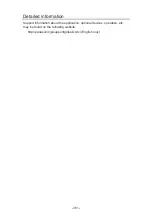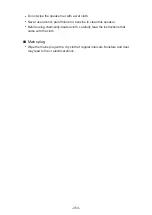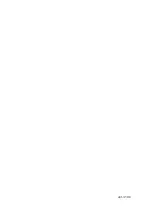Maintenance
Care and Cleaning
First, remove the mains plug from the mains socket.
■
Display panel, Cabinet, Pedestal
Regular care:
Gently wipe the surface of the display panel, cabinet, or pedestal by using
a soft cloth to remove dirt or fingerprints.
For stubborn dirt:
(1) First clean the dust from the surface.
(2) Dampen a soft cloth with clean water or diluted neutral detergent (1
part detergent to 100 parts water).
(3) Wring out the cloth firmly. (Please note, do not let liquid enter the TV
inside as it may lead to product failure.)
(4) Carefully wipe moisten and wipe away the stubborn dirt.
(5) Finally, wipe away all the moisture.
= Caution =
●
Do not use a hard cloth or rub the surface too hard, otherwise this may
cause scratches on the surface.
●
Take care not to subject the surfaces to insect repellent, solvent, thinner
or other volatile substances. This may degrade surface quality or cause
peeling of the paint.
●
The surface of the display panel is specially treated and may be easily
damaged. Take care not to tap or scratch the surface with your fingernail
or other hard objects.
●
Do not allow the cabinet and pedestal to make contact with a rubber or
PVC substance for a long time. This may degrade surface quality.
■
Speaker
(Only for the model with the supplied external speaker)
Clean the speaker with a soft, dry cloth.
= Caution =
●
When cleaning the speaker, use a fine cloth. Do not use tissues or other
materials (towels, etc.) that can fall apart. Small grains may get stuck
inside the speaker cover.
- 352 -
Содержание TX-55FZ950E
Страница 1: ...eHELP English TX 55FZ950E TX 65FZ950E TX 55FZ800E TX 65FZ800E...
Страница 98: ...Note Voice guidance function may not correspond exactly 98...
Страница 143: ...For details of supported file formats Media Player Supported format 143...
Страница 199: ...Note Depending on the area this function may not be available For details consult your local Panasonic dealer 199...
Страница 203: ...Mirroring Settings Settings for the mirroring function Functions Mirroring Mirroring Settings 203...
Страница 283: ...Picture Viewing Mode Selects your favourite picture mode for each input Watching For best picture Viewing Mode 283...
Страница 293: ...PICTURE Button Setting Sets the viewing mode selection when pressing PICTURE Watching For best picture Viewing Mode 293...
Страница 294: ...Lock Settings Locks the settings of Professional1 2 for each input Watching For best picture Lock Settings 294...
Страница 296: ...Reset to Defaults Resets the current Picture Viewing Mode to the default settings 296...
Страница 297: ...Sound Mode Selects your favourite sound mode for each input Watching For best audio Sound mode 297...
Страница 303: ...Reset to Defaults Resets the current Sound Mode to the default settings 303...
Страница 306: ...TV Name Sets your favourite name for this TV Network Network settings TV Name 306...
Страница 312: ...Mirroring Settings Settings for the mirroring function Functions Mirroring Mirroring Settings 312...
Страница 313: ...Control4 Settings Settings for the Control4 function Network Network settings Control4 Settings 313...
Страница 315: ...Timer Off Timer Sets the duration of time until the TV automatically goes into Standby mode Watching Basic Off Timer 315...
Страница 317: ...Time Zone Adjusts the time data Watching Basic Adjusting time 317...
Страница 321: ...Voice Control Settings Settings for Voice Control function Functions Voice Control Settings 321...
Страница 322: ...USB Device Setup Formats the USB HDD or safely removes USB device Recording USB HDD setup Setting for USB HDD 322...
Страница 332: ...HDMI HDR Setting Set to On when the HDR device is connected to the TV Watching External equipment HDMI HDR Setting 332...
Страница 333: ...Common Interface Sets to watch encrypted channels etc Functions Common Interface Using Common Interface 333...
Страница 350: ...There is a little gap around the panel to prevent damage to the panel This is not a malfunction 350...
Страница 354: ...ver 3 100...