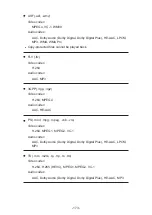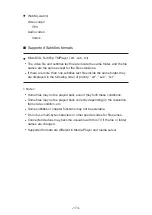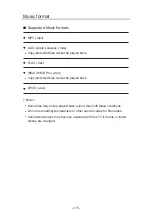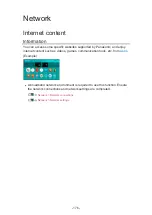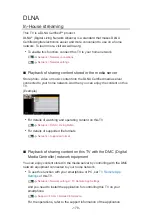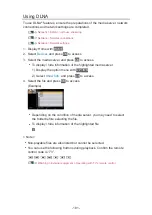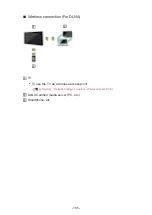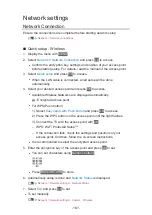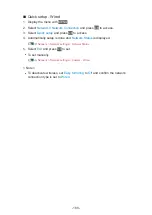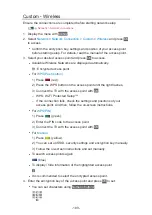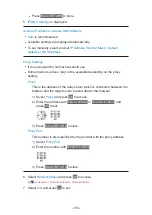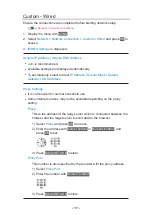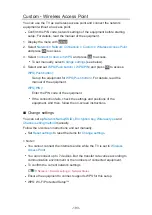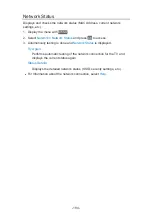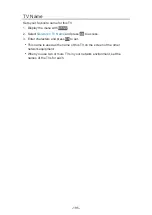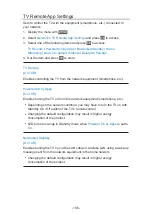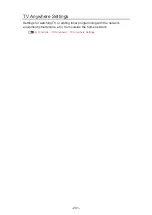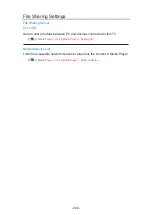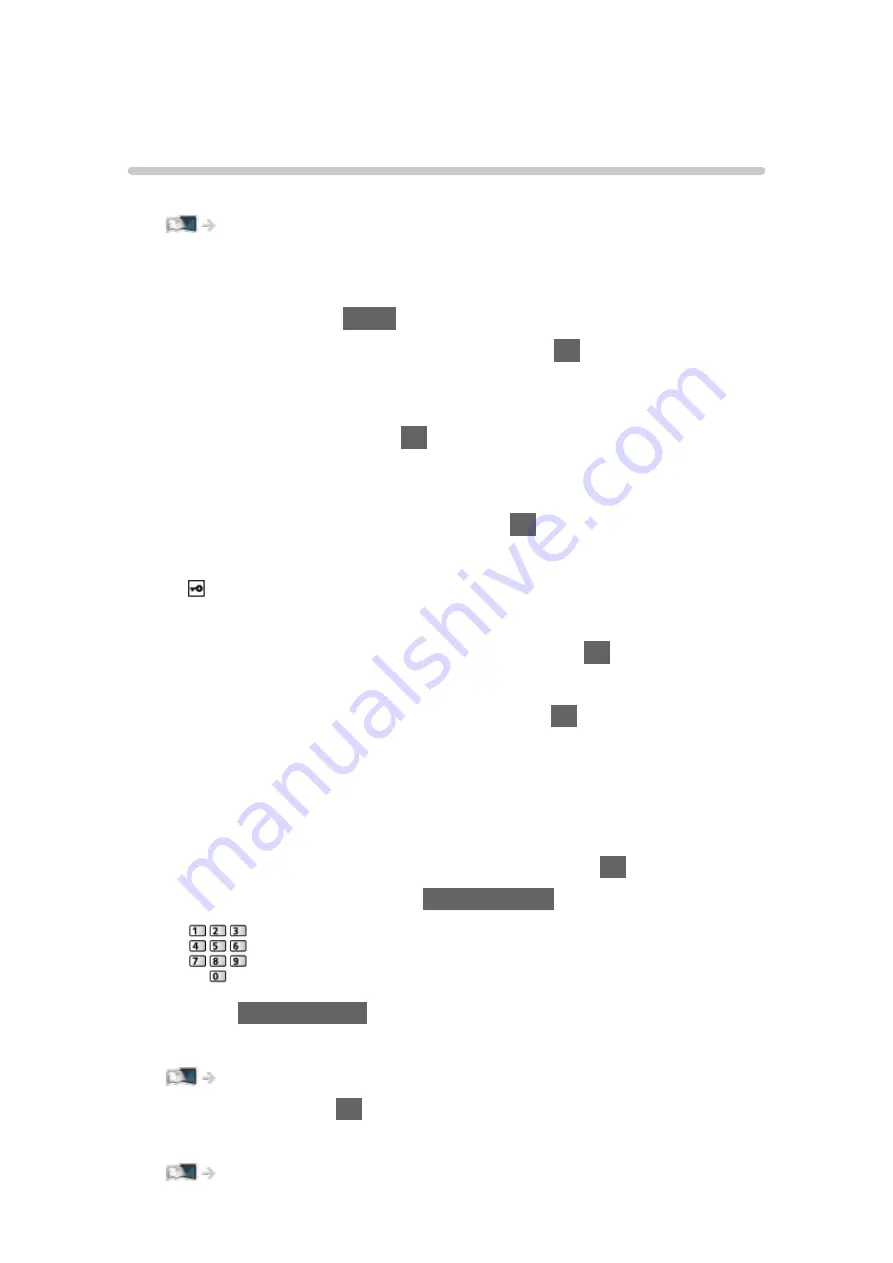
Network settings
Network Connection
Ensure the connections are completed before starting network setup.
■
Quick setup - Wireless
1. Display the menu with
MENU
.
2. Select
Network
>
Network Connection
and press
OK
to access.
●
Confirm the encryption key, settings and position of your access point
before starting setup. For details, read the manual of the access point.
3. Select
Quick setup
and press
OK
to access.
●
When the LAN cable is connected, wired setup will be done
automatically.
4. Select your desired access point and press
OK
to access.
●
Available Wireless Networks are displayed automatically.
: Encrypted access point
●
For WPS(Push button)
1) Select
Easy setup with Push button
and press
OK
to access.
2) Press the WPS button on the access point until the light flashes.
3) Connect the TV with the access point with
OK
.
– WPS: Wi-Fi Protected Setup™
– If the connection fails, check the settings and positions of your
access point. And then, follow the on-screen instructions.
●
It is recommended to select the encrypted access point.
5. Enter the encryption key of the access point and press
OK
to set.
●
You can set characters using
Numeric buttons
.
●
Press
BACK/RETURN
to store.
6. Automatically setup is done and
Network Status
is displayed.
Network > Network settings > Network Status
7. Select
Exit
and press
OK
to set.
●
To set manually
Network > Network settings > Custom - Wireless
- 187 -
Содержание TX-55FZ950E
Страница 1: ...eHELP English TX 55FZ950E TX 65FZ950E TX 55FZ800E TX 65FZ800E...
Страница 98: ...Note Voice guidance function may not correspond exactly 98...
Страница 143: ...For details of supported file formats Media Player Supported format 143...
Страница 199: ...Note Depending on the area this function may not be available For details consult your local Panasonic dealer 199...
Страница 203: ...Mirroring Settings Settings for the mirroring function Functions Mirroring Mirroring Settings 203...
Страница 283: ...Picture Viewing Mode Selects your favourite picture mode for each input Watching For best picture Viewing Mode 283...
Страница 293: ...PICTURE Button Setting Sets the viewing mode selection when pressing PICTURE Watching For best picture Viewing Mode 293...
Страница 294: ...Lock Settings Locks the settings of Professional1 2 for each input Watching For best picture Lock Settings 294...
Страница 296: ...Reset to Defaults Resets the current Picture Viewing Mode to the default settings 296...
Страница 297: ...Sound Mode Selects your favourite sound mode for each input Watching For best audio Sound mode 297...
Страница 303: ...Reset to Defaults Resets the current Sound Mode to the default settings 303...
Страница 306: ...TV Name Sets your favourite name for this TV Network Network settings TV Name 306...
Страница 312: ...Mirroring Settings Settings for the mirroring function Functions Mirroring Mirroring Settings 312...
Страница 313: ...Control4 Settings Settings for the Control4 function Network Network settings Control4 Settings 313...
Страница 315: ...Timer Off Timer Sets the duration of time until the TV automatically goes into Standby mode Watching Basic Off Timer 315...
Страница 317: ...Time Zone Adjusts the time data Watching Basic Adjusting time 317...
Страница 321: ...Voice Control Settings Settings for Voice Control function Functions Voice Control Settings 321...
Страница 322: ...USB Device Setup Formats the USB HDD or safely removes USB device Recording USB HDD setup Setting for USB HDD 322...
Страница 332: ...HDMI HDR Setting Set to On when the HDR device is connected to the TV Watching External equipment HDMI HDR Setting 332...
Страница 333: ...Common Interface Sets to watch encrypted channels etc Functions Common Interface Using Common Interface 333...
Страница 350: ...There is a little gap around the panel to prevent damage to the panel This is not a malfunction 350...
Страница 354: ...ver 3 100...