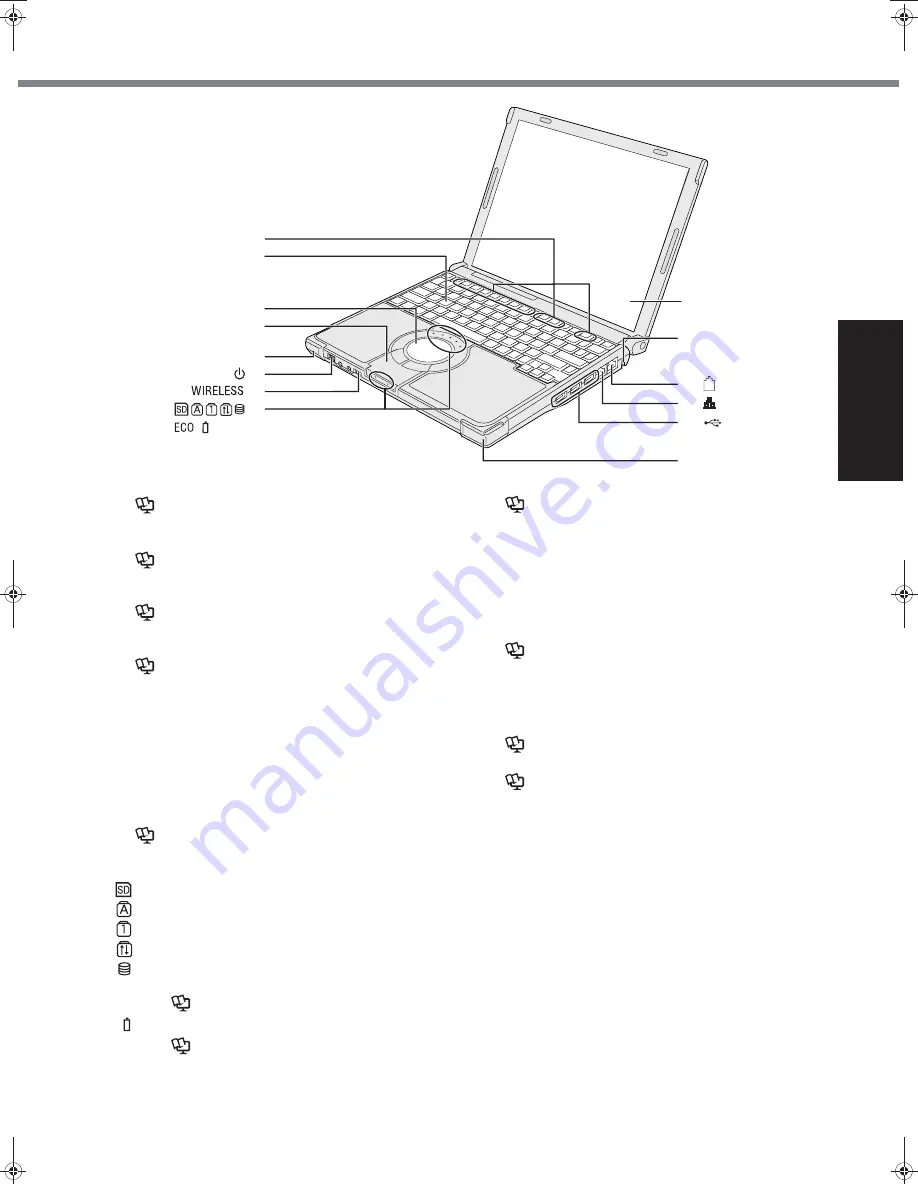
9
Get
ting St
arted
U
seful In
formati
on
Troubleshooting
Appendix
Description of Parts
A :Function Key
Reference Manual
“Key Combinations”
B :Keyboard
C :Touch Pad
Reference Manual
“Using the Touch Pad”
D :Bluetooth Antenna
<Only for model with Bluetooth>
Reference Manual
“Bluetooth”
E : Wireless LAN Antenna
<Only for model with wireless LAN>
Reference Manual
“Wireless LAN”
F : Power Switch
page 12
Power Indicator
• Off: Power off/Hibernation
• Green: Power on
• Blinking green: Standby
G :Wireless Switch
Switch the wireless devices to on (right side) or to off
(left side).
<Only for model with wireless LAN/wireless WAN/Bluetooth>
Reference Manual
“Disabling/Enabling Wire-
less Communication”
H :LED Indicator
: SD/SDHC Memory Card status
: Caps lock
: Numeric key (NumLk)
: Scroll lock (ScrLk)
: Hard disk drive status
ECO : Economy Mode (ECO) status
Reference Manual
“Battery Power”
: Battery status
Reference Manual
“Battery Power”
I : LCD/Touchscreen
Reference Manual
“Using the Touchscreen”
J : Security Lock
You can connect a Kensington cable. Refer to the instruc-
tion manual of the cable. The security lock and cable is a
theft prevention device. Panasonic Corporation will bear
no responsibility in the event of theft.
K :Modem Port
• Be sure to use the included modem telephone
cable
.
Reference Manual
“Modem”
L : LAN Port
If the Mini Port Replicator is connected to the com-
puter, connect the LAN cable to the LAN port on the
Mini Port Replicator. You cannot use the LAN port on
the computer.
Reference Manual
“LAN”
M :USB Ports
Reference Manual
“USB Devices”
I
J
K
L
M
E
A
B
C
D
E
F
G
H
CPE01942ZA_T8-OI_XP_M.book Page 9 Friday, November 21, 2008 10:31 AM
Содержание Toughbook CF-T8EWDTZ2M
Страница 38: ...38 MEMO ...
Страница 39: ...39 Operation Troubleshooting ...










































