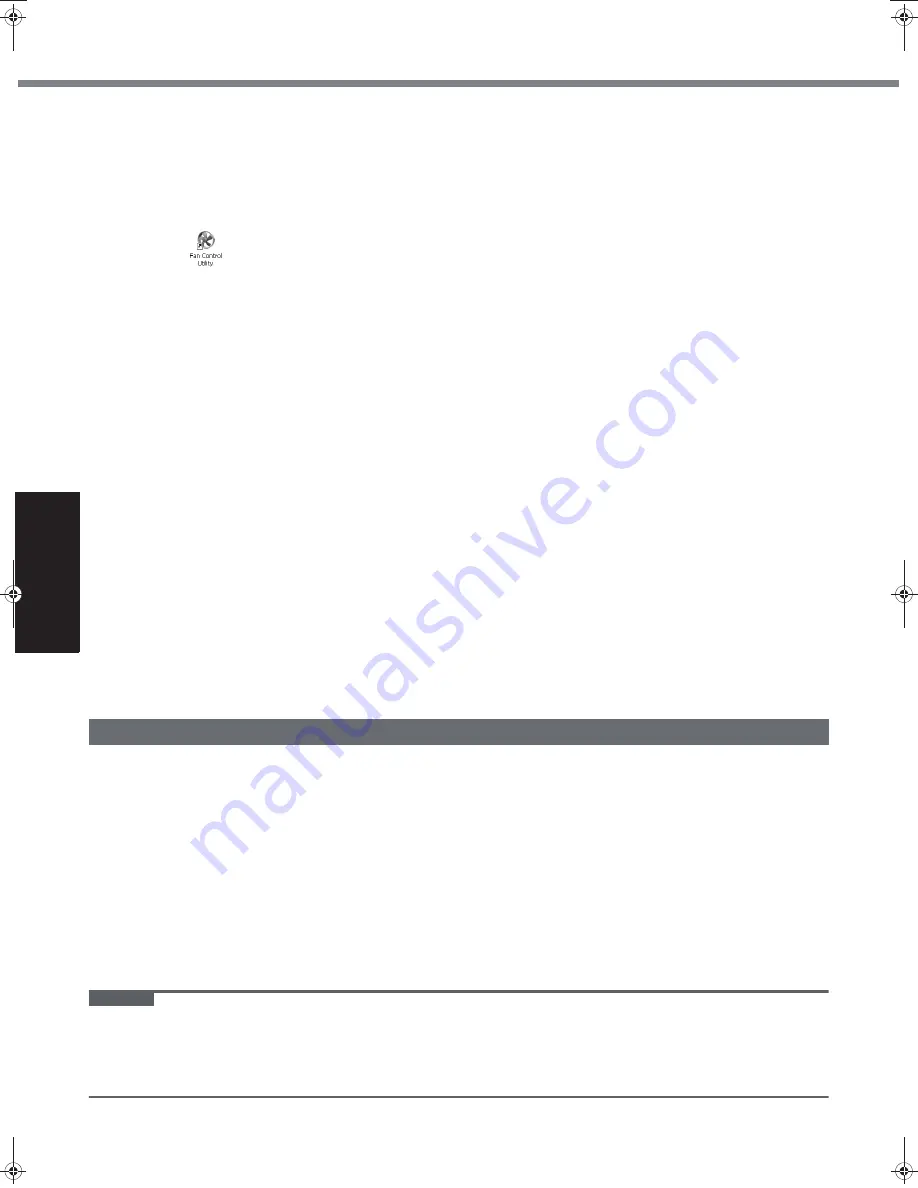
18
Get
ting St
arted
U
seful In
formati
on
Troubleshooting
Appendix
Handling and Maintenance
If the computer becomes warm during usage
Check the following
• If you are not using a wireless LAN, turn the wireless LAN off.
• If the computer becomes warm while the screen saver is displayed, set the screen saver to [Windows XP]. Screen
savers that use 3-D images or other complex images increase the CPU utilization rate.
• Use recommended RAM module products. Non-recommended RAM modules may not operate properly, and may
cause damage to your computer.
Double-click
on the desktop and click [High speed], then click [OK].
• When you set [High speed], rotation of the cooling fan speeds up and the computer can be cooled down. Note that
the battery operating time will be shorter.
• When you do not frequently use CPU or the rotation noise of the fan bothers you, set [Standard] or [Low speed] as
necessary.
When using peripheral devices
Follow these instructions and the Reference Manual to avoid any damage to the devices. Carefully read the instruction
manuals of the peripheral devices.
Use the peripheral devices conforming to the computer’s specifications.
Connect to the connectors in the correct direction.
If it is hard to insert, do not try forcibly but check the connector’s shape, direction, alignment of pins, etc.
If screws are included, fasten them securely.
Preventing your computer from unauthorized use via wireless LAN/wireless WAN/Bluetooth
<Only for model with wireless LAN/wireless WAN/Bluetooth>
Before using wireless LAN/wireless WAN/Bluetooth, make the appropriate security settings such as data encryption.
<Only for model that supports TPM>
Computrace
®
Software
Computrace
®
software tracks your stolen computer.
Computrace
®
software is not included or installed in this computer.
Consult Absolute Software Corp. before disposal.
Refer to the following URL for Computrace
®
software for installation and available service regions. Note that this
service is only available in certain regions.
http://www.absolute.com
To clean display (LCD)
Use the soft cloth included with the computer (For more information, refer to “Suggestions About Cleaning the LCD Sur-
face” that comes with the soft cloth.)
Cleaning the display while the power is on may cause the computer to malfunction. Also, dirt on the touchscreen is eas-
ier to see when the computer is powered off, and so is easier to clean.
To clean the touch pad
Wipe lightly with a gauze or other dry, soft cloth.
To clean areas other than the LCD panel and touch pad
Wet a soft cloth with water or a diluted kitchen cleanser (neutral), wring the cloth out thoroughly, and wipe the dirty area
gently. Using a detergent other than a neutral kitchen cleanser (e.g., a weak alkali cleanser) may adversely affect
painted surfaces.
CAUTION
Do not use benzene, thinner, or rubbing alcohol since it may adversely affect the surface causing discoloration, etc.
Do not use commercially-available household cleaners and cosmetics, as they may contain components harmful to
the surface.
Do not apply water or detergent directly to the computer, since liquid may enter inside of the computer and cause
malfunction or damage.
Maintenance
CPE01942ZA_T8-OI_XP_M.book Page 18 Friday, November 21, 2008 10:31 AM
Содержание Toughbook CF-T8EWDTZ2M
Страница 38: ...38 MEMO ...
Страница 39: ...39 Operation Troubleshooting ...
















































