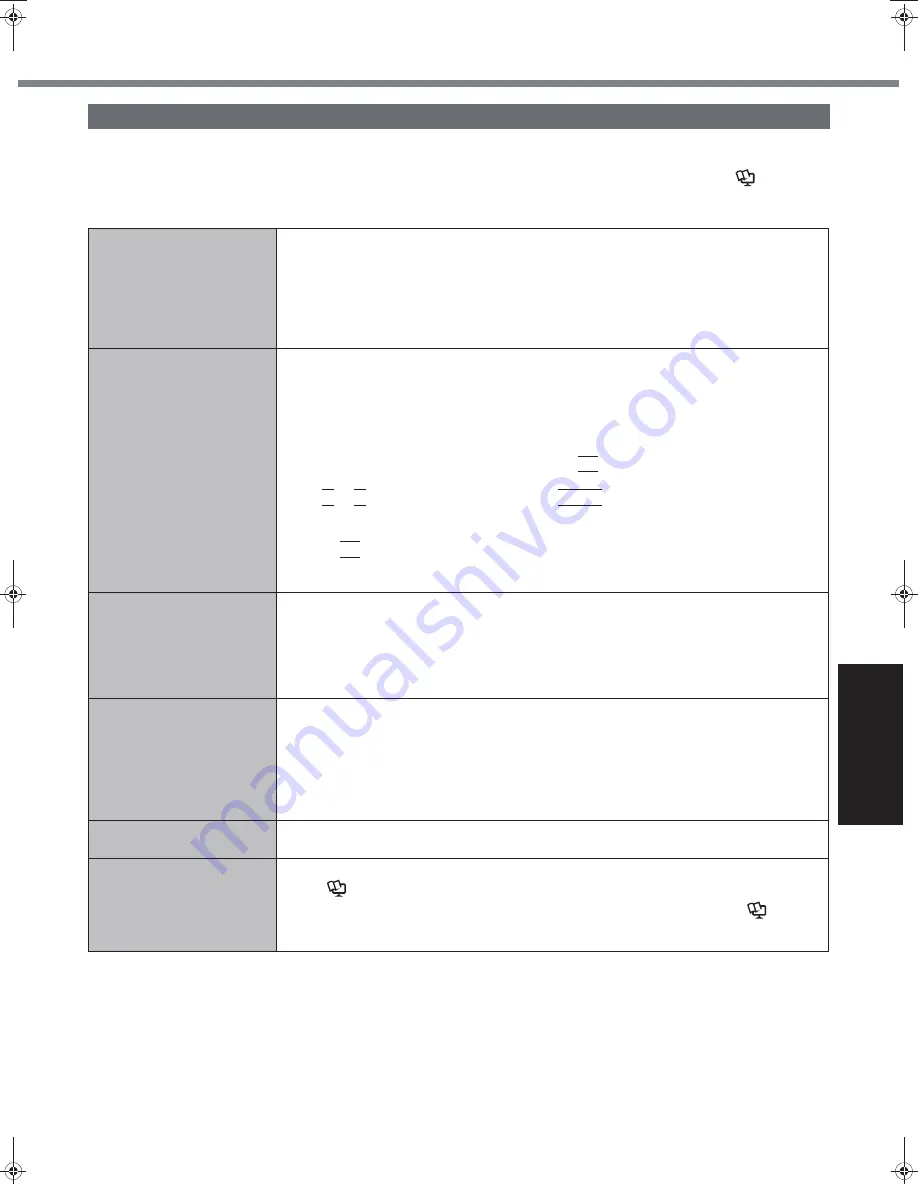
25
Get
ting St
arted
U
seful In
formati
on
Troubleshooting
Appendix
Troubleshooting (Basic)/Error Code/Message
Follow the instructions below when a problem has occurred. There is also an advanced troubleshooting guide in the
“Reference Manual”. For a software problem, refer to the software’s instruction manual. If the problem persists, contact
your technical support office. You can also check the computer’s status in the PC Information Viewer (
Reference
Manual
“Check the Computer’s Usage Status”).
Troubleshooting (Basic)
Starting Up and Standby and Hibernation Mode
The computer does not
power on/
The power indicator or bat-
tery indicator is not lit.
Connect the AC adaptor.
Insert a fully charged battery.
Remove the battery pack and the AC adaptor, then connect them again.
If an additional RAM module has been inserted, remove the RAM module and check to
see if the RAM module is the recommended one.
When the CPU temperature is high, the computer may not start up to prevent overheating of
the CPU. Wait until the computer cools down, and then turn the power on again. If the com-
puter does not power on even after cooling down, contact your technical support office.
Windows does not start up.
Remove all peripheral devices (e.g. USB memory).
If an additional RAM module has been inserted, remove the RAM module and check to
see if the RAM module is the recommended one.
If the power indicator is lit, slide the power switch for four seconds or longer to turn off,
then turn on again.
Using the following procedure, start up in Safe Mode, and check the error details.
A
Turn on the computer, and when the [Panasonic] boot screen disappears (after enter-
ing the password
*1
if one is set) hold down
F8
.
B
Release your finger when [Windows Advanced Options Menu] is displayed, and with
or , select [Safe Mode], then press
Enter
.
Follow the on-screen instructions.
*1
Supervisor Password or User Password set with the Setup Utility
Press
F9
in the Setup Utility (
page 28 “To start the Setup Utility”) to return the Setup
Utility settings (excluding the passwords) to the default values. Start the Setup Utility and
make the settings again.
You have forgotten the
password.
Supervisor Password or User Password: Contact
your technical support office
.
Administrator password:
• If you have a password reset disk, you can reset the administrator password. Set the
disk and enter any wrong password, then follow the on-screen instructions and set a
new password.
• If you do not have a password reset disk, reinstall (
Supplementary Instructions for
Windows XP
) and set up Windows, and then set a new password.
“Remove disks or other
media. Press any key to
restart” or a similar mes-
sage appears.
A floppy disk is in the floppy disk drive and it does not contain system startup informa-
tion. Remove the floppy disk and press any key.
This message may appear with some devices connected to
the USB port
. Remove the
device or set [Legacy USB Support] to [Disabled] in the [Advanced] menu of the Setup Utility.
If the problem persists after removing the disk, it may be a hard disk failure. Perform the rein-
stallation and return the hard disk to its condition at the time of purchase. (
Supplementary
Instructions for Windows XP
) If the problem persists even after the reinstallation, contact
your technical support office
.
[Executing Battery Recali-
bration] screen appears.
The Battery Recalibration was canceled before Windows was shut down last time. To
start up Windows, turn off the computer by the power switch, and then turn on.
The computer will not auto-
matically enter standby/
hibernation.
If you connect to a network using wireless LAN function, perform access point settings.
(
Reference Manual
“Wireless LAN”)
If you do not use wireless LAN function, turn off wireless LAN function. (
Refer-
ence Manual
“Disabling/Enabling Wireless Communication”)
Make sure that you are not using any software that regularly accesses the hard disk.
CPE01942ZA_T8-OI_XP_M.book Page 25 Friday, November 21, 2008 10:31 AM
Содержание Toughbook CF-T8EWDTZ2M
Страница 38: ...38 MEMO ...
Страница 39: ...39 Operation Troubleshooting ...






























