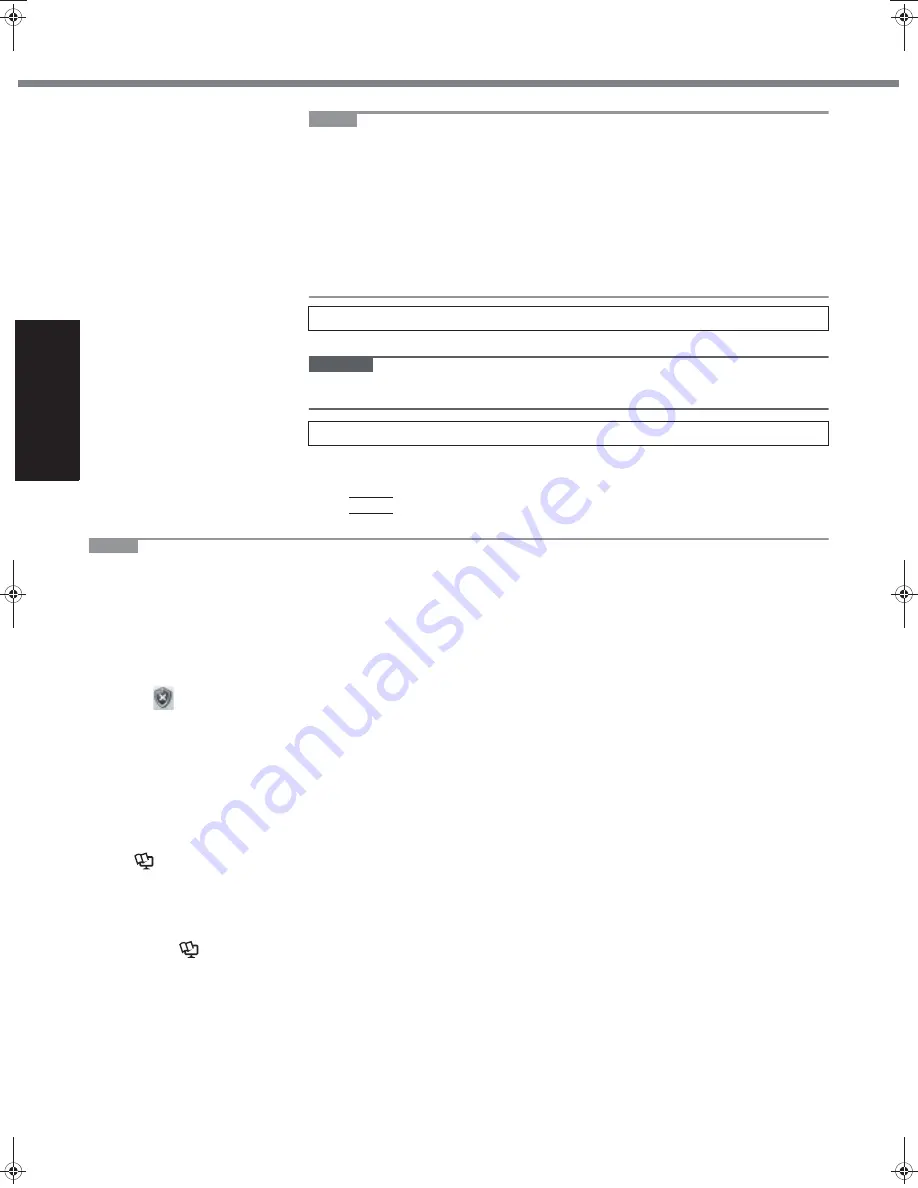
14
Get
ting St
arted
First-time Operation
NOTE
When you use MUI OS and localized OS versions together on the same net-
work, use English computer names on localized versions of Windows.
Some UI (User Interface) strings remain in English even if the user’s UI is set to
another language.
For more information, refer to “c:\windows\mui\relnotes.txt”.
If you change the language in [Languages] - [Language used in menus and dia-
logs], the desktop color will be changed when logging on to Windows next time.
The desktop color can be changed by following the procedure below.
Click [start] - [Control Panel] - [Appearance and Themes] - [Display] - [Desktop]
and select color from [Color], then click [OK].
Click [start] - [Control Panel] - [User Accounts] - [Create a new account].
CAUTION
Remember your password. If you forget the password, you cannot use the Windows
operation system. Creating a password reset disk beforehand is recommended.
A
Click [start] - [All Programs] - [Fujitsu Touch Panel (USB)] - [Touch Screen
Calibration Utility].
B
Touch the 9 “+” target marks sequentially with the stylus, and then press
Enter
.
C
Click [Save & Exit].
NOTE
Regarding Windows XP
You can select the Classic view of Control Panel or the Classic Start menu. You can also change the way a user logs
on or off. This manual explains using the Windows XP default setting (not Classic view or Classic Start menu etc.).
Windows Update
You can update to the latest patches and service packs for Windows with the following menus.
[start] - [All Programs] - [Windows Update]
Do not apply “Driver Updates” even if a message to update a driver appears. If a driver update is required,
contact your technical support office.
If the message “Your computer might be at risk” is displayed
Select
(red icon) on the notification area and make the appropriate settings. The Windows Security Center reg-
ularly gives you notice so that you can make the optimum settings. This is not an error message and you can use the
computer. However, making appropriate measures is recommended to reduce the risk of virus and other attacks.
PC Information Viewer
This computer periodically records the management information of the hard disk, etc. The maximum data volume for
each record is 1024 bytes.
This information is only used for estimating the cause when the hard disk goes down by any possibility. They are
never sent to outside via network nor used for any other purpose except for the purpose described the above.
To disable the function, add the check mark for [Disable the automatic save function for management information
history] in [Hard Disk Status] of PC Information Viewer, and click [OK].
When you disable the function, information on how to use the hard disk of PC Information Popup is not displayed.
(
Reference Manual
“Check the Computer’s Usage Status” and “PC Information Popup”)
To conserve power, the following power saving methods are set at the time of purchase. (When AC adaptor
is connected)
• The screen automatically turns off after 15 minutes of inactivity.
• The computer automatically enters standby
*1
after 20 minutes of inactivity.
*1
Refer to
Reference Manual
“Standby or Hibernation Functions” about resuming from standby.
Even when the AC adaptor is not connected to the computer, power is consumed (Max. 0.5
W
) simply by
having the AC adaptor plugged into an AC outlet. (When using with 230
V
AC)
8
Create a new account.
9
Perform the touchscreen calibration.
CPE01942ZA_T8-OI_XP_M.book Page 14 Friday, November 21, 2008 10:31 AM
Содержание Toughbook CF-T8EWDTZ2M
Страница 38: ...38 MEMO ...
Страница 39: ...39 Operation Troubleshooting ...





























