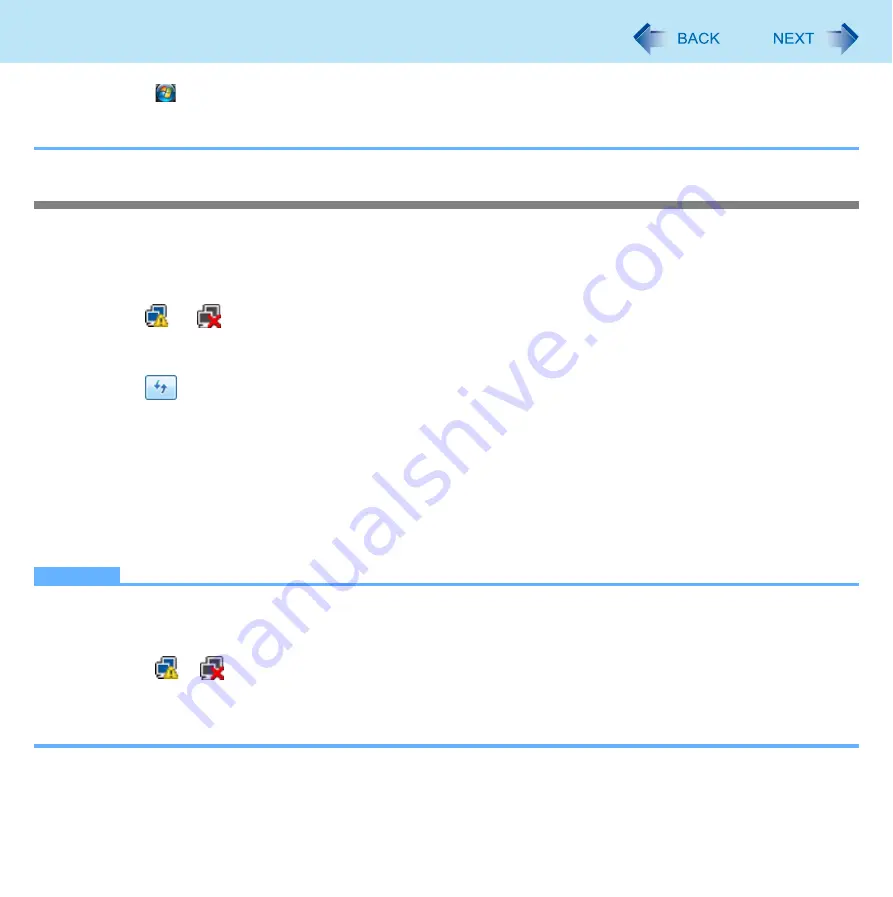
56
Wireless LAN
A
Click
(Start) - [Control Panel] - [Adjust commonly used mobility settings].
B
Click [Turn wireless on] in [Wireless Network].
• When [Turn wireless off] is displayed, the wireless network is already on.
Setting the wireless LAN access point
Preparation
Follow the instruction manual of the wireless LAN access point to make settings for the access point to recognize the computer.
1
Turn the wireless LAN on.
2
Click
or
on the notification area and click [Connect to a network].
If your computer is already connected to another network, click [Connect / Disconnect]. The [Connect to a network]
screen appears.
3
Click
and select an access point, and click [Connect].
4
Input the key you set for the access point to recognize the computer, and click [Connect].
Wait for the computer to connect to the wireless LAN access point.
When [Successfully connected to XXXX] is displayed, the wireless LAN setting is complete.
z
[Save this network] : Add a check mark to save the password, settings, etc.
z
[Start this connection automatically] : Add a check mark so the computer automatically detects the access point
and connects to the Internet.
5
Click [Close].
NOTE
z
The settings depend on the network environment. For further information, ask the system administrator or the person
in charge of the network.
z
To connect to the access point for connection in the stealth mode (ANY access denied), perform the steps below.
A
Click
or
on the notification area and click [Network and Sharing Center]-[Manage wireless networks].
B
Click [Add] and select [Manually create a network profile].
C
Add a check mark for [Connect even if the network is not broadcasting] and set the access point.
For further setting information, ask the system administrator or the person in charge of the network.
















































