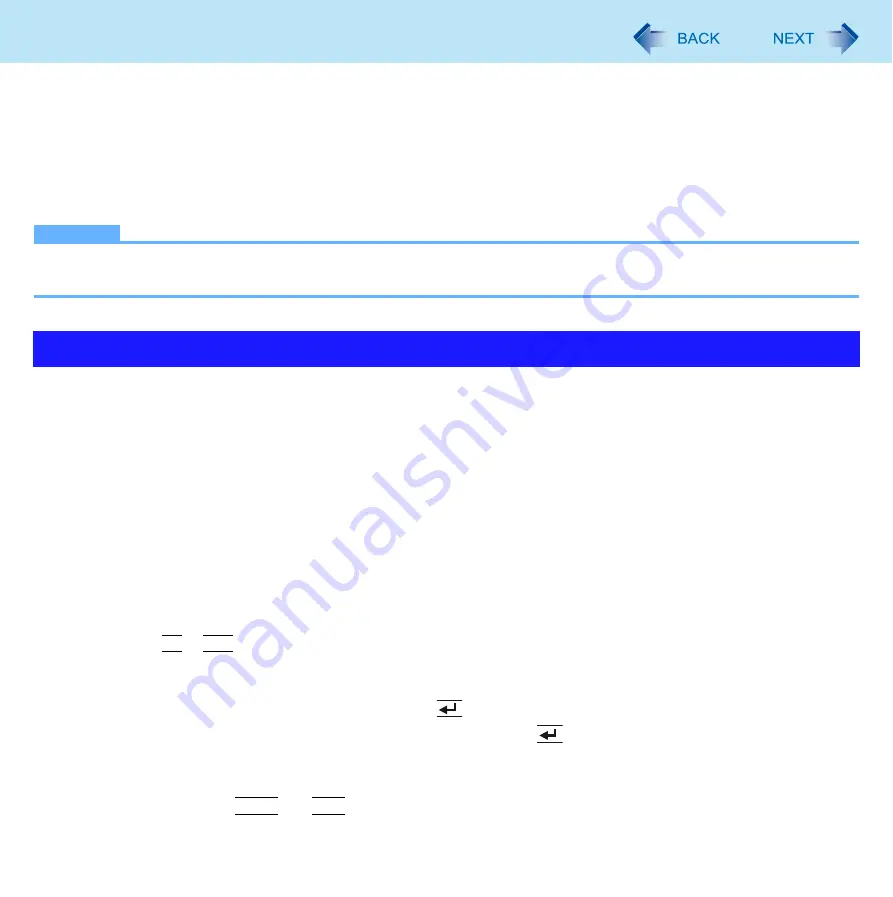
41
Fingerprint Reader
D
Click [Close].
E
Add a check mark for [Power-On] in [Password Types].
F
Enter the password (step
C
), and click [OK].
G
Click [Next].
• Follow the on-screen instructions.
NOTE
z
When you use the Power-on-Security feature, the fingerprints are stored in the fingerprint sensor regardless of the
selected enrollment mode. The number of the available fingerprints appears in the display.
You can increase your computer’s security level by setting the BIOS level described in this section.
When you use this security function, you need to set the computer to the Cradle and connect an external keyboard to the Cra-
dle whenever computer starts.
Preparation
z
Set the computer to the Cradle and connect an external keyboard to the Cradle.
1
Register the Supervisor Password.
You have to register the Supervisor Password to proceed to the next step.
If you have already registered the Supervisor Password, you can skip this step, and move on to step
2
.
If you have not done this, have enrolled your fingerprint using Protector Suite QL, and have already made Power-on
Security effective, after step
B
, your fingerprint authentication will be necessary.
A
Turn on or restart the computer.
B
Press
F2
or
Del
while [Panasonic] boot screen is displayed soon after the computer starts the startup proce-
dure.
C
Select the [Security] menu.
D
Select [Setup Supervisor Password], and press
(Enter).
E
Enter your password in the [Create New Password], and press
(Enter).
• The password will not be displayed on the screen.
• You can use up to 32 alphanumeric characters (including spaces).
• The case (upper/lower) is ignored.
• You cannot use
Shift
and
Ctrl
to input a password.
More Advanced Security
















































