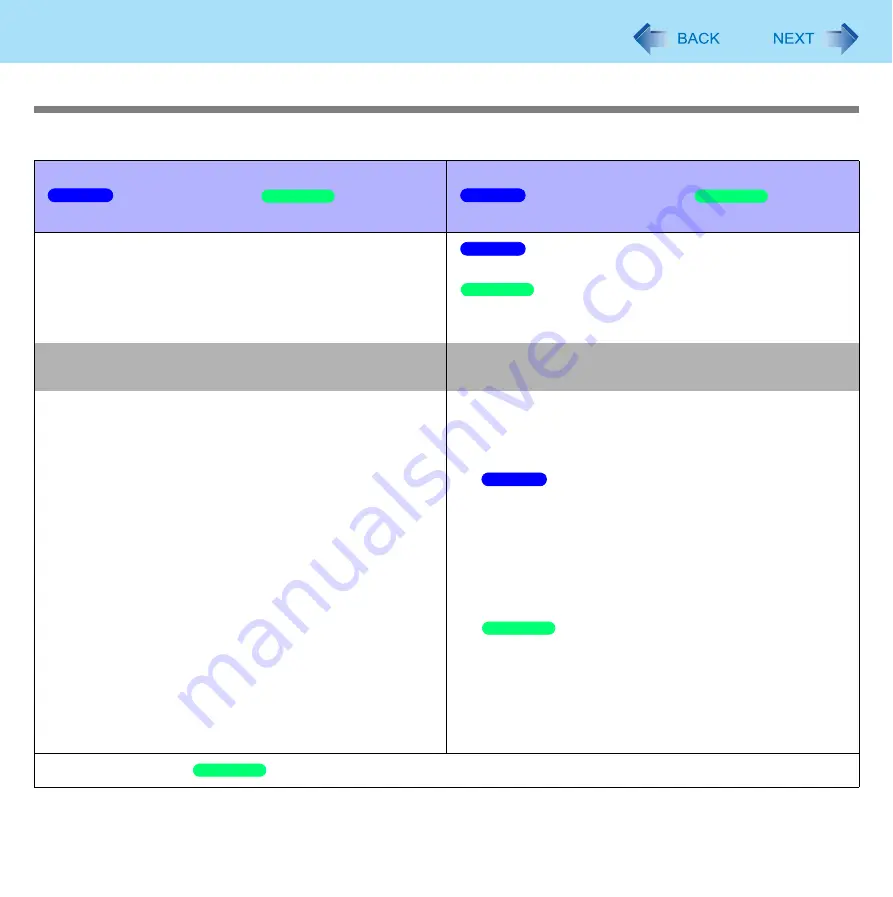
43
Battery Power
Computer behavior with low battery
The default settings are as follows.
When the remaining battery power becomes 10%
[Low battery level]/
[Low battery
alarm]
When the remaining battery power becomes 5%
[Critical battery level]/
[Critical
battery alarm]
Displays a message that the remaining battery power is
low.
↓
The computer enters hibernation.
Displays a message that the remaining battery power is
low, and then the computer enters hibernation.
Charge the battery.
Connect the AC adaptor or replace the battery to start up
the computer.
Connect the AC adaptor immediately. If you do not
have the AC adaptor, exit the running programs and
Windows, then confirm that the power indicator is off.
If you have a fully charged spare battery, turn off the
computer, replace the battery and turn the computer on
again.
If another charged battery pack is available, replace the
current battery pack with the charged one.
Connect the AC adaptor and charge the battery.
If you have a fully charged spare battery, turn off the
computer, replace the battery and turn the computer on
again.
When the computer enters hibernation with the battery
down and you resume the operation without charging
the battery, the Windows Resume Loader starts up.
Follow the on-screen instructions.
After that, however, Windows may not start up normally,
or the [Low battery level]/[Critical battery level] function
may not work normally.
When the computer enters hibernation with the battery
down and you resume the operation without charging
the battery, Windows may not start up normally or the
alarm function may not operate normally from then on.
If another charged battery pack is available, replace the
current battery pack with the charged one.
Do not replace the battery pack when the computer is in standby.
Windows 7
Windows XP
Windows 7
Windows XP
Windows 7
Windows XP
Windows 7
Windows XP
Windows XP
















































