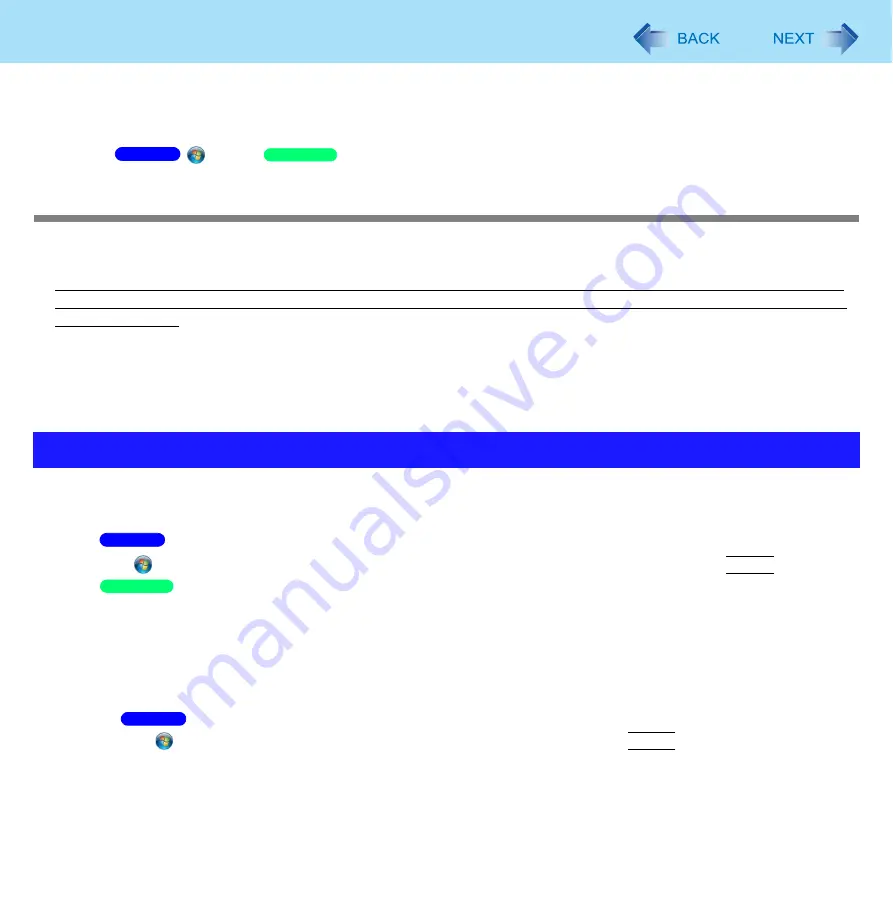
112
Fingerprint Reader
To access the on-screen manual
This manual describes Step
2
,
3
and the initial part of Step
4
.
For further steps, refer to the Protector Suite Help menu.
Click
(Start) /
[Start] - [All Programs] - [Protector Suite] - [Control Center] - [Help] - [Help].
Precautions
Security Functions
Fingerprint Authentication Technology does not guarantee complete authentication and individual identification. Please
acknowledge we shall not be liable for any loss or damage whatsoever resulting from the use of, or inability to use your
Fingerprint device.
The Fingerprint authentication method uses multiple fingerprints, encryption keys, credentials data and passwords. You
might not be able to use your data if you lose fingerprints, keys, credentials and passwords. Back up the Fingerprint
authentication data in a safe place. For further information, refer to “Backup” (
General interaction with third-party applications: There is no guarantee that there will not be any negative interaction with
any third-party software, and will not accept any responsibility for such an interaction.
1
TPM Installation
Refer to the
Installation Manual
of “Trusted Platform Module (TPM)”.
Click
(Start), input “c:\util\drivers\tpm\readme.pdf” in [Search programs and files], and press
Enter
.
Click [start] - [Run] and input “c:\util\drivers\tpm\readme.pdf”, and click [OK].
2
Fingerprint Utility Installation
Performed by the Computer Administrator.
A
Log on to Windows as an Administrator.
B
Close all other programs.
C
Click
(Start), input the following in [Search programs and files], and press
Enter
.
Windows 7(32-bit): c:\util\drivers\fngprint\install\32-bit\Setup.exe
Windows 7(64-bit): c:\util\drivers\fngprint\install\64-bit\Setup.exe
Installation
Windows 7
Windows XP
Windows 7
Windows XP
Windows 7






























